Git Integration Tool
The Git Integration Tool lets you use a third-party versioning system to manage Terminalfour assets and Media Items.
This lets teams work on Page and Content Layouts as well as Media Items in the editor of their choice using a technology of their choice.
How it works
If you were to create your stylesheet with Sass and then compile it to CSS, you could set up a workflow that pushes the compiled CSS to a Git repository. This can then automatically deployed to your Terminalfour instance.
We've created this short video to show how it works:
What you’ll need to get started
- A GitHub or BitBucket Cloud account with one or more existing repositories that you’d like to use
- you can’t create repositories with the Git Integration Tool
- A Terminalfour instance running 8.3.4 or later
- 8.3.4 introduced access tokens which are used to authenticate with your Terminalfour instance
How do I start?
1. Go to the Git Integration Tool app and click Sign up
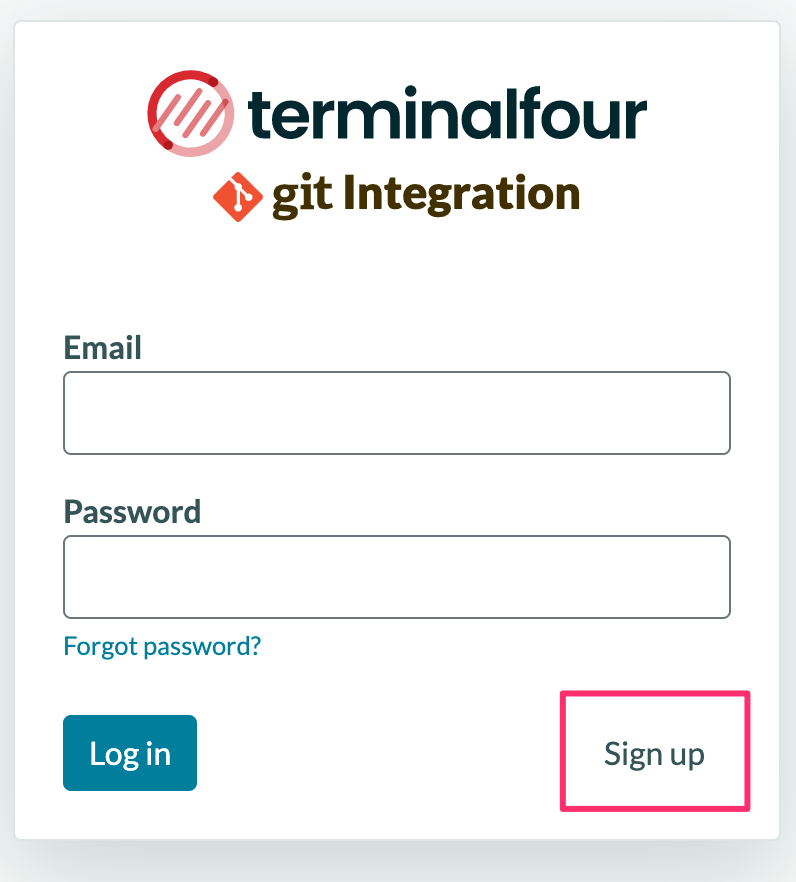
2. When you've completed the signup form, select Create account. You'll get a confirmation mail to complete the signup
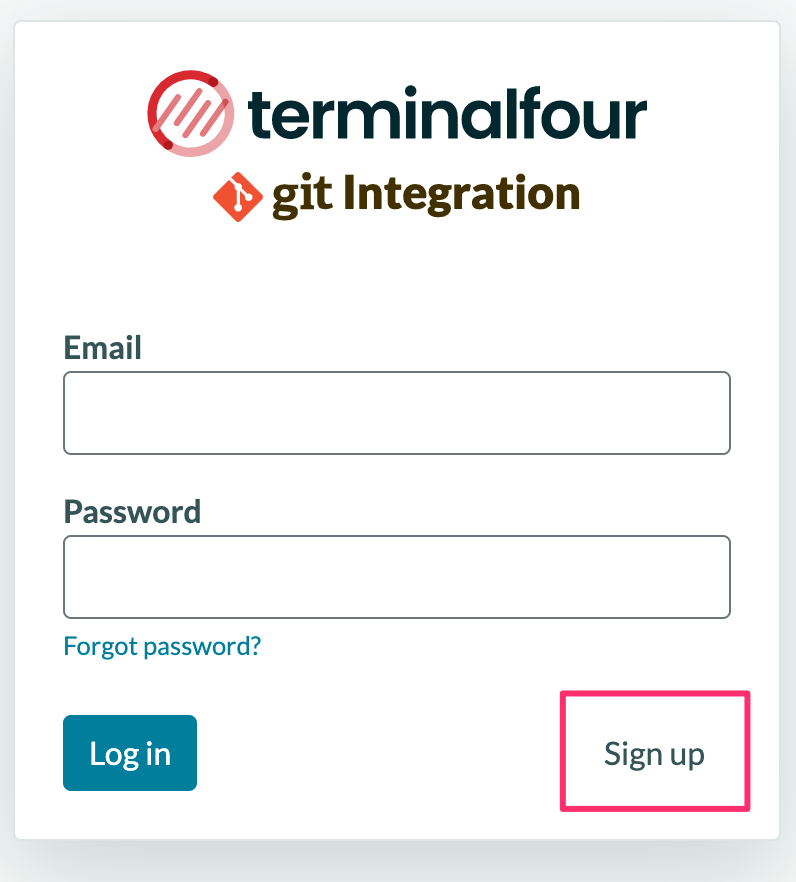
How do I use it?
Projects
A Project is a repository in your version control platform.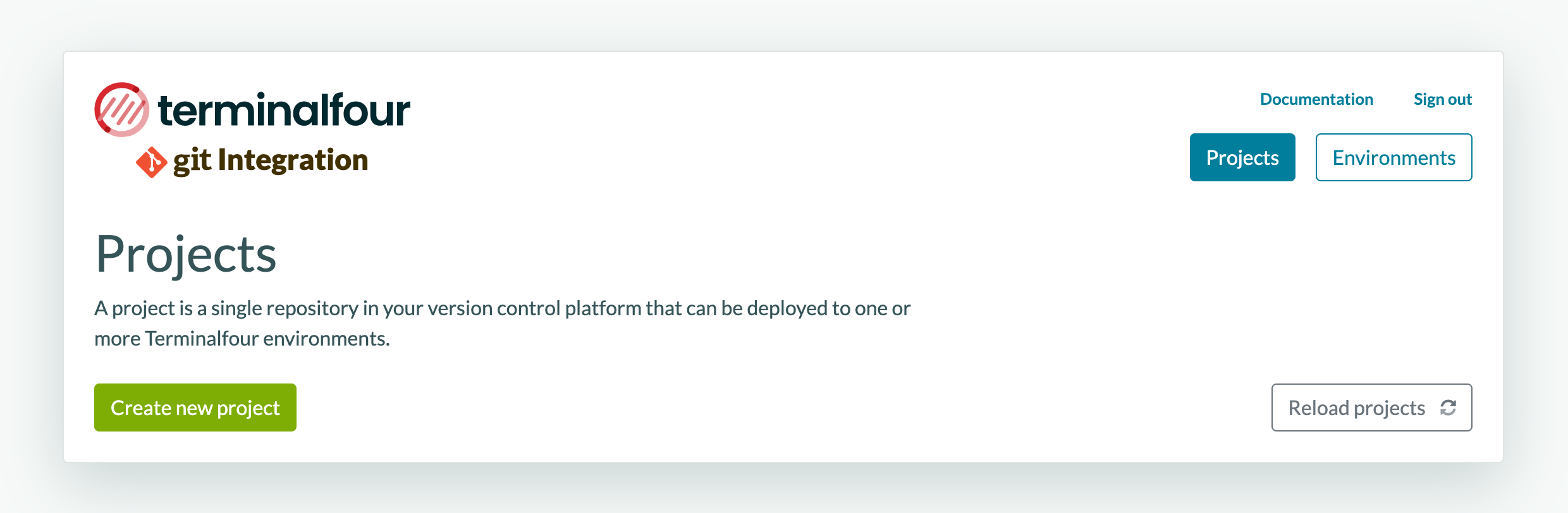
Create a Project
- Provide a name
- Choose a Platform – both GitHub and BitBucket Cloud are supported
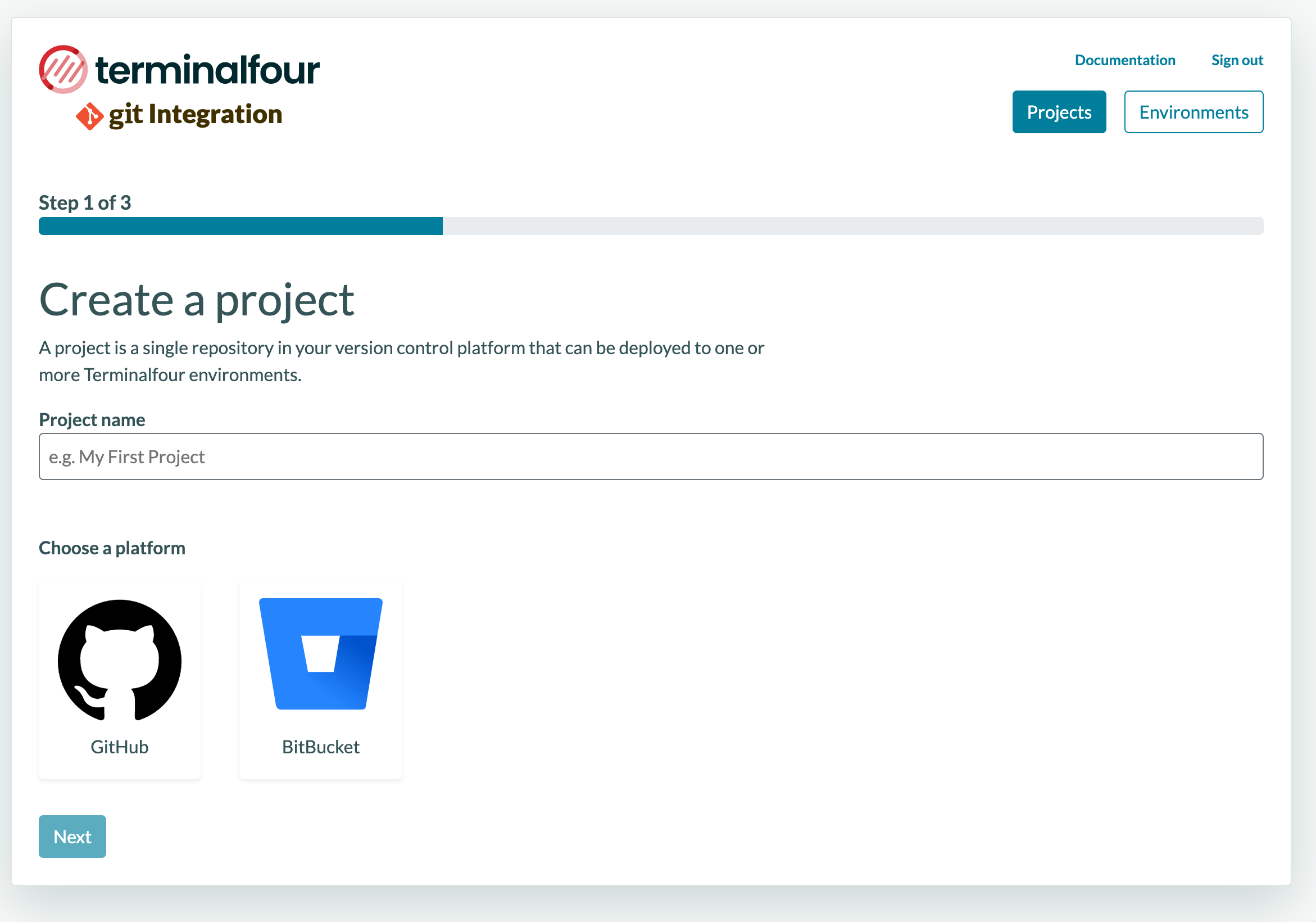 Here, I've selected GitHub, which will ask me to authorize and then ask me to input my password.
Here, I've selected GitHub, which will ask me to authorize and then ask me to input my password.
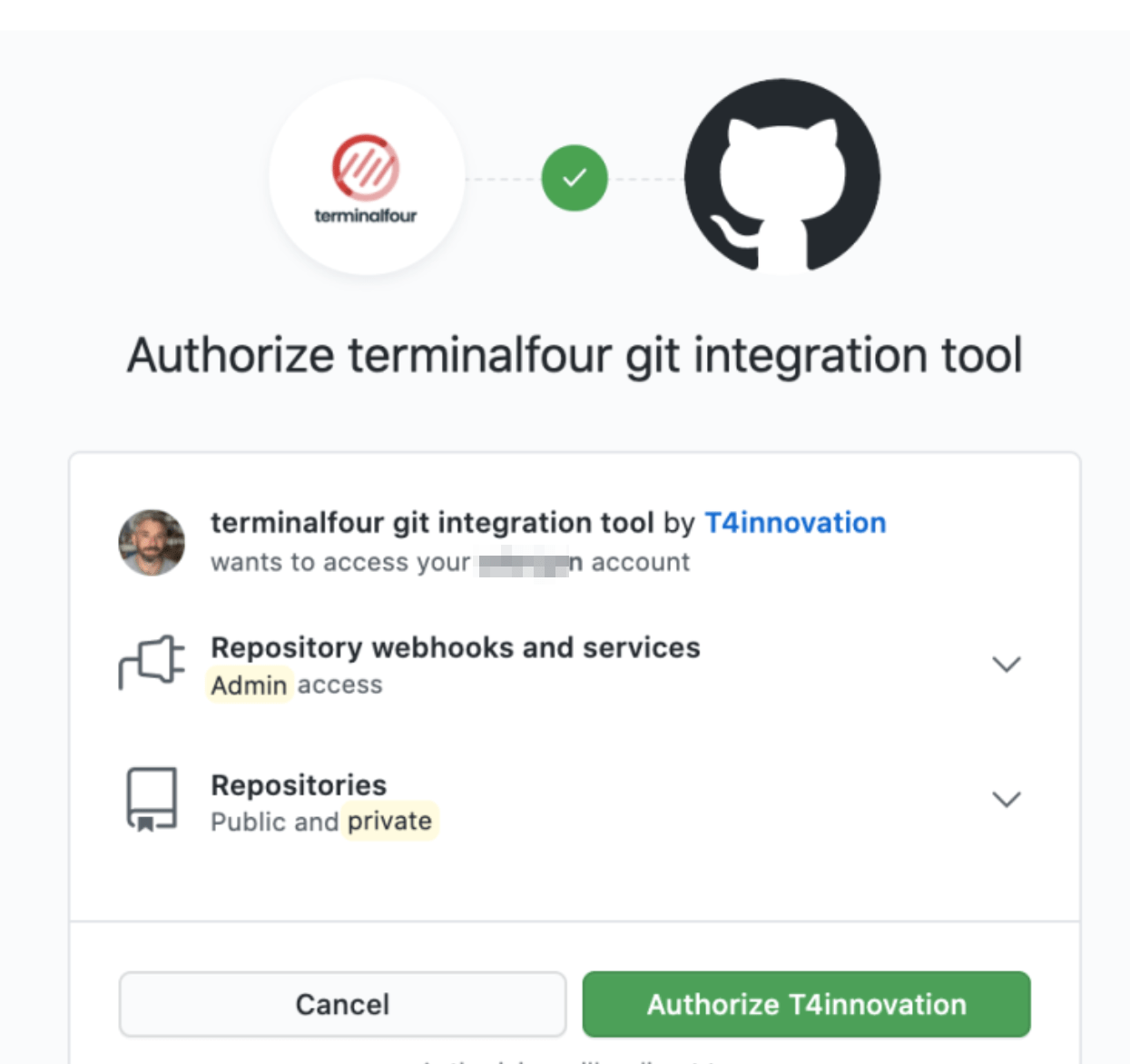 Next up, Choose a repository - Public and Private can be used:
Next up, Choose a repository - Public and Private can be used:
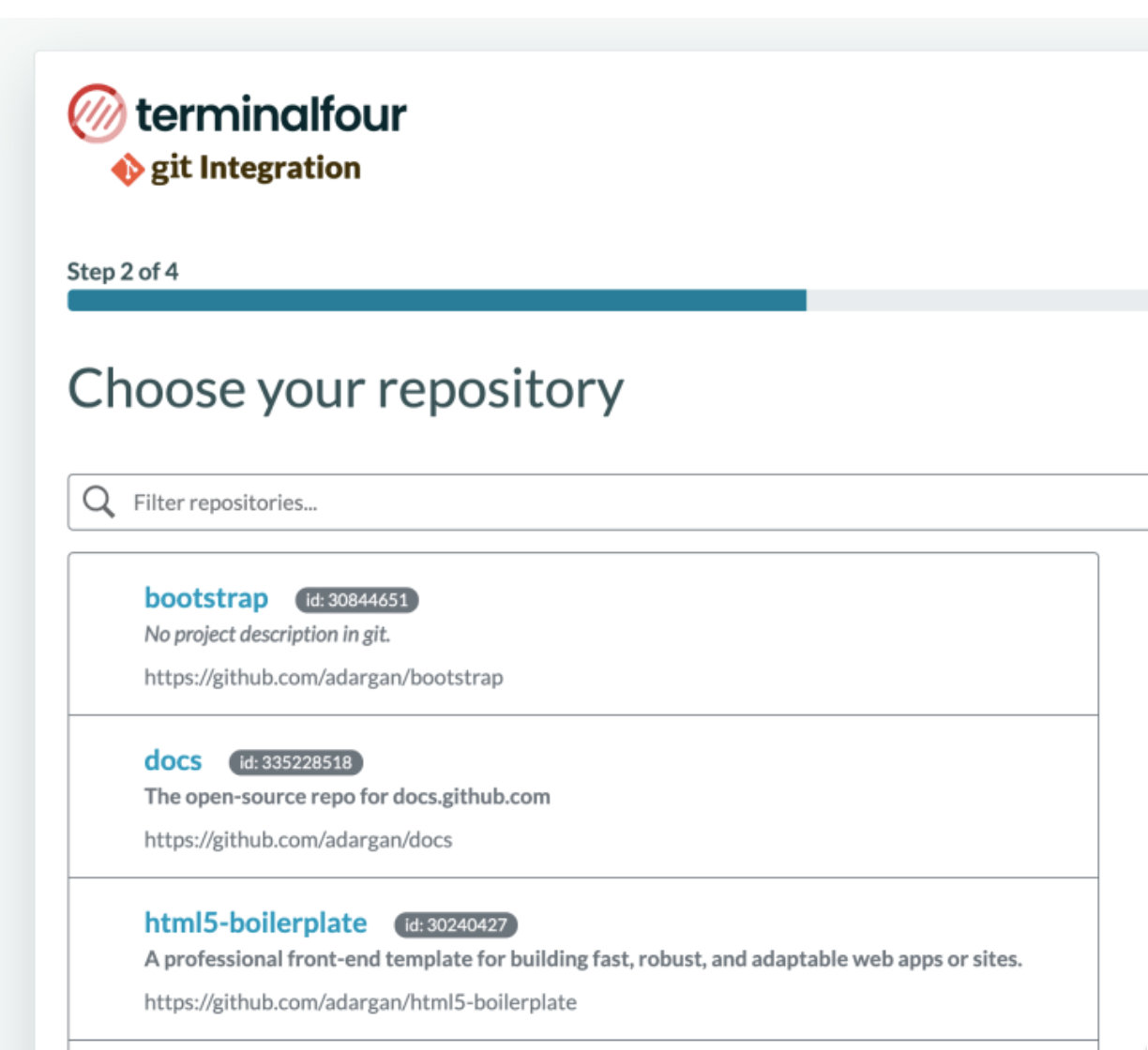
If you have lots, you can filter them.
Environments
An environment is the Terminalfour instance you want to link to.
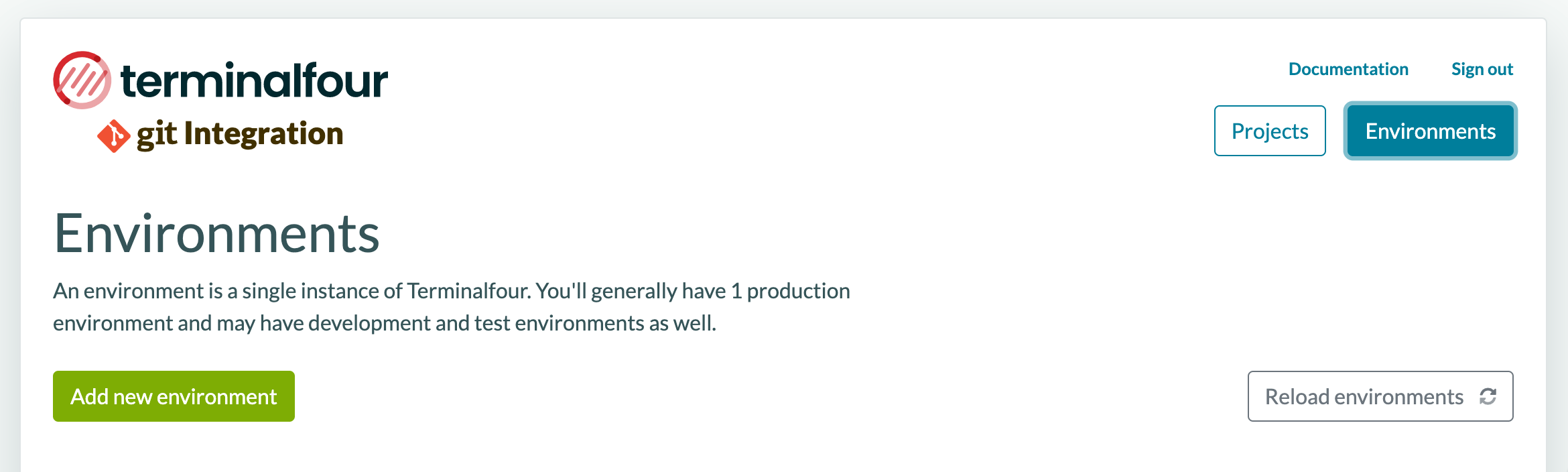
Add a new environment
- Environment Name
- Environment URL
- Access token (to authenticate
with the Terminalfour instance)
- Access token (to authenticate
- Production environment toggle
- when this toggle is enabled, a passphrase will be required before deploying to a production instance
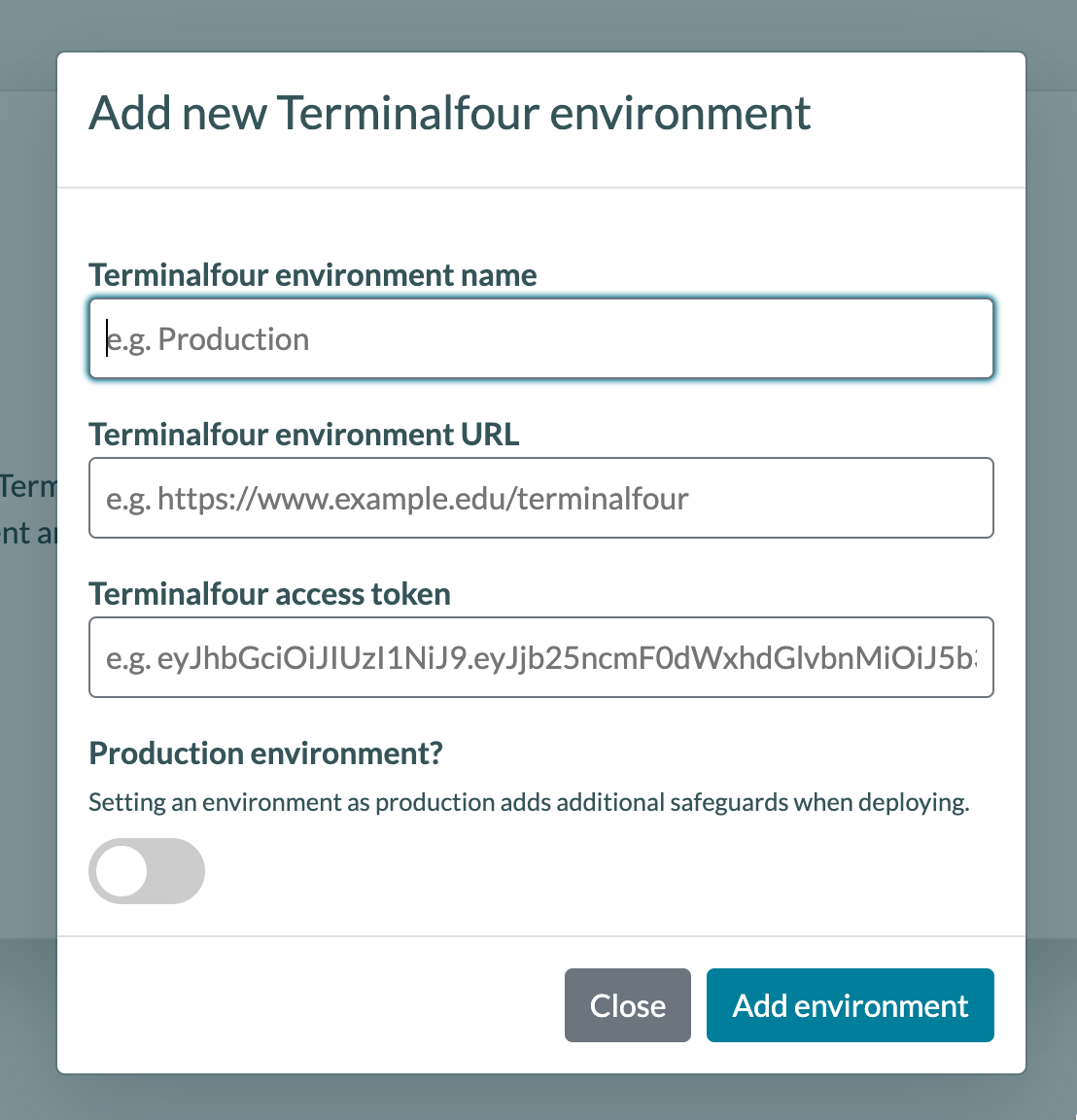
When the environment settings are configured and the environment is added, it will appear in the environments screen.
Environment options
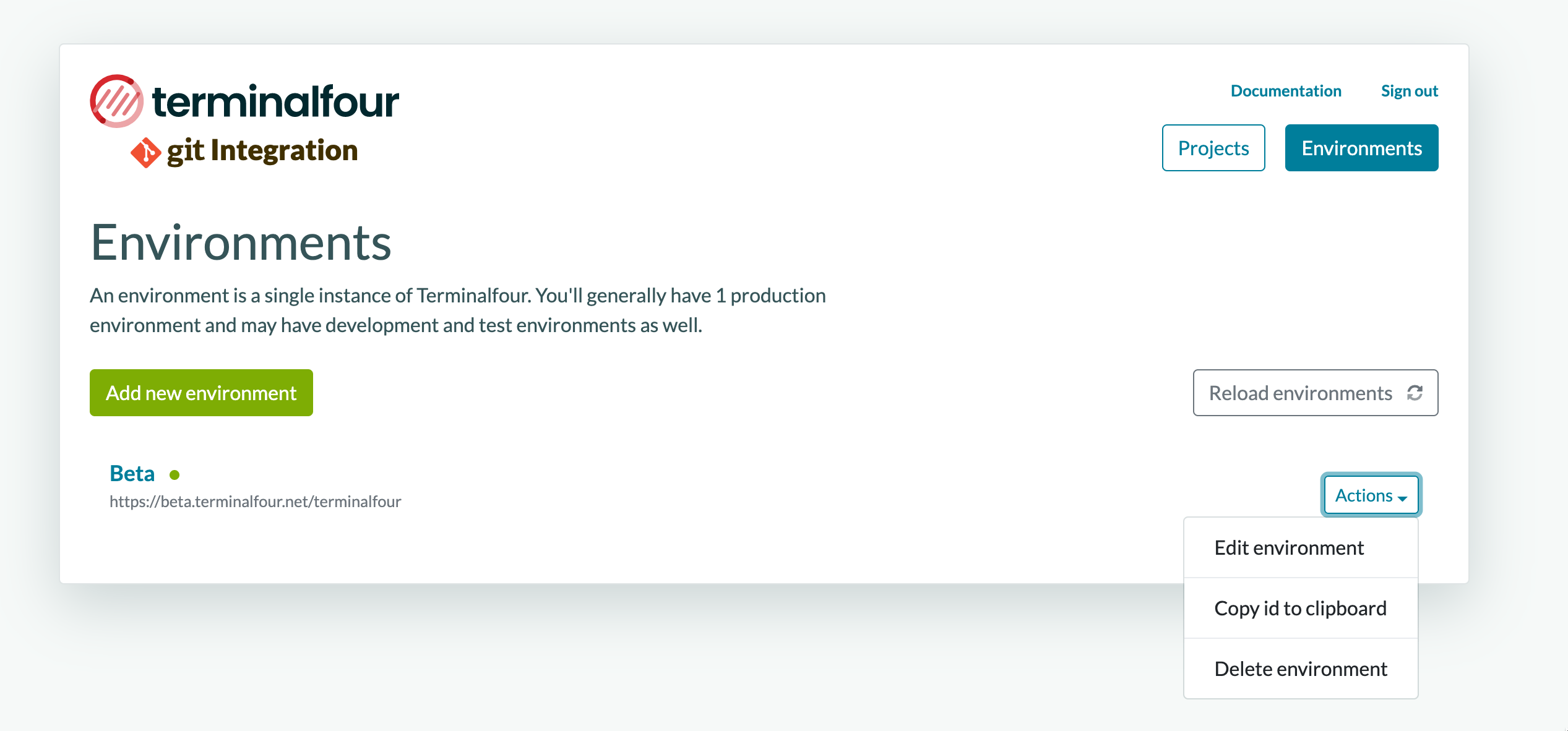
The Environment options are:
- Edit environment
- Copy id to clipboard
- This environment ID is used in the Configuration JSON file that must exist within the root of your git project.
Users can easily copy their environment ID so they could add it to an existing configuration file if they needed to
- This environment ID is used in the Configuration JSON file that must exist within the root of your git project.
- Remove environment
Deploying
When the project and environment are set up, we're ready to get started.
There are two methods of deployment:
- Manual deployment
- manually triggered deployment
- Automatic deployment
- deployments triggered when you push to a specified branch in the repo
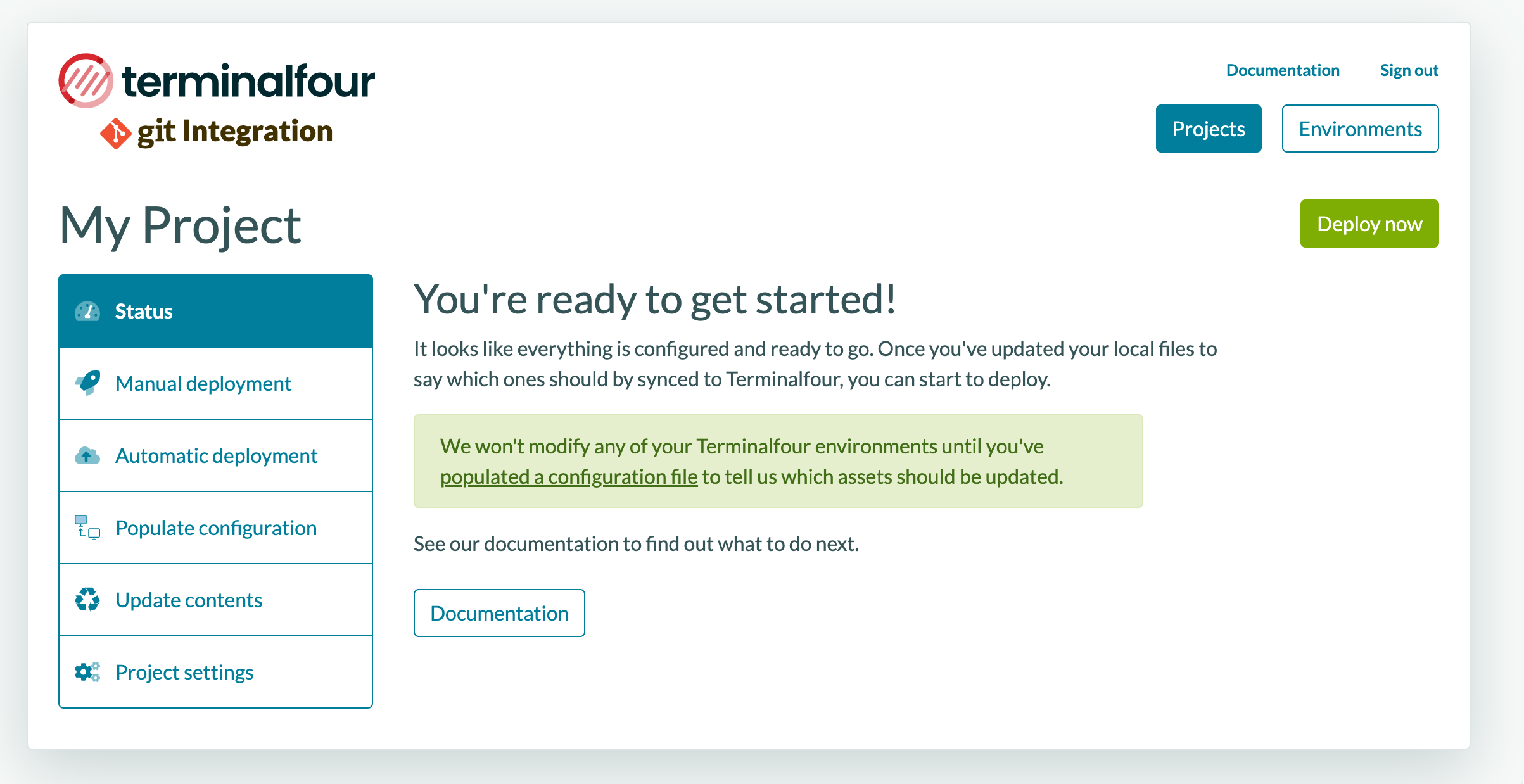
Configuration file
Before deploying, a configuration file must be added to your Git repository.
This is a JSON file that contains the assets in your repository that will be deployed to your Terminalfour project.
Create Configuration File
You can create the configuration file with a wizard that allows you to select the assets you want to add to the configuration file. These assets will then be sent to the repository.
You can then choose your deployment method.
- Manual deployment
- A manual deployment will read the config file in the Git repository and update the assets referenced to the Terminalfour environment.
- Automatic deployment
- Automatic deployment is triggered when you push to a specified branch.
Back to top
