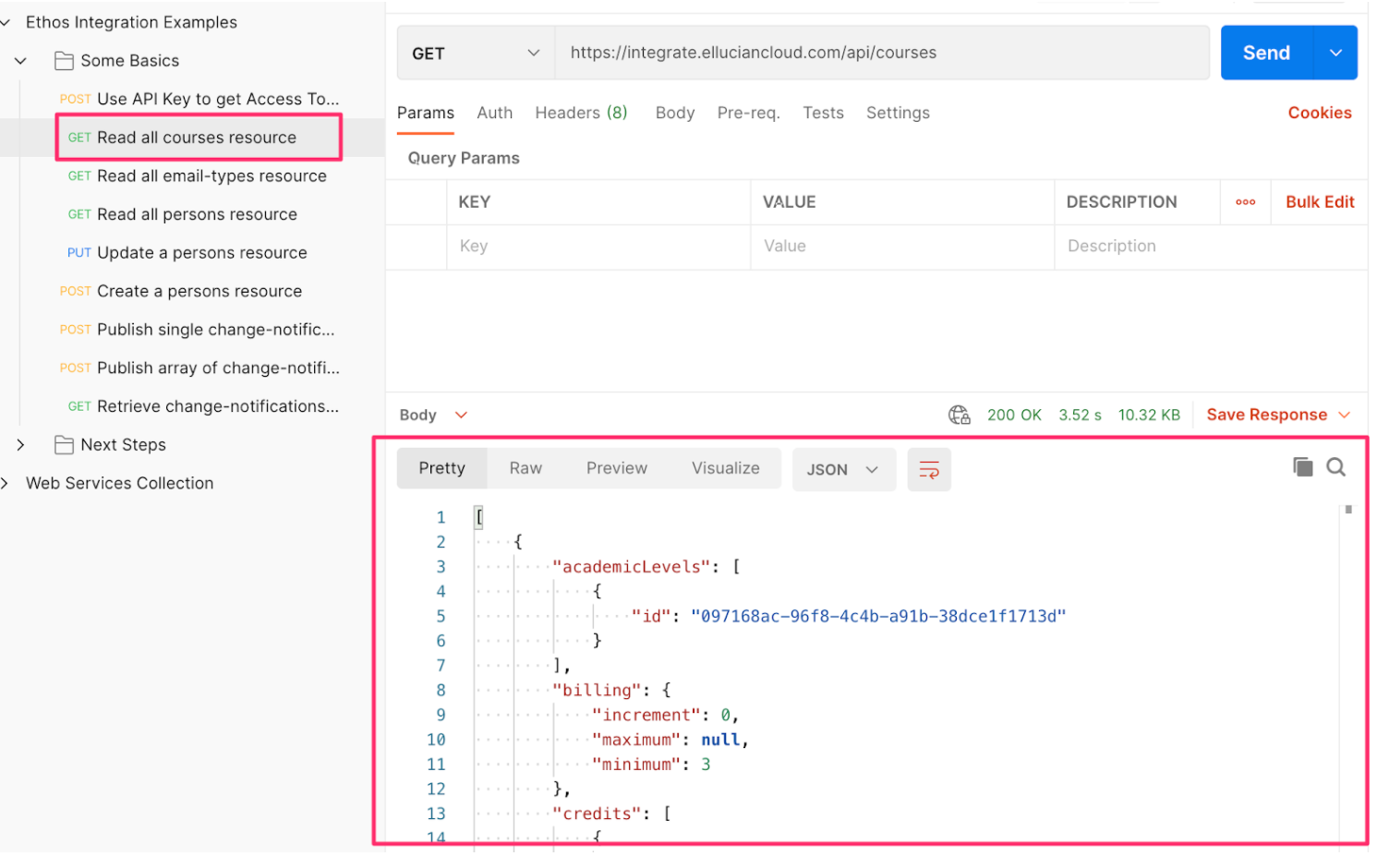Using Postman to examine the Ethos data model
You can use the Postman API Development Environment app to familiarise yourself with the data model and values.
For more on Postman go to the official documentation.
Ellucian has provided a repository featuring the Collection and Environment JSON files.
Follow the steps below to use test the Ethos API in Postman:
1. Open the Postman app and go to File > Import. Drag the two JSON files into the File box
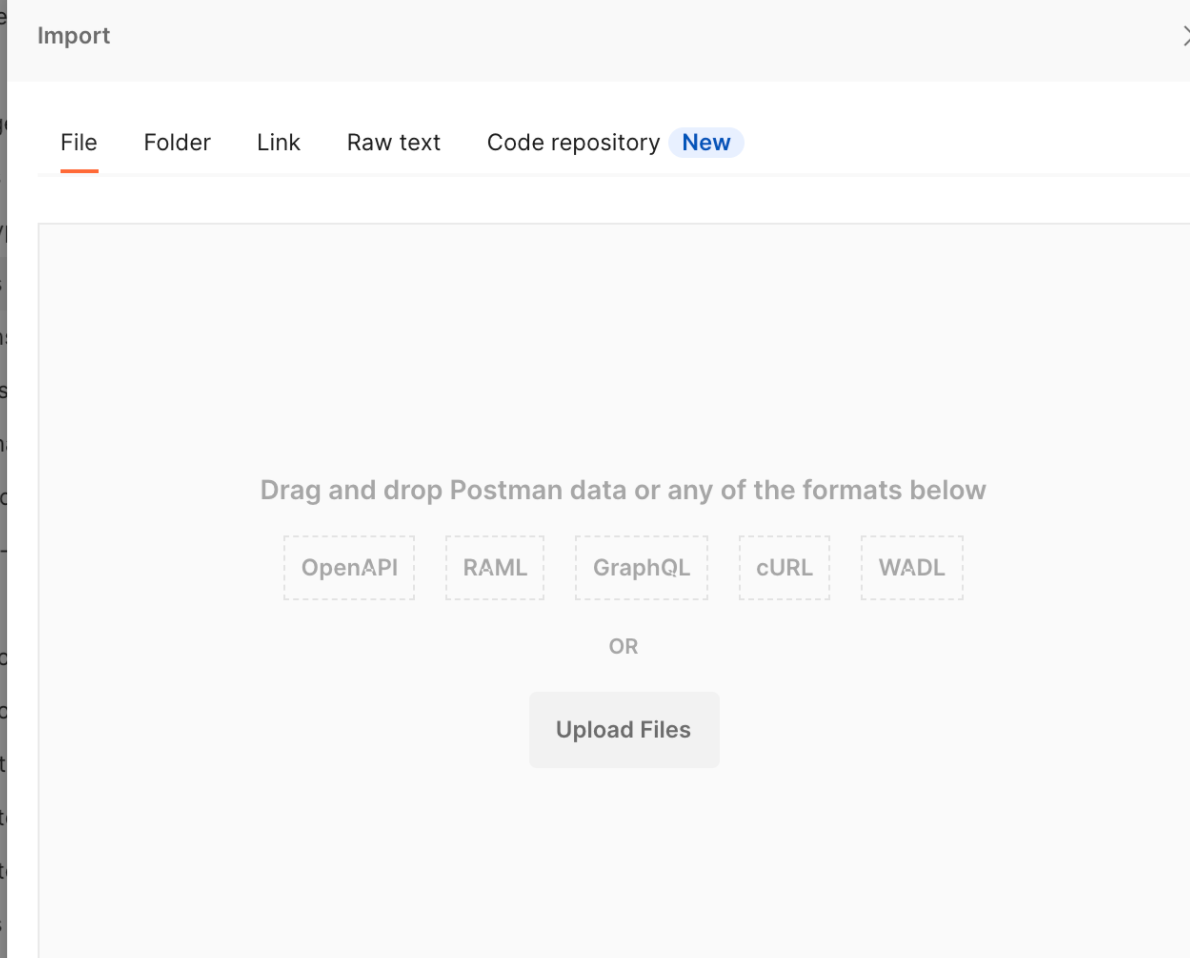
2. When the files are imported the Collection will appear on the left and the Environment will be visible in the dropdown box on the right (you may need to select it):

3. Select the ‘Eye’ icon beside the environment name and click Edit:
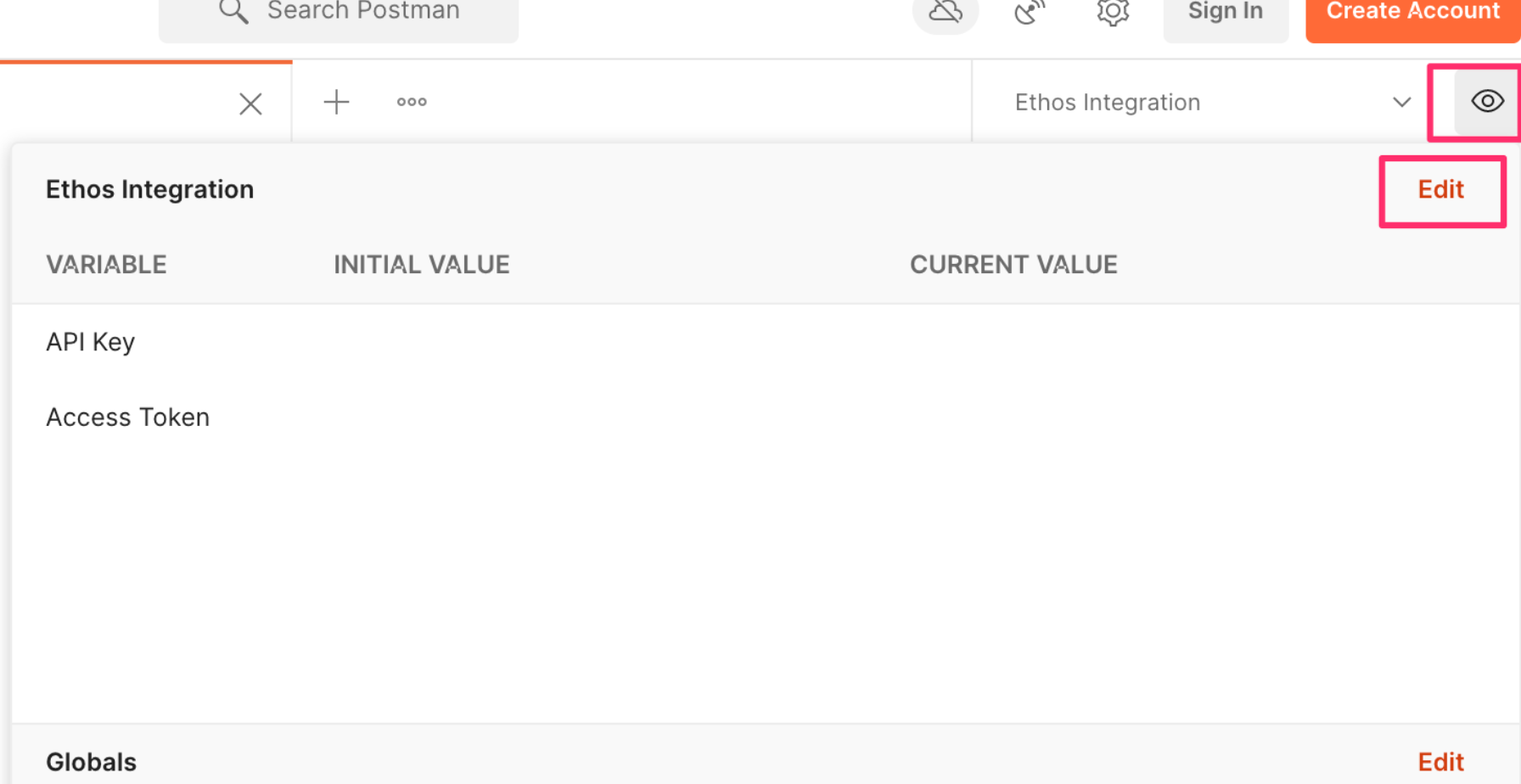
4. Add your Ethos API Key in the "Initial value" and the "Current value" fields. Then add your Ethos API Key in the "Initial value" and the "Current value" fields and add the "Accept" variable with application/json in the "Initial value" and the "Current value" fields.
Hit Save.
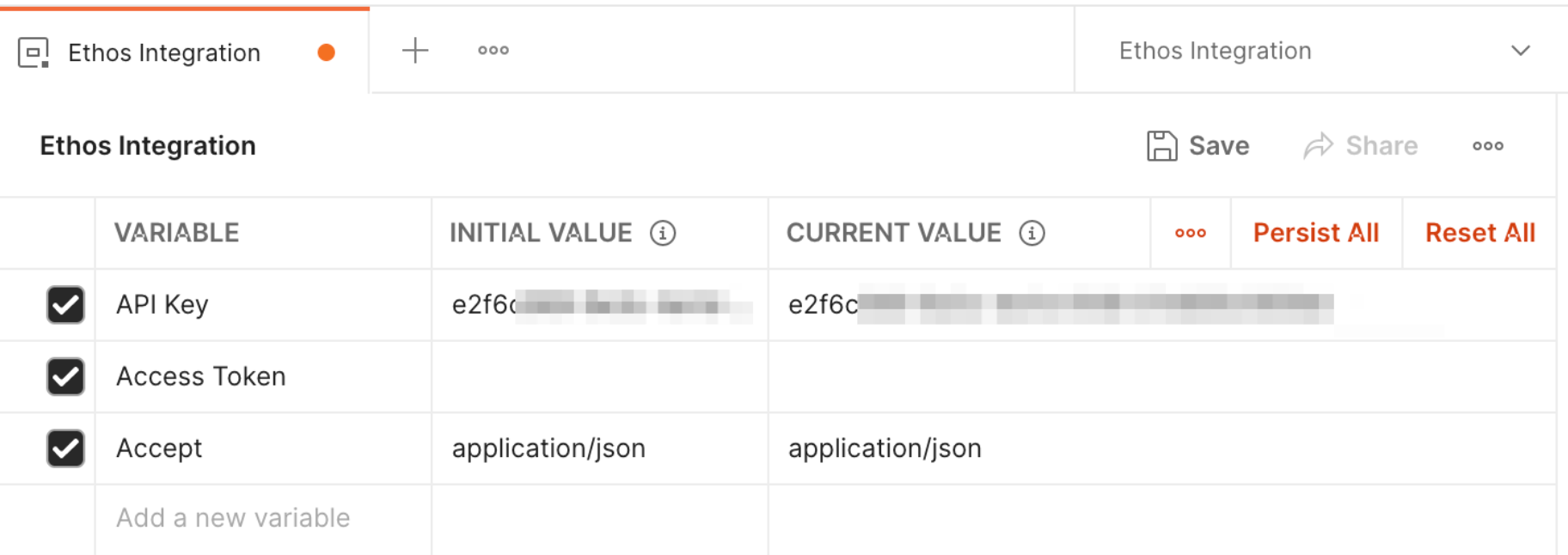
5. Select the Ethos Integration Examples > Some Basics > Use API Key to get Access Token web service and hit Send:
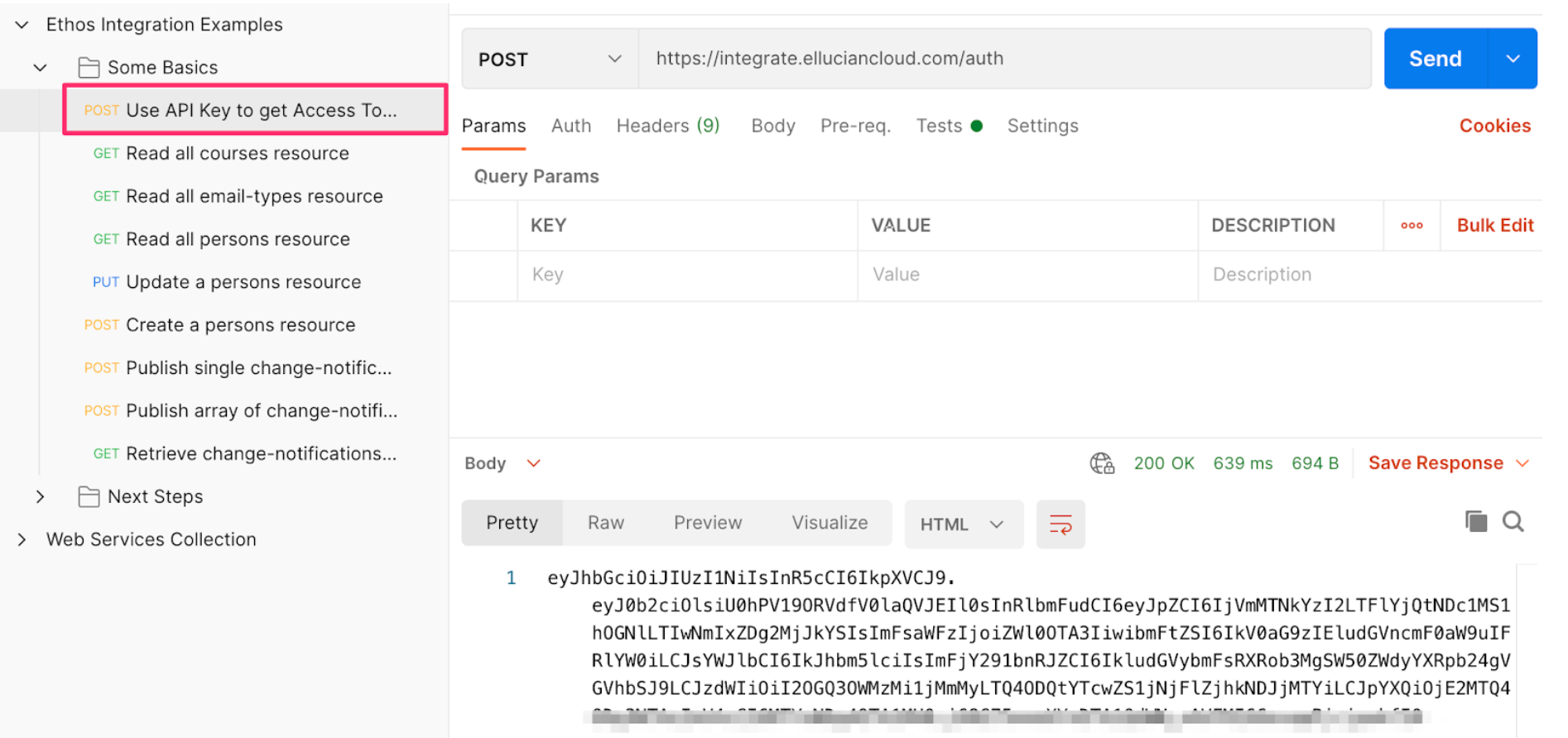
6. This will update the "Access Token" environment variable for use with other web services:
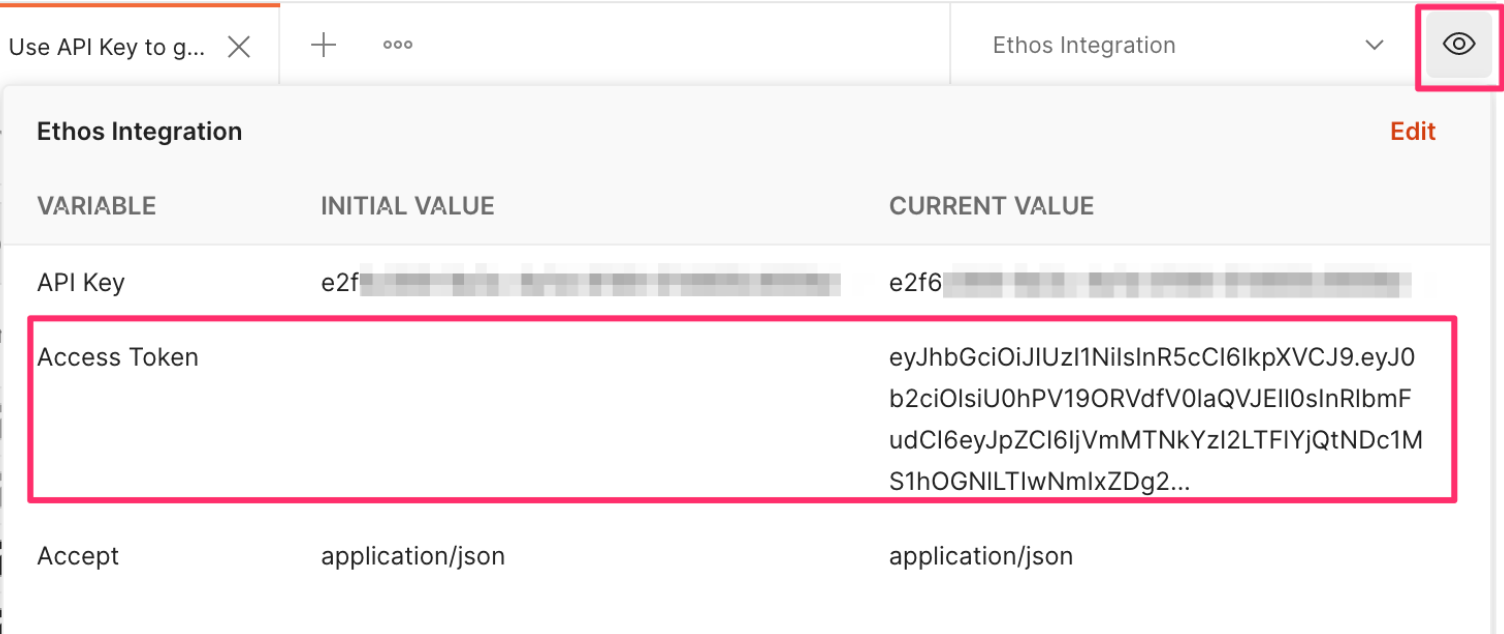
7. Pick a simple GET service like ‘Read all courses resource” and hit Send. The response is output in the Body: