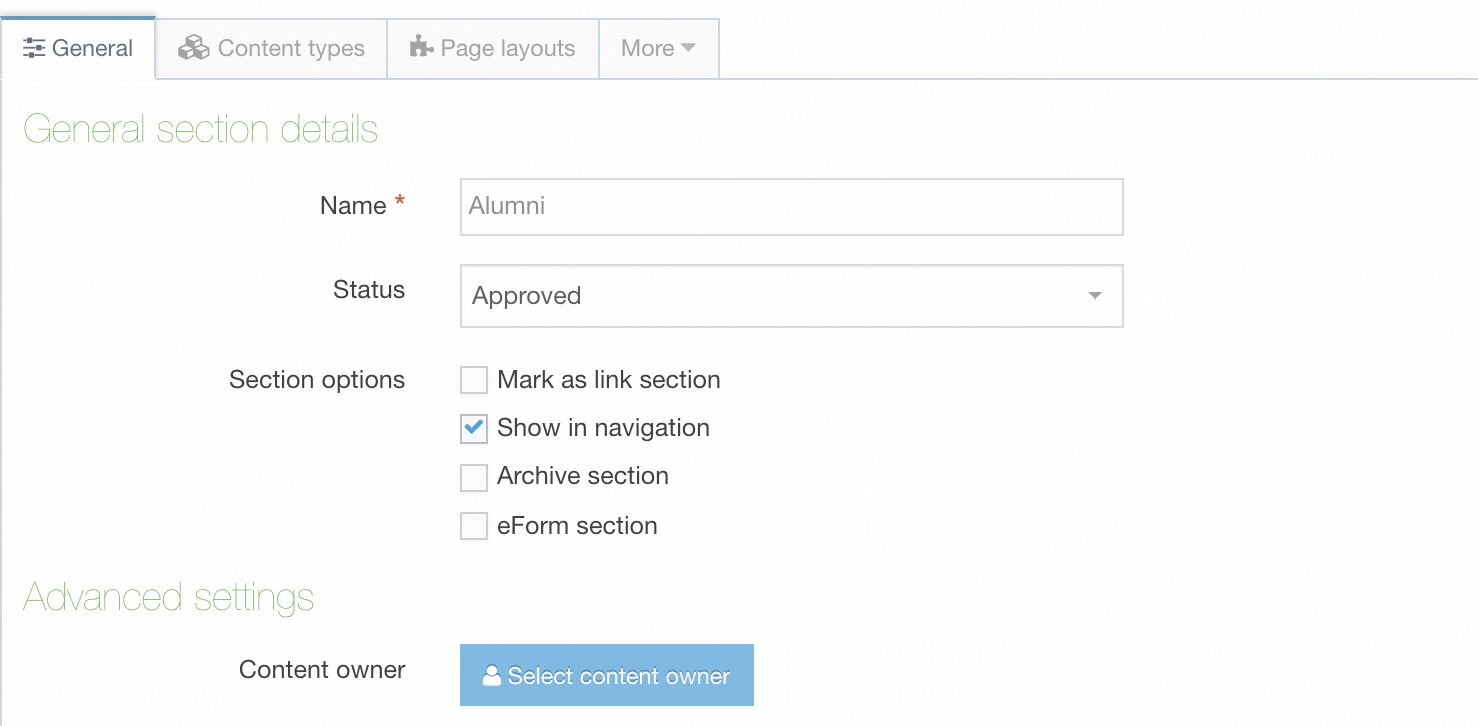Developing and Testing in Terminalfour
Even though your site has gone live, it doesn't mean it's finished. You're going to want to develop refinements, features and new sites and while using a development/staging server to test changes is the most common approach, it's not always the best. Below are some common scenarios to consider when developing your site(s) with Terminalfour.
New Sections or Pages
You don’t always have to employ a testing instance to create and test new Sections. If a new Section doesn’t require changes to existing assets (like Page Layouts, Content Types, Navigation Objects etc.) you can add it to the Site Structure of the Production instance with a status of Pending.
Now you can Preview the Section and content even if the Section’s content is Approved. Once you are ready to publish, just change the Section status to Approved and the Section will be published when the site is.
Alternatively, you can set the Section status to Approved but uncheck ‘Show in navigation’. This will publish the Section but it will not be linked to from any Navigation Object. This is often referred to as a Hidden Section. This approach should be used with caution because if a Section or content links to a page within the Section, the link will be published and users can navigate to it. Since the Section is published on the web search engines may index the pages unless explicitly directed otherwise.
New Content Types or Page Layouts
You also test new Content Types or Page Layouts within the Production environment by using a Pending or Hidden Section (as described above in New Sections or Pages). The Content Types should only be enabled on the Pending/Hidden Section, and once they are ready to go live, they can be enabled on the rest of the site (Edit the Section and select the Content Types tab).
Alternatively, new Content Types and Page Layouts can be developed in a Development/Test Environment and you can use Packages (Section / Group / Individual Assets) to move them to the Production/Live environment. The two environments should be recently synced to ensure that any dependencies on related assets can be leveraged.
Changes to a Content Type
Changes to an existing Content Type can potentially impact any content that is already using that Content Type, and it can therefore be beneficial to have a Test environment. If you don't have a Test environment there are also ways to approach it and test it in Production. Depending on the complexity of the changes, this may be approached in a number of different ways:
Update the Content Type in Production
For relatively small changes, and depending on your confidence, these changes can be made directly on the existing Content Type in the Production/Live environment. Once changes are made, preview the existing content pages to ensure that they appear as expected. Depending on how long the changes are likely to take, the risk involved, and the time required to check them, you may choose to temporarily suspend the scheduled publish and/or transfer of the site.
Duplicate the Content Type in Production
One approach to consider is to duplicate the Content Type, make the changes to the duplicated Content Type and then enable the duplicate Content Type on a Pending or Hidden Section (as described in the New Sections or Pages) and test the changes.
Once your changes have been tested, make the same changes to the original Content Type (e.g., add new elements, Copy and Paste Layouts) and delete the duplicate Content Type.
This is less risky than making the update directly into the original/live Content Type, and allows you to test without impacting your live site, but it doesn't allow you to see the impact of the changes on existing live content.
Use a Development/Test Environment
If you have a Development/Test environment of Terminalfour, the changes can be made to the Content Type in that environment. The changes can then be tested in the context of the existing content to ensure that they have the expected result. Once the changes have been tested, make the same changes to the Content Type in Production (e.g. add new elements, Copy and Paste Layouts). When applying in Production, depending on how long the changes are likely to take, the risk involved, and the time required to check them, you may choose to temporarily suspend the scheduled publish and/or transfer of the site.
Changes to a Page Layout
Changes to an existing Page Layout can potentially impact any Sections that are already using that Page Layout, and it can therefore be beneficial to have a Test environment. If you don't have a Test environment there are also ways to approach it and test it in Production.. Depending on the complexity of the changes, this may be approached in a number of different ways:
Update the Page Layout
For relatively small changes, and depending on your confidence, these changes can be made directly on the existing Page Layout in the Production/Live environment. Once changes are made, preview the existing content pages to ensure that they appear as expected. Depending on how long the changes are likely to take, the risk involved, and the time required to check them, you may choose to temporarily suspend the scheduled publish and/or transfer of the site.
Duplicate the Page Layout
One approach to consider would be to duplicate the Page Layout, make the changes on the duplicate Page Layout, apply the Page Layout on a Pending or hidden section (as described in the New Sections or Pages) and test the changes.
Once the changes have been tested, make the same changes to the original Page Layout (e.g. Copy and Paste Layouts) and delete the duplicate Page Layout.
This is less risky than making the update directly into the original/live Page Layout, and allows you to test without impacting your live site, but it doesn't allow you to see the impact of the changes on existing live content.
Use a Development/Test Environment
If you have a Development/Test environment of Terminalfour, the changes can be made to the Page Layout in that environment. The changes can then be tested in the context of the existing content to ensure that they have the expected result. Once the changes have been tested, make the same changes to the Page Layout in Production (e.g. Copy and Paste Layouts). When applying in Production, depending on how long the changes are likely to take, the risk involved, and the time required to check them, you may choose to temporarily suspend the scheduled publish and/or transfer of the site.
Beware if the changes to Page Layouts require other updates (e.g. creating navigation objects, creating content layouts), which would also need to be done in Production and ID numbers may vary between the two environments, so a direct copy and paste of the Page Layout may not be possible.
Environment Upgrades and Updates
If you want to upgrade or update anything related to the hosting environment of your website (e.g. upgrade PHP, update the Operating System), then it is important that the update is tested on a copy of your existing website and existing content.
Use a Development/Test Environment
In this case, it is hugely beneficial to do this on a Test Environment, which would be a recent copy of your Production Environment. The upgrade/update can be performed on the Test Environment, with a full test run on the website, before applying the same update to your Production Environment.
Create a Test Site
If you do not have a Test Environment, you may choose to place a copy of your published site onto a different/separate server, to test the upgrades and updates on that server, before proceeding on your Live environment. If Terminalfour manage your platform, we would manage this for you!
Back to top