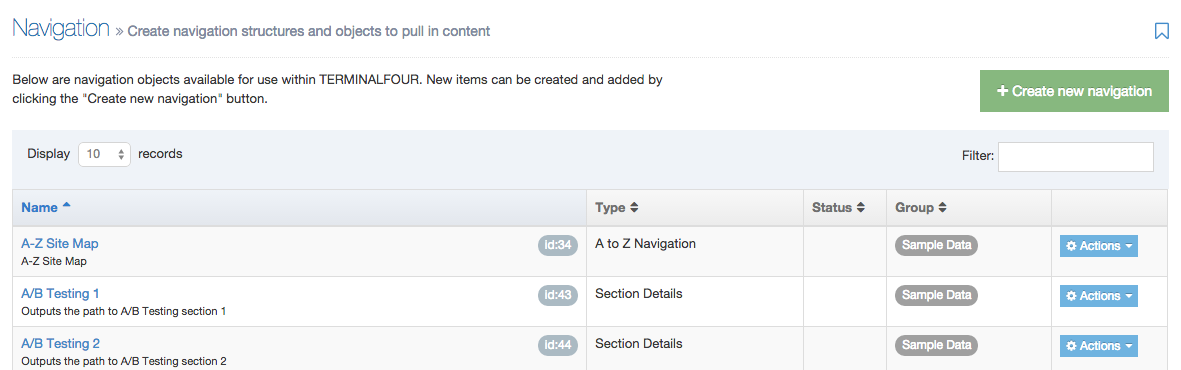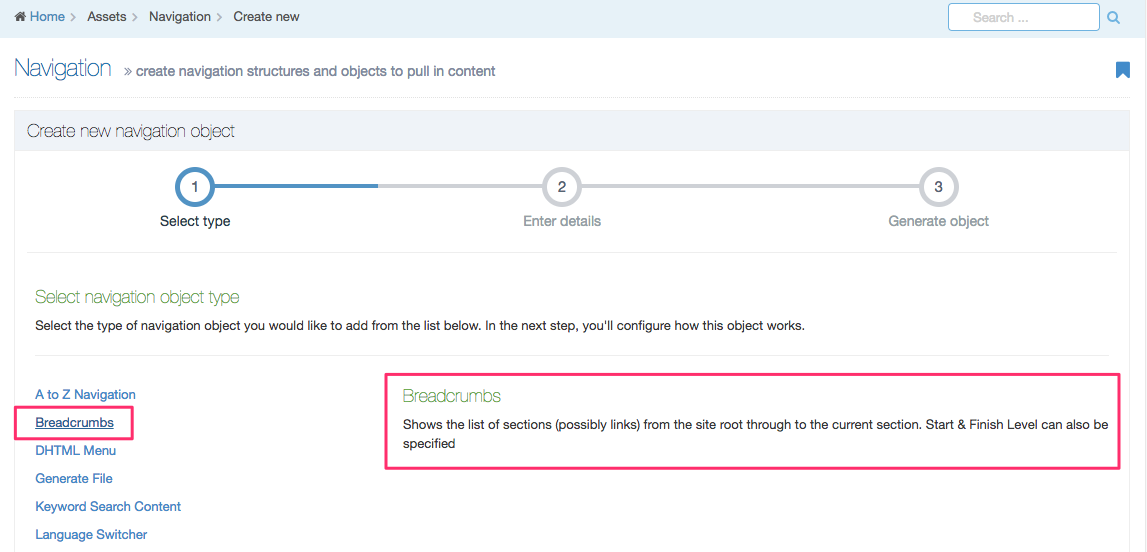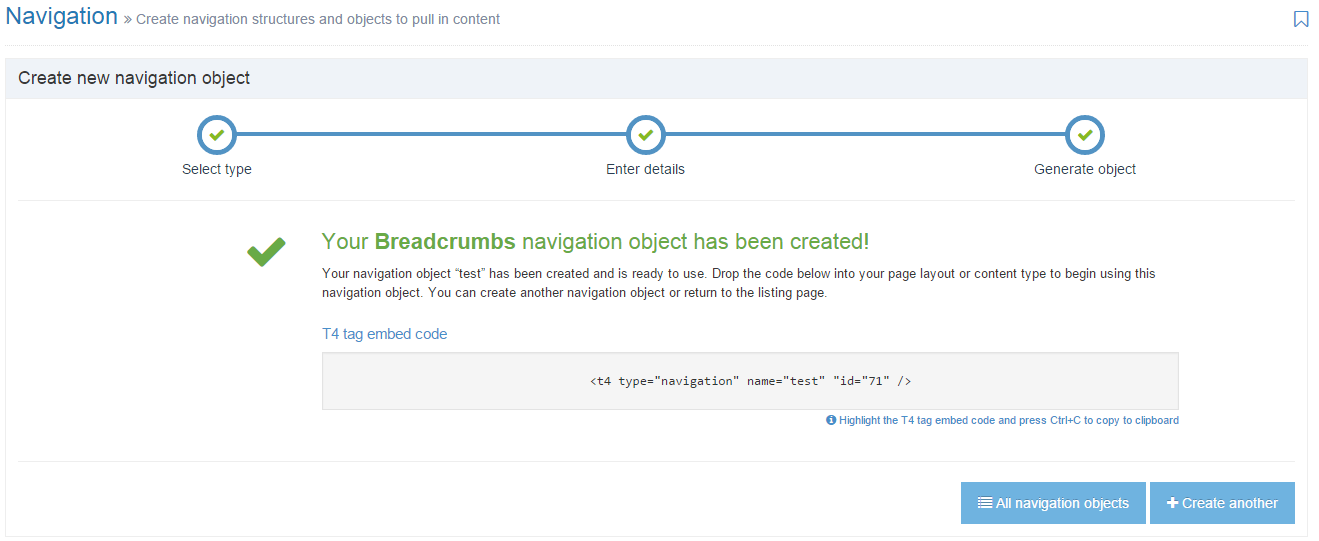Create a New Navigation Object
Description
This section deals with the process of creating Navigation Objects.
For more information, read an overview of Navigation Objects, including a list and description of the different kinds of Navigation Objects.
Step 1 - Select Create New Navigation
To create a Navigation Object go to Assets > Navigation and select Create New Navigation
Step 2 - Select Type
As you roll over the types of Navigation Object from the list on the left you'll see a brief description of it appear on the right. In this example, Breadcrumbs has been selected. Once the name of the Navigation Object type has been clicked, you will proceed to the next screen. More information on the different types of Navigation Objects is available on the Navigation Object page.
Step 3 - Enter details
Each Navigation Object requires a baseline of common fields of information to be entered when creating a new object:
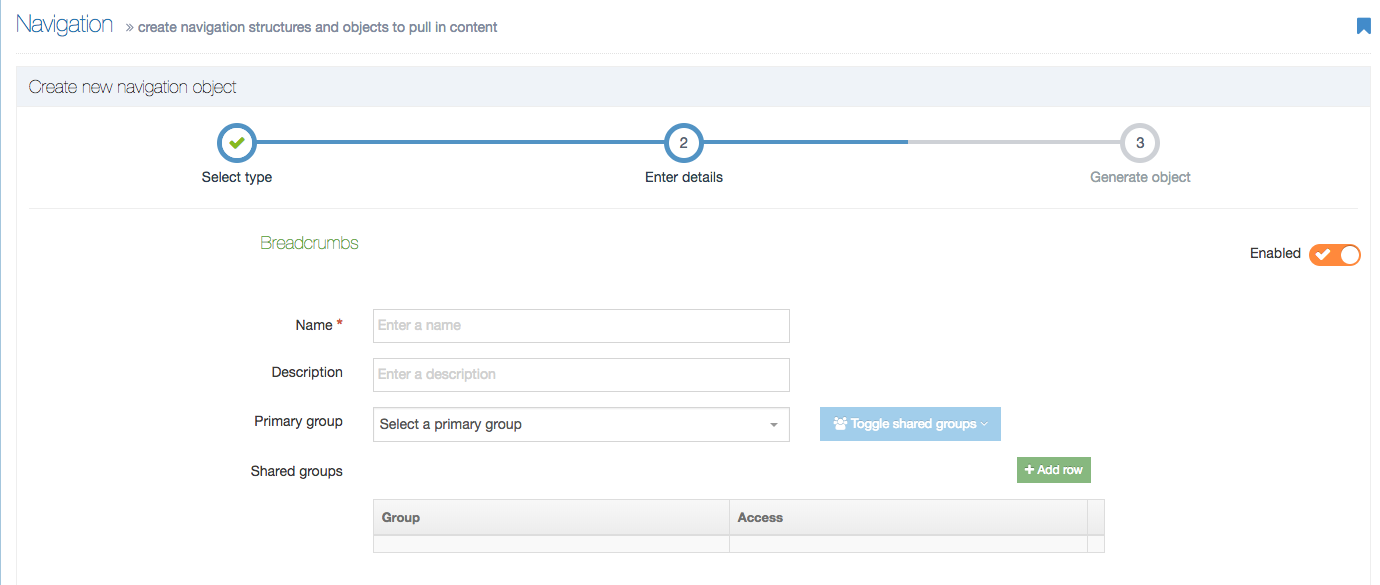
A list of the fields to be entered is below:
| Item | Description |
|---|---|
| Name | Enter a name for the object. You cannot output an object without entering a name. |
| Description | Although optional, this text is used by the filter on the Navigation Objects listing so make finding Navigation Objects easier. |
| Primary Group | The members of the Primary Group can modify the Navigation Object. Click Show Shared Groups to share an object with other Groups, providing either full access or read-only access for the members of that Group. |
| Show pending content in preview |
When checked, this Navigation Object will display pending content when Previewed. Otherwise, only approved content will be retrieved by the Navigation Object. |
| Cache output |
When checked, Terminalfour will cache the output of this Navigation Object, which can improve preview and publish performance. Terminalfour recommends that this is checked. This option appears for Top Content, Top Stories, Related Content and Keyword Search Navigation Objects. |
Granting Full access to users of the Shared Group allow them to edit and delete the Navigation Object.
Be considerate of which level of access you choose.
A Navigation Object is not output and available unless the orange switch on the right is set to "Enabled". This is its default state. Disabled Navigation Objects are flagged in the Navigation Object list:
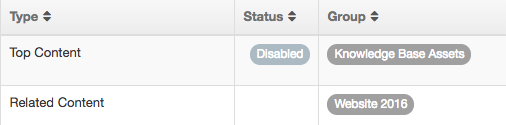
Step 4 - Generate Object
The Navigation Object has been generated.
From this page you can Copy the Navigation T4 Tag, select to return to All navigation objects or to Create another object.