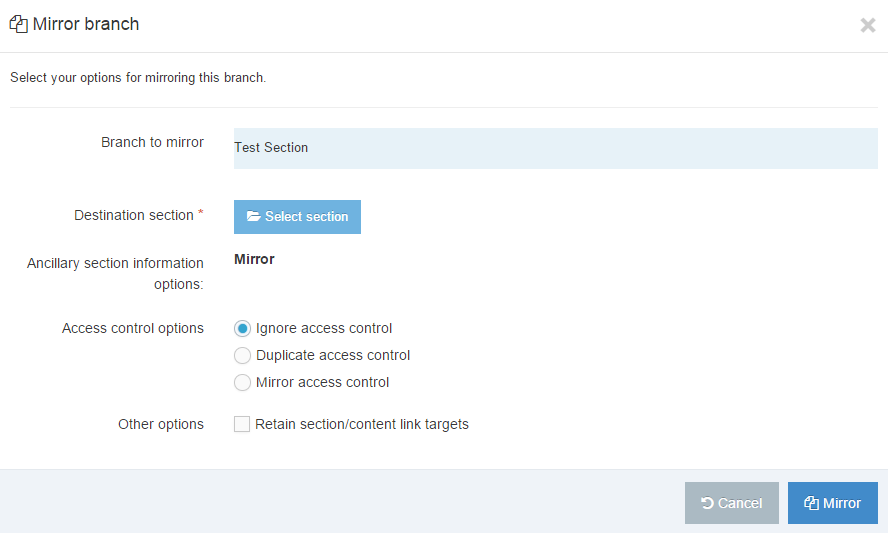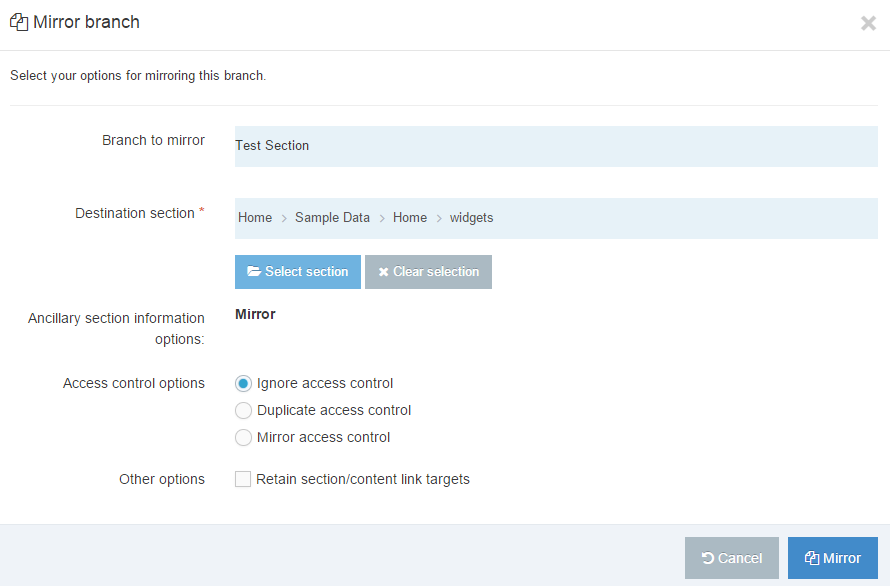Mirror Branch
Description
When you duplicate a Branch, the source Branch is copied to another location in the Site Structure. Subsequent changes to the source Branch are not reflected in the duplicated Branch.
However, when a Branch is mirrored, changes such as adding and deleting content, content reordering and the addition new Sections are reflected in the mirrored Branch.
The option to mirror a Branch can be enabled/disabled in the Hierarchy configuration. If you disable the feature and currently have mirrored branches in your Site Structure, these Branches remain mirrored.
The Hierarchy settings can also be configured to prevent mirroring (called "non-mirroring") of new Sections, new content or both.
When the non-mirroring content option is selected, newly created content in the source Branch will not be mirrored in the destination Branch.
When the non-mirroring Section option is selected, newly created Sections in the source Branch will not be mirrored in the destination Branch.
Mirrored Sections can be identified in the Site Structure by two folder icons:
| Item | Description |
|---|---|
 |
Icon for origin mirrored Section |
 |
Icon for destination mirrored Section |
 |
Icon for origin hidden mirrored Section |
 |
Icon for destination hidden mirrored Section |
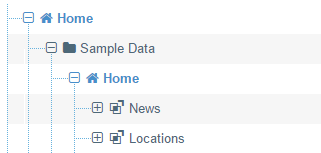
How to Mirror a Branch
To mirror a Branch, locate the Branch to be mirrored on the Site Structure select the Section Action Menu.
Select Mirror Branch. A modal window appears from which you can select the options to apply on the destination:
Branch to mirror - in this example "Test Section" is the name of the Branch that will be mirrored.
Destination section will display a modal window containing the Site Structure, allowing you to select the section in which the mirror will be created
Click the blue Mirror selected section. The first popup screen re-appears:
Mirror Branch Options
| Item | Description |
|---|---|
| Access control options |
What will happen to the Access Control in the mirrored Branch?
|
| Retain Section/Content Link Targets |
Only relevant where the branch is being mirrored within the same channel. When mirroring the branch to a different channel, all links within the mirrored branch point back to the original, and are therefore removed on publish. When checked, mirrored content retains the links to the original Section and content. |
If you have Mirrored a Branch in error you can delete the Mirrored Branch to undo it.