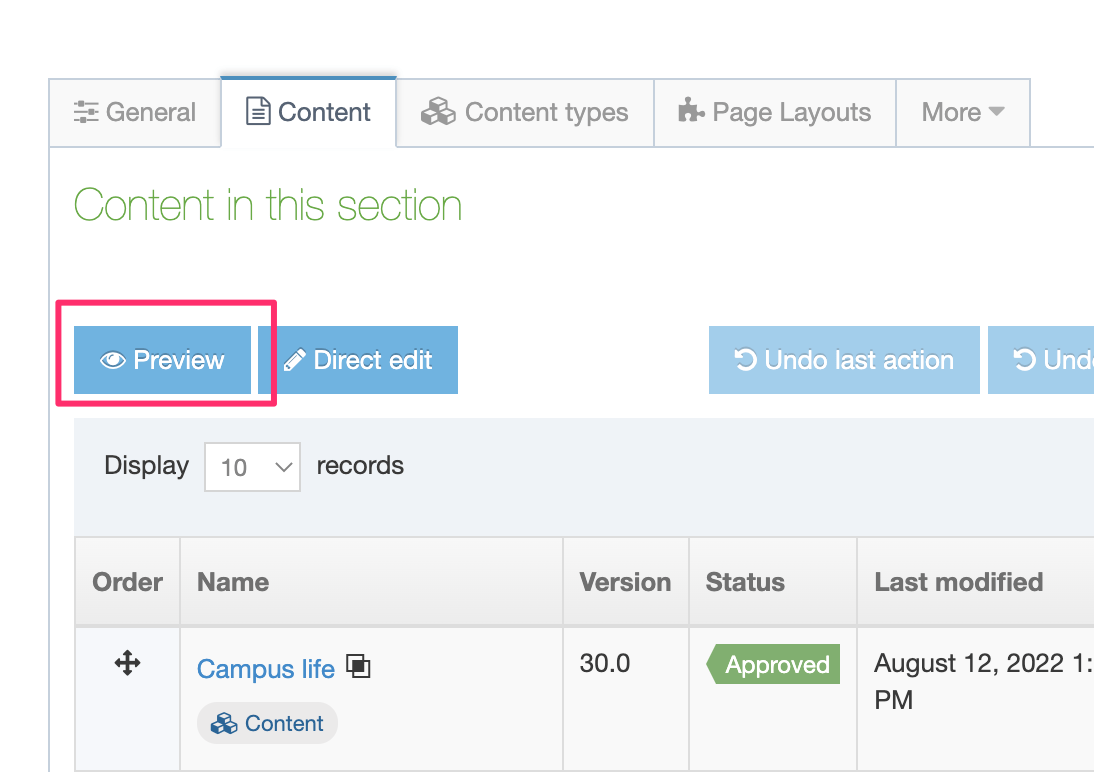Preview a section
Description
As part of your Quality Assurance process, you might want to ensure that, even before content has been approved, a page publishes as intended. Although you can preview a Content Item from the Edit Content page, you can also preview directly from the Site Structure, which saves you from drilling down into the content.
How to Preview a Section
There are two ways you can preview a Section:
1. From the Site Structure
Pick the Section you want to preview and select Preview Section from the Section Action Menu.
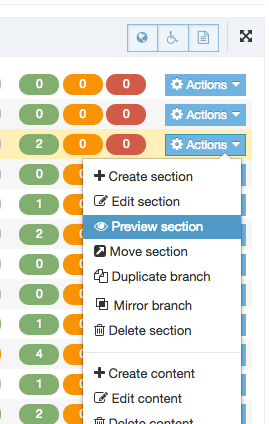
2. From the Section screen
The content that will be previewed is the last saved content, which may be different from the currently approved content on your live site.
A Section can only be previewed when there is a Channel associated with it.
If the selected Section or its Root has more than one Channel associated with it and depending on the default preview channel configuration, a modal window may display from which you can select the Channel to preview:
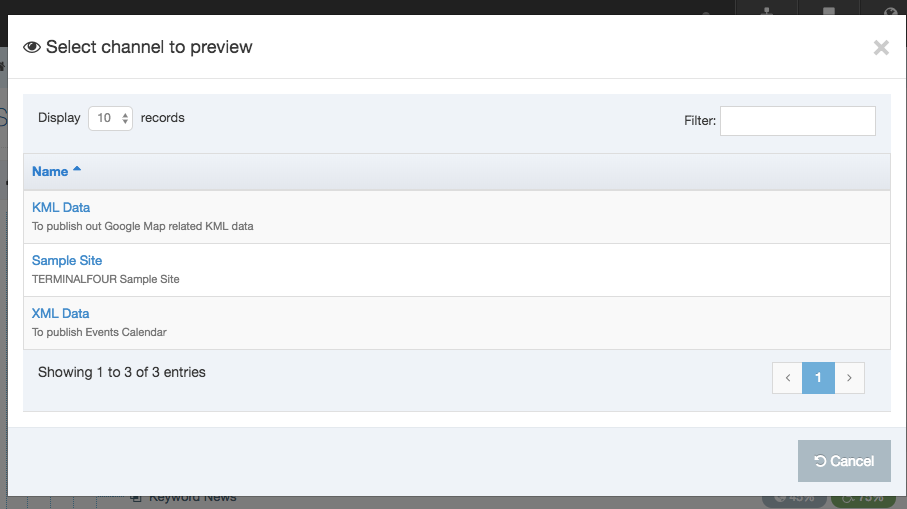
The Preview Channel is configured in the Channel Settings at System Administration > Set Sites & Channels > Channels > {Channel Name}.
The preview will open in a new tab or window (depending on your browser preferences).