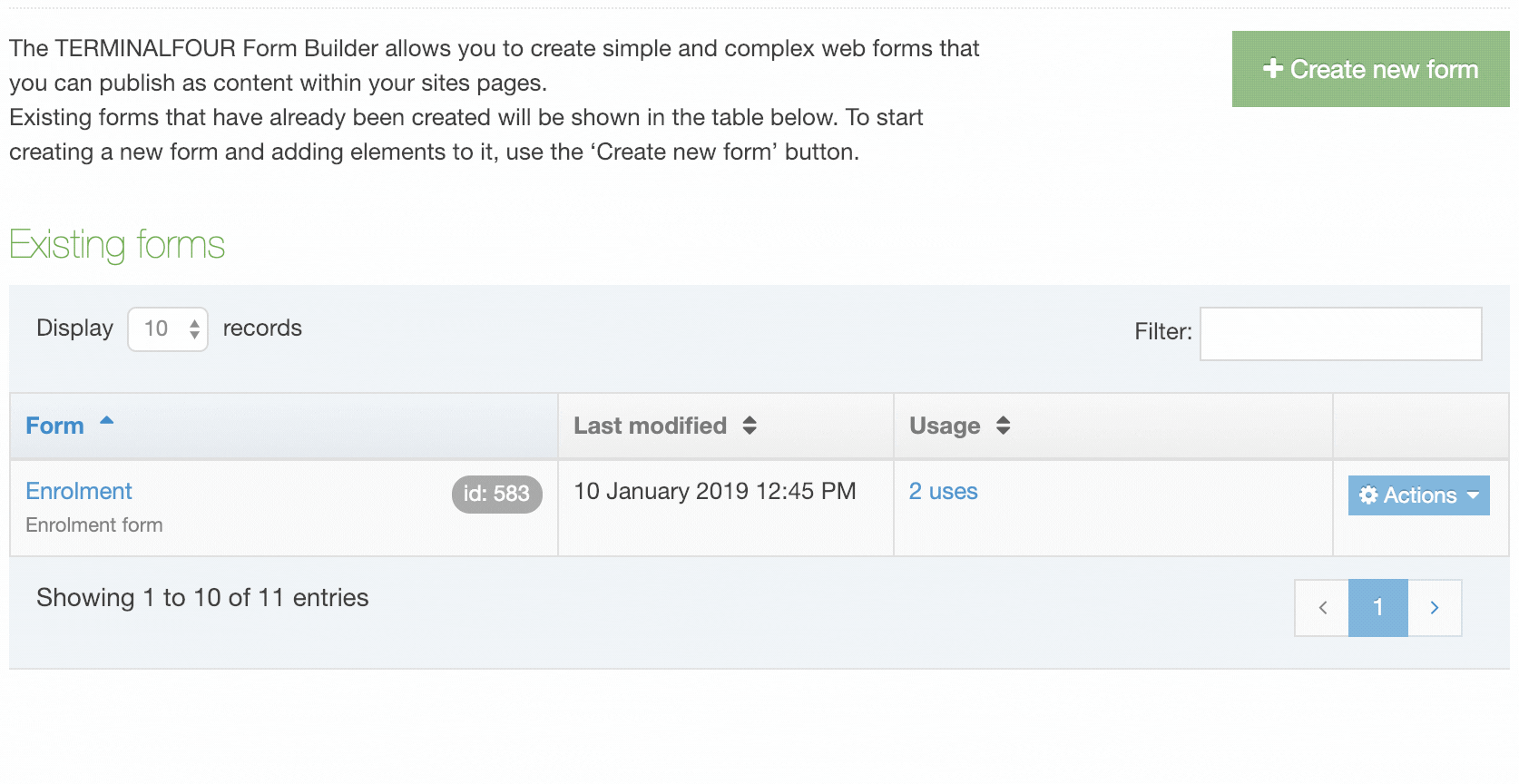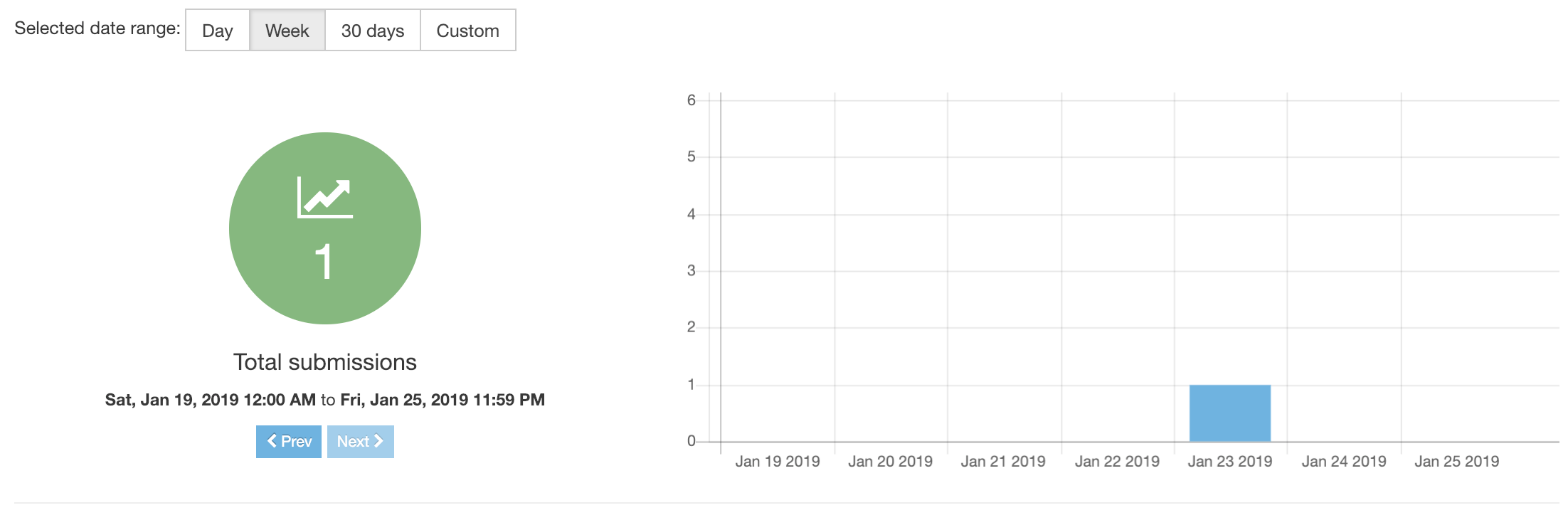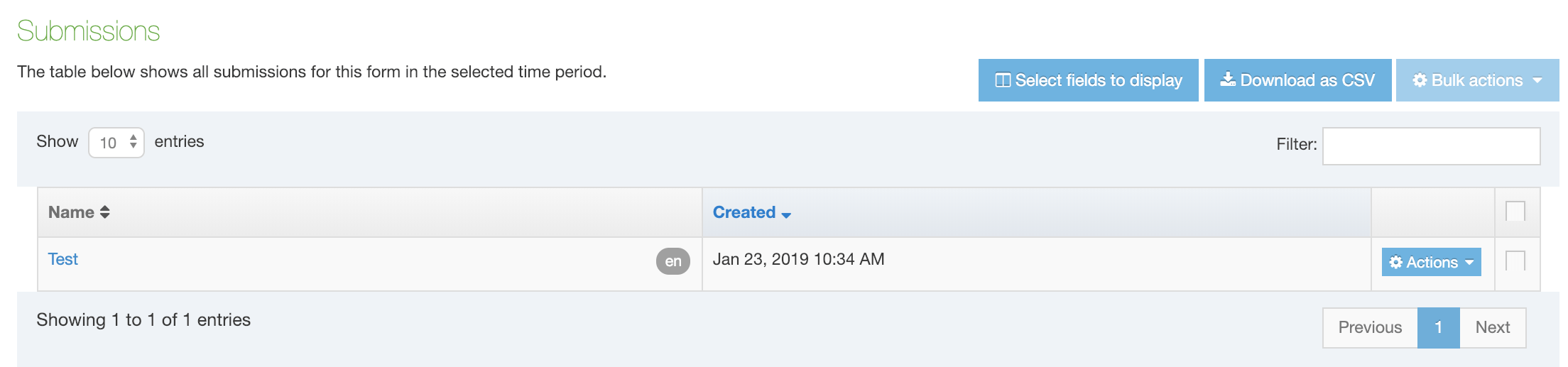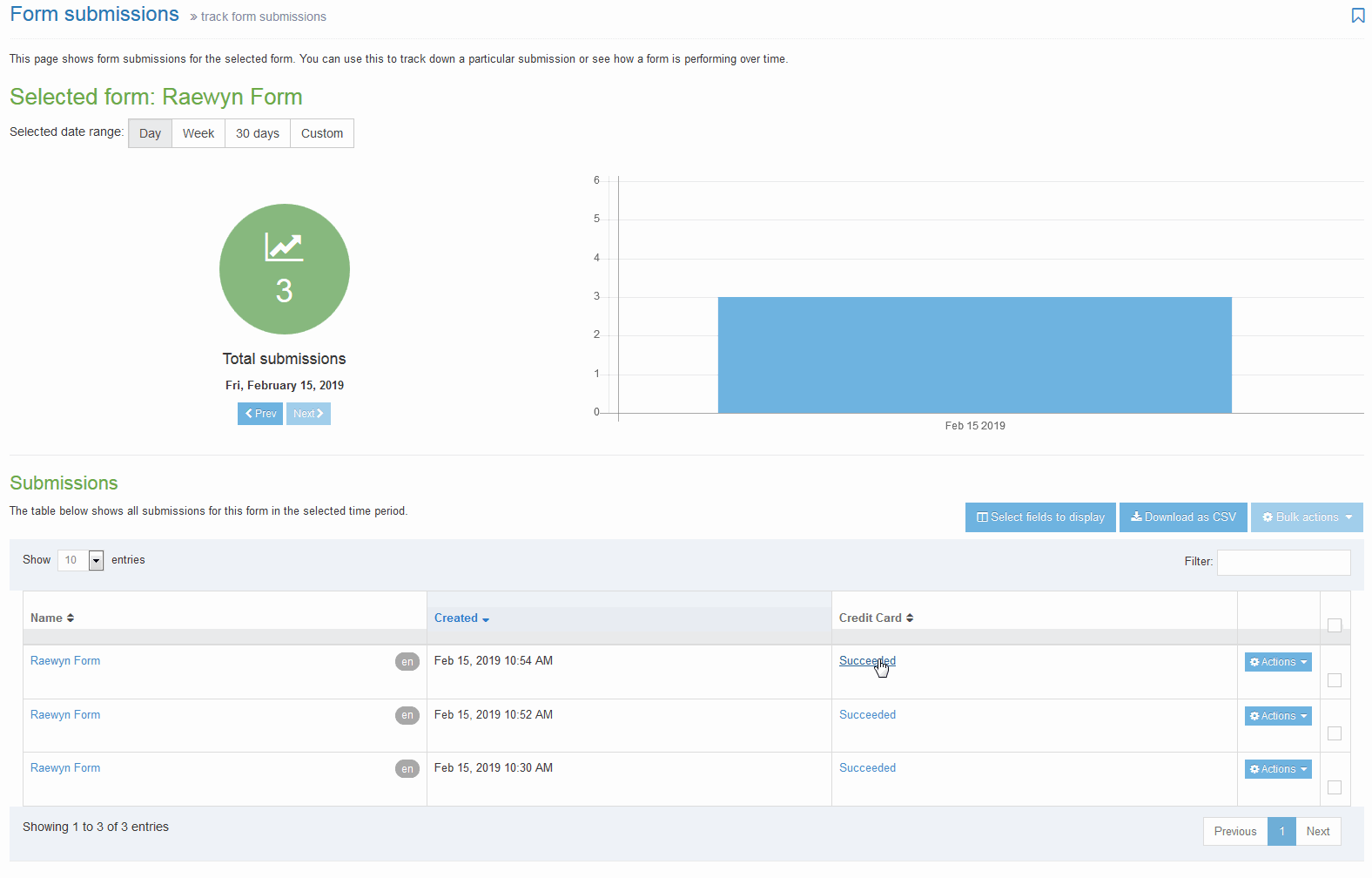Form submissions
Description
When a form created with Form Builder has been submitted, the submission data is stored on Form Bank. All submission data is encrypted, the only way of decrypting the submissions is using the private key that was generated and is saved on the Terminalfour server. This is done automatically when the form submissions are downloaded using the download task.
The Submission screen in Terminalfour is accessed by going to Engage > Forms & Transactions and selecting View Submissions from the Actions menu:
You can use this to track down a particular submission or see how a form is performing over time.
Submission summary
This shows a summary of submissions for the form over the date range.
The selected date range can be changed by Day, Week, 30 days or a custom range:
Submission listing
The listing shows all submissions for the form in the selected time period.
Created date/time: the date/time the form was submitted:
The submissions can be filtered and sorted by the columns.
Actions
- View/edit submission
- Delete
- When a submission is deleted, it is marked as inactive and purged from the system entirely. When submission content is deleted from the section it becomes inactive. Inactive submission content still displays in the submission report. When submission content is purged using recycled content, it is removed from the submission report entirely.
Additional fields can be selected for display:
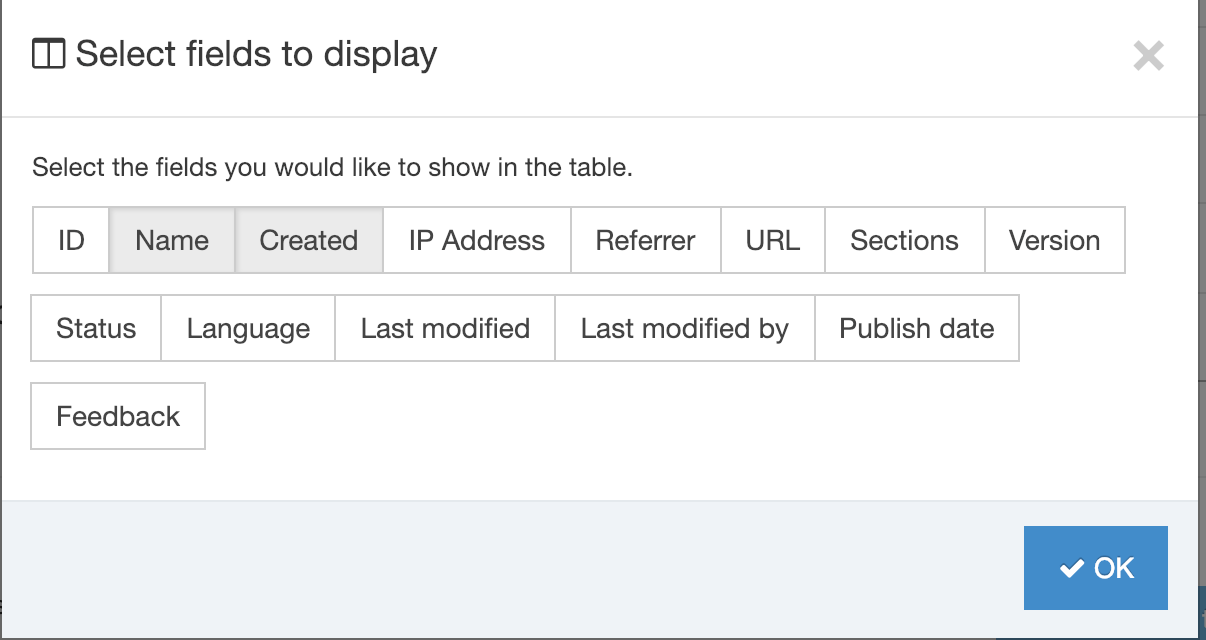
Download as CSV this will download all of the submissions as a CSV file.
Stripe Payment Gateway Form Submissions
If your form contains payments made with Stripe each submission will feature a column titled "Credit Card". If this is not visible, click on the "Select fields to display" button to enable the column. Each form submission with a successful credit card transaction will feature a "Succeeded" link. When selected, the link will open a "Payment details" modal.
In the modal, the Transaction ID is a link that will open the Stripe page for that transaction (Stripe log-in required):
In the event that a payment is unsuccessful, the form will not submit and the form submission will not appear in Terminalfour.
Email notification
When a form is submitted successfully, an email is sent to those who have been selected as notification recipients. When the form contains a Stripe payment, details of the payment transaction, including the transaction ID, are appended to the email:
The Stripe documentation features a list of test credit card numbers you can use to test payment processing.