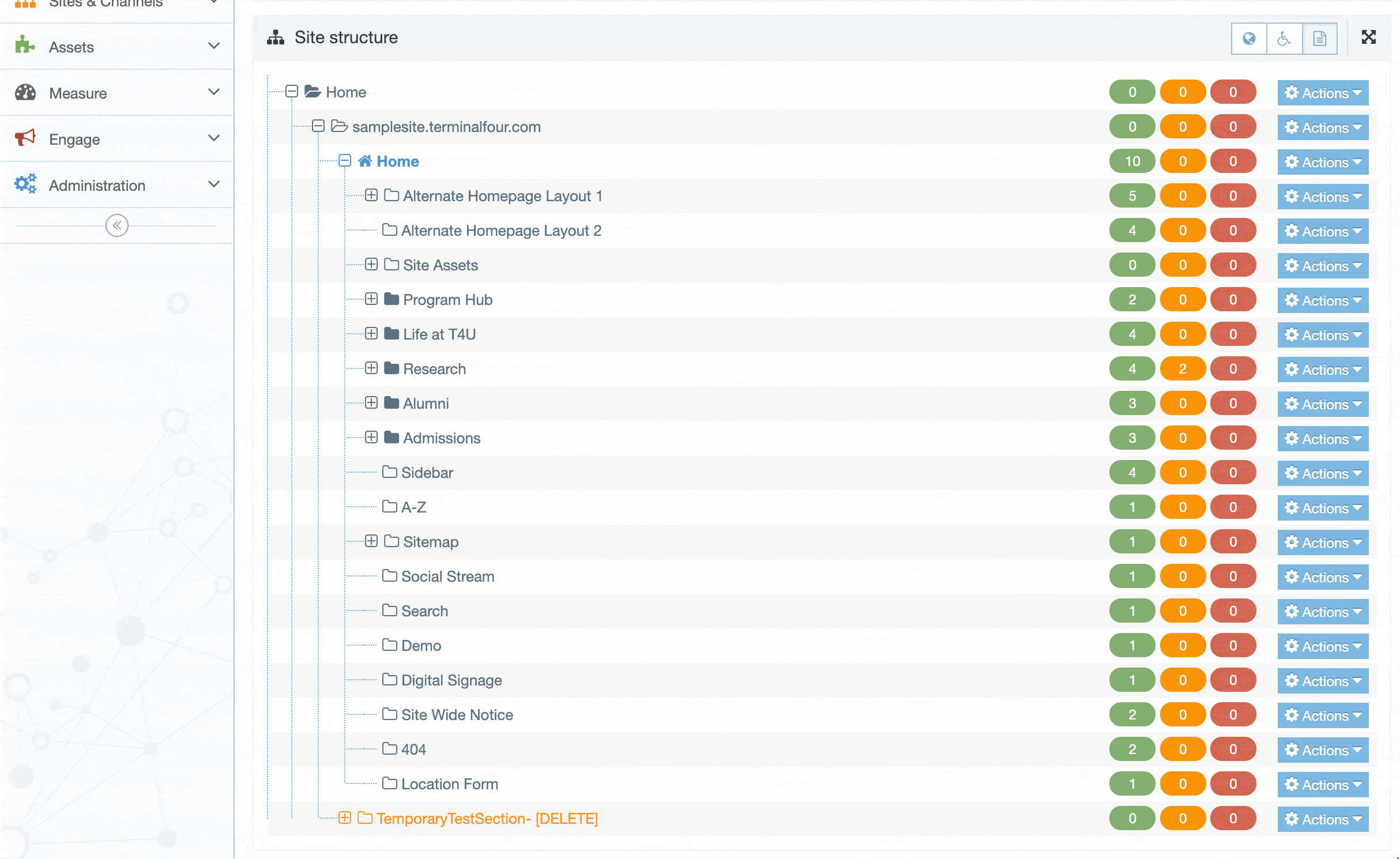Delete section
Description
A Section can be deleted from TERMINALFOUR even if it contains content. Deleted Sections are highlighted in red in the Site Structure and are not published.
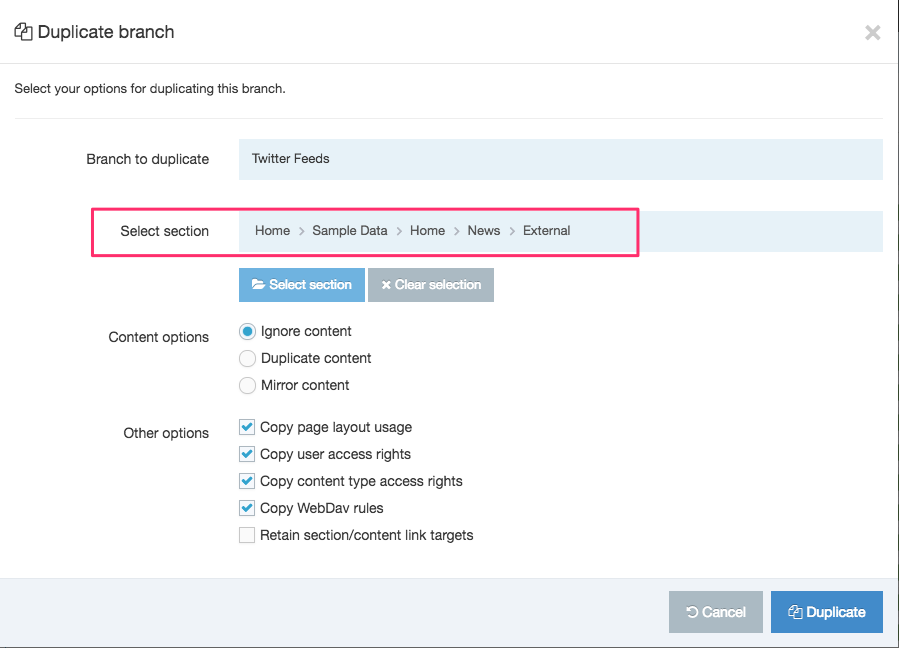
After a Section has been deleted, its Status is set to Inactive. To publish it again, set the Status to "Approved", or to continue working on the section and content, without publishing, set the Status to "Pending". An Administrator can either re-activate or purge the Section from the Recycle Content area.
There is a configurable option in the Role Customization allowing you to restrict access rights to alter Sections.
How to Delete a Section
1. To delete a Section, expand the Site Structure until the relevant Section can be seen.
2. Click the Actions button associated with the section you want to delete.
3. Click Delete Section from the menu. A Confirm Delete modal window will appear:
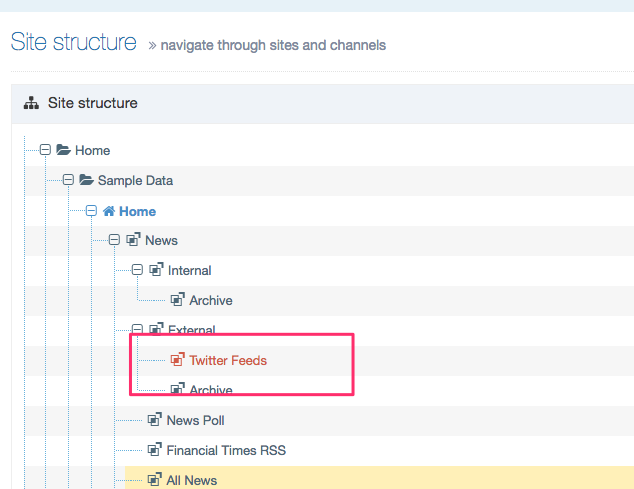
4. To confirm your selection, click Delete.
5. After you delete, the Section appears highlighted in red. The Section's Status is now Inactive.
6. To re-activate the section, see instructions in Recycle Content.
Sections with inbound links
If the Section that is being deleted contains inbound links to it, a modal listing all content with links to the Section will appear. This provides an opportunity to update links prior to deleting the Section.