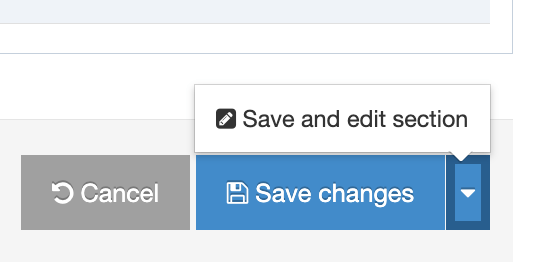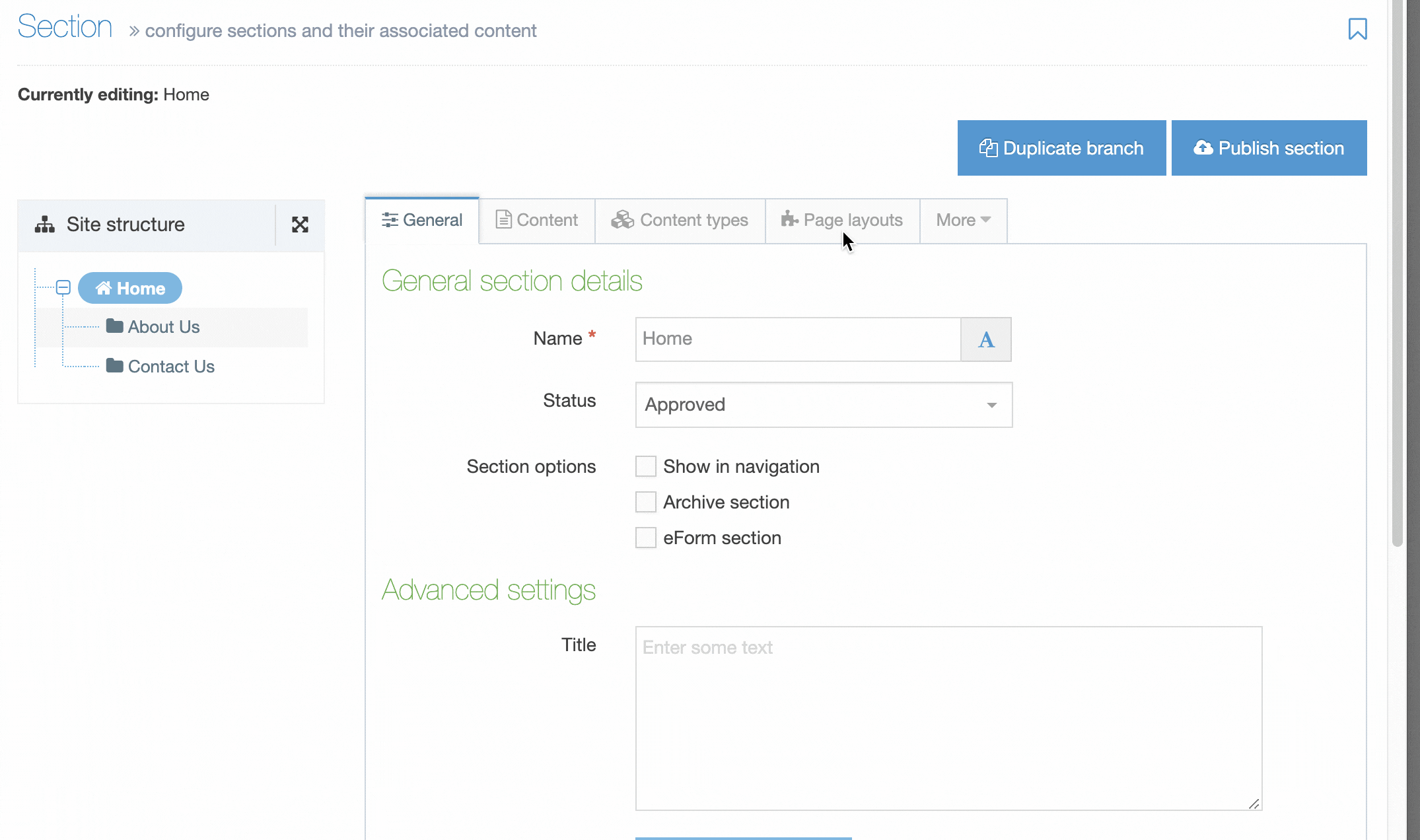Edit section
Editing a Section
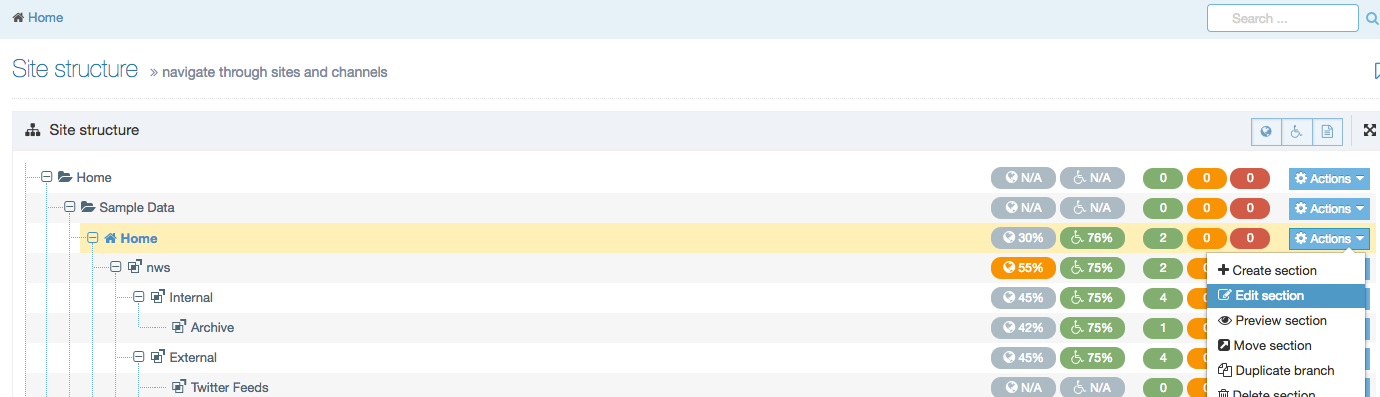
1. In the Site Structure, select the Section you want to edit
2. Hover the pointer over the Section Action Menu associated with your Section.
3. Select Edit Section from the menu.
4. The screen opens to the General tab on your section.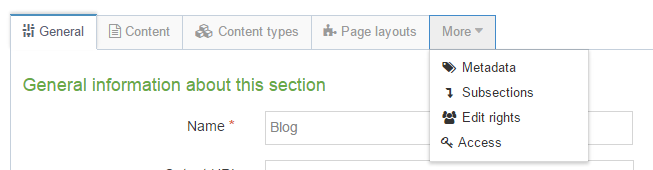
- Navigate between the tabs to make changes as needed.
- For more information about the options in each tab, see Create section.
5. After you make the necessary changes, click Save Changes which will send you to the Site Structure or click Save and edit section
Site Structure Widget
In the Section screen, you can see a view of the Site Structure on the left of the screen with the current Section is highlighted.
You can also navigate to search for other Sections with the Section filter:
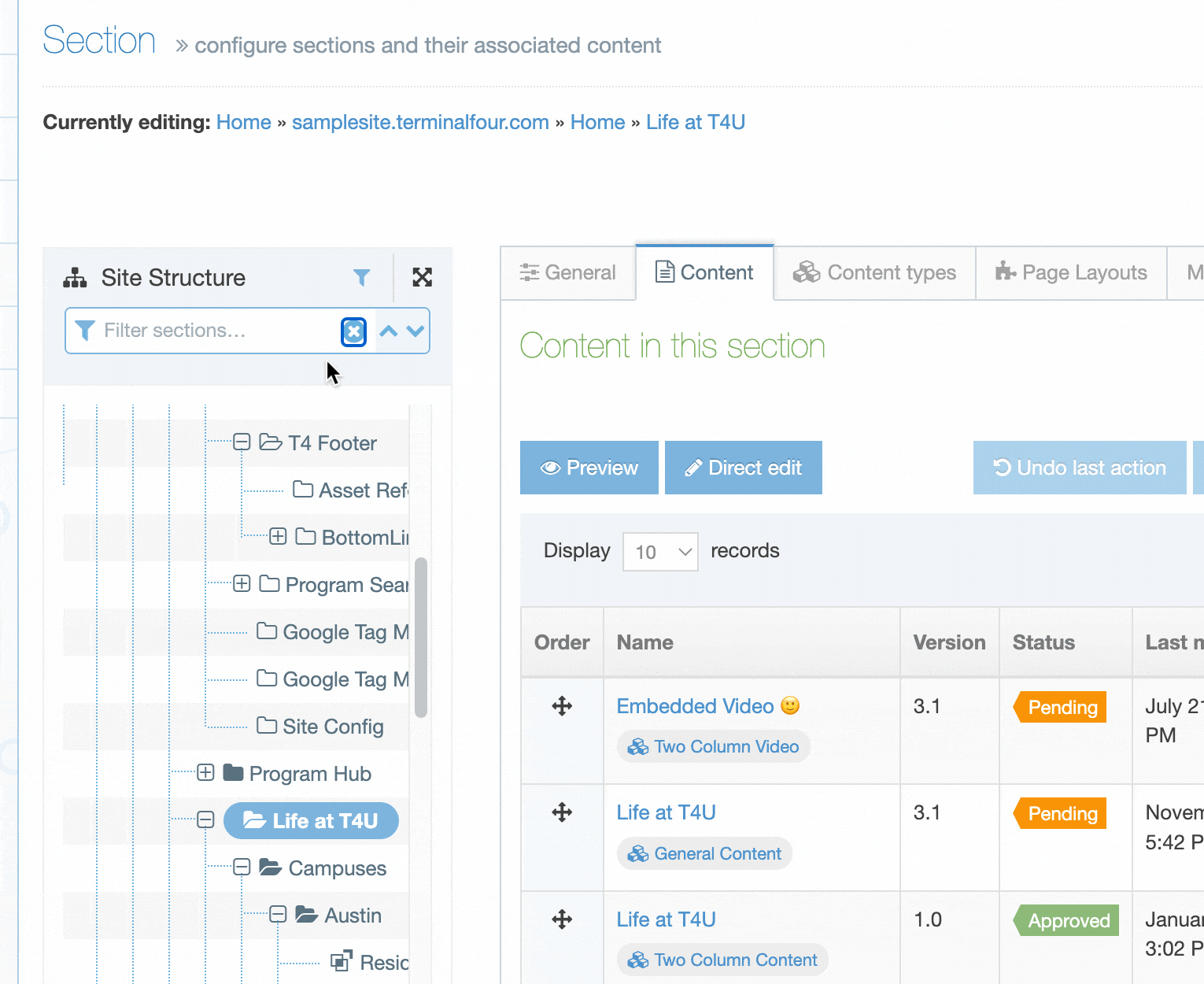
Subsections
Subsections can be added and re-ordered in the Subsections tab. To go to Subsections, select the More tab and select Subsections from the drop-down list.
This option is only visible when you are editing a Section and does not appear when creating a new Section.
Subsections can be manually re-ordered or automatic ordering can be applied. Subsection Automatic Ordering works the same way as Content Item automatic ordering.