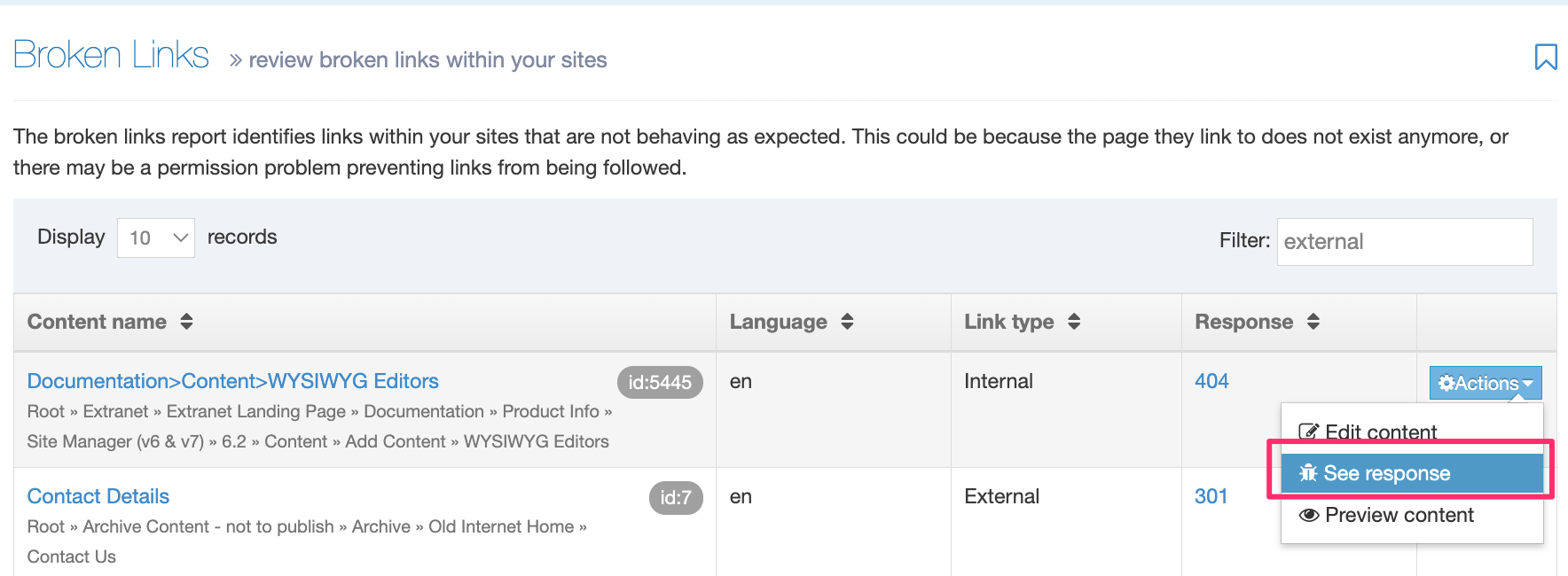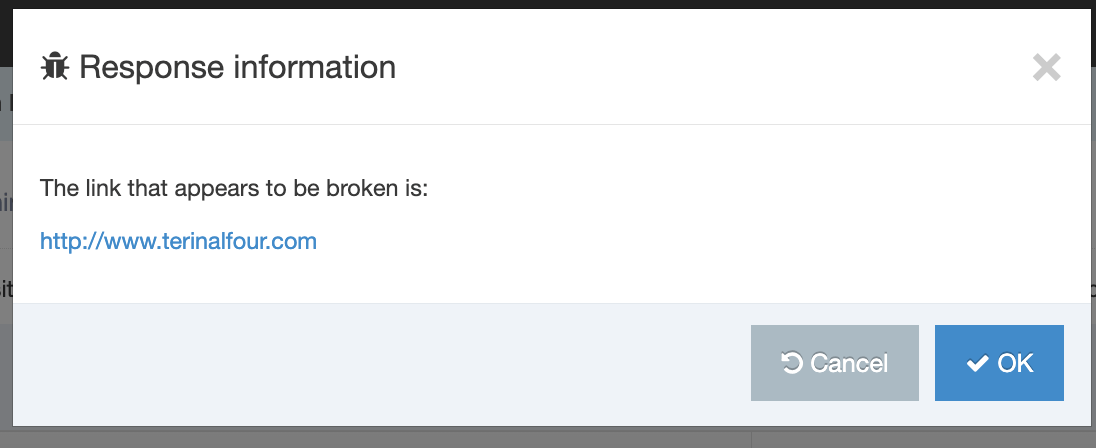Broken links
Description
The Broken Links Report identifies links not behaving as intended on your sites. This could be because the page they link to no longer exists, or a permission issue may prevent links from being followed.
To use the Broken Links Report, use Measure > Quality Control > Broken links.
The Broken Links Report can be configured in the Quality Control Configuration.
Task Scheduler
Internal broken links link between Sections and Content Items and the broken internal links report is generated when loading the report page.
To list external broken links in the report, an External link checker report must be scheduled with the Task Scheduler.
Listing
The listing page will automatically generate and list all broken internal links. However, external broken links will only be shown when an External link checker task has run.
Both internal and external links are shown together on this page, and you can order by each type.
When you click on the Action menu, you'll see links to:
- Edit content
- See response
- Preview content
Entries can be sorted and filtered.
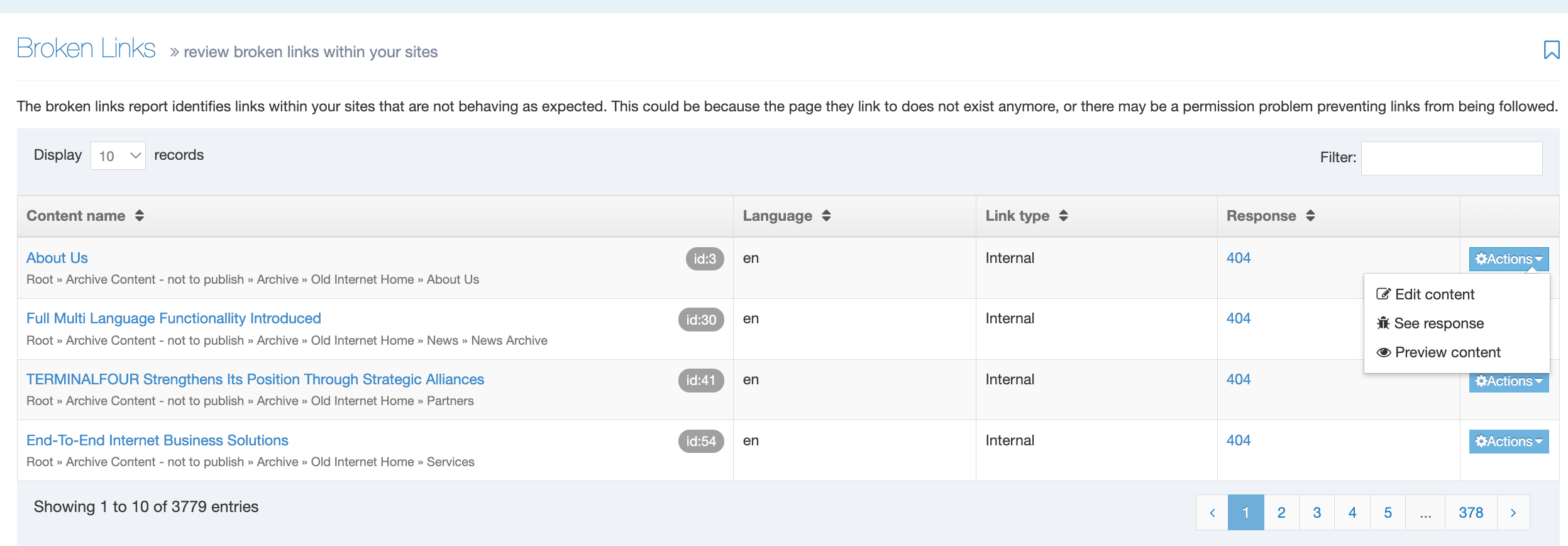
For each broken link, the following is displayed:
- Content Item name
- Location
- ID
- Language
- Link type
- Internal (links to Section and Content Items in Terminalfour)
- External (hyperlinks)
- Response code
- if you're not sure about a response code, you can check this reference
Edit Content
Clicking on the Content Item name or selecting Edit Content from the Actions menu will take you to the Edit Content Item page, where each broken link is highlighted in red:
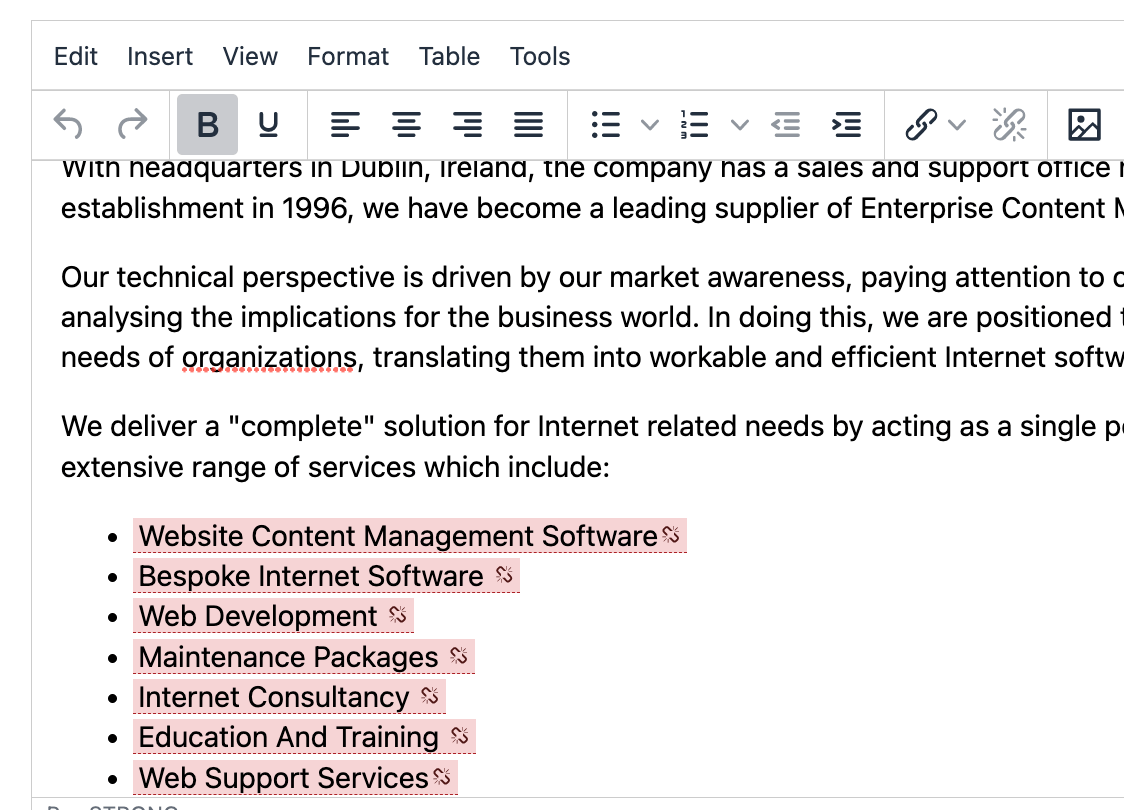
You can then fix the broken link and save the Content Item.
Response Information
To see more information on the Actions menu and select See Response:
For an internal broken link you can see the Section that can no longer be located:
For an external broken link, the URL will be displayed: