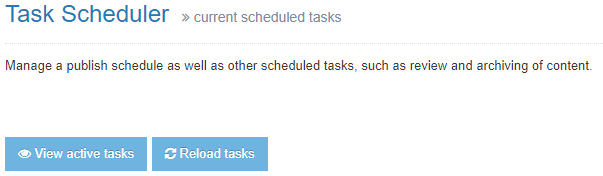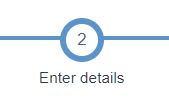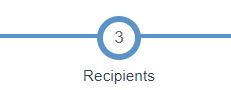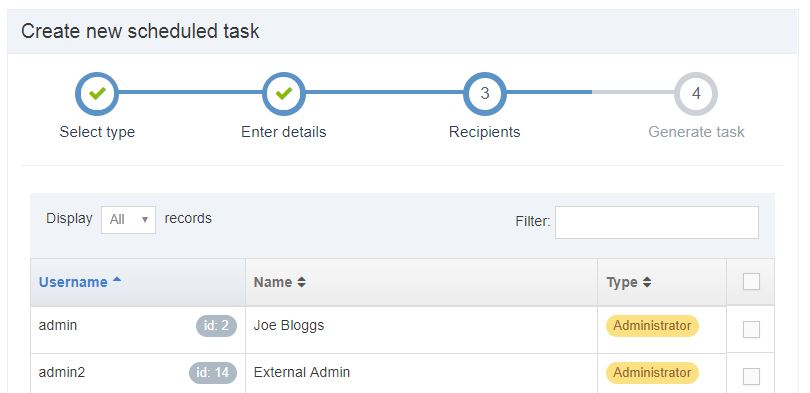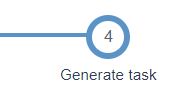Task scheduler
Description
Terminalfour's task scheduling functionality is used for managing a publish schedule as well as other scheduled tasks, like content review and archiving.
Current scheduled tasks
To view the Task Scheduler go to System administration > Task Scheduler.
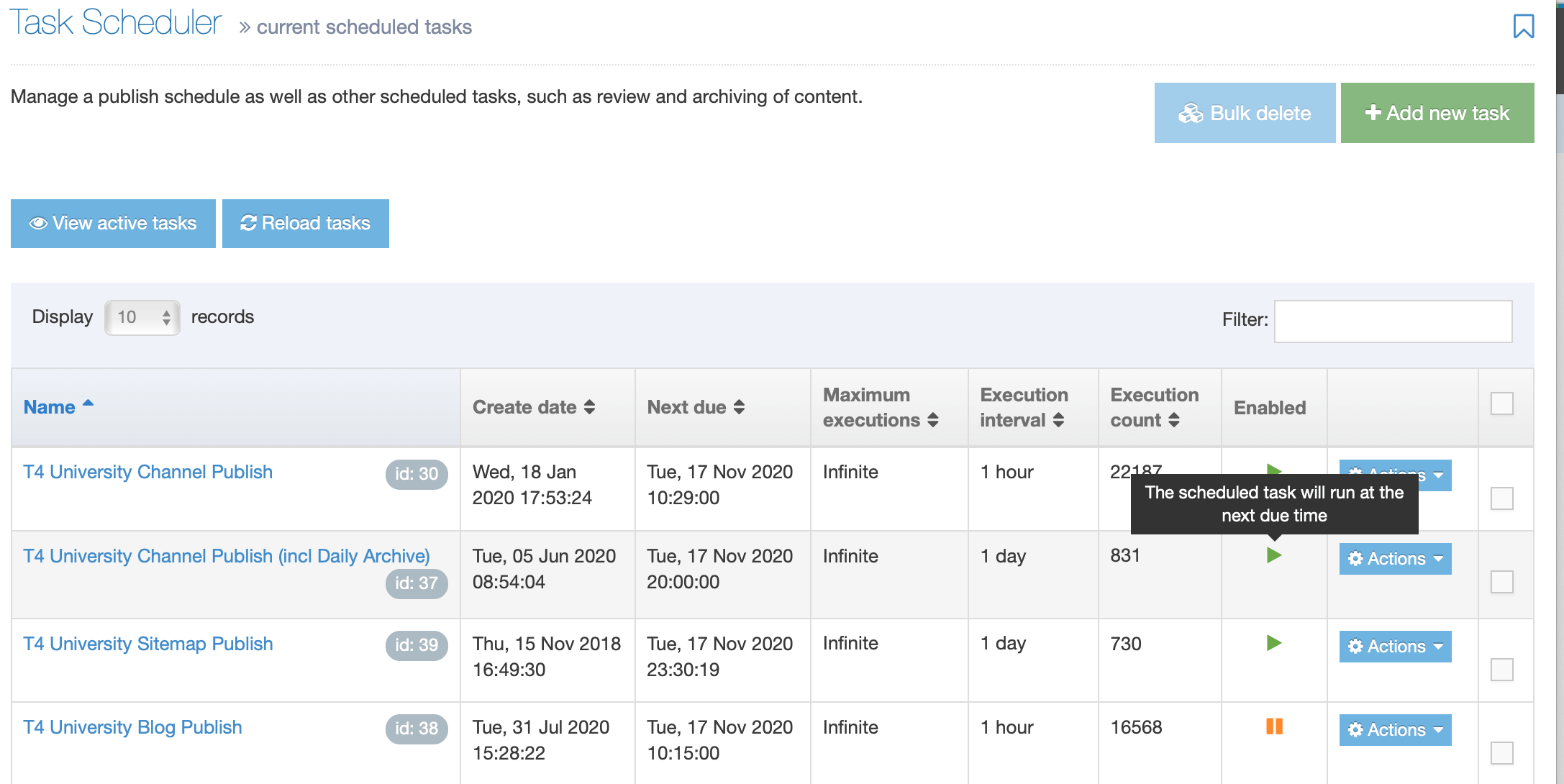
All existing scheduled tasks are listed showing their name, create date, the date it is next due to run, the maximum number of times it will run, how often it runs and how many times it has run to date.
Tasks that are added by a user, tasks for content review and content archiving are also shown:
| Task Type | Description |
|---|---|
| Review content | When a Content Item has a Review date specified in the Options tab |
| Archive content | When a Content Item has an Expiry date and Archive section set under the Options tab. |
The following details and options are listed in the table:
| Item | Description |
|---|---|
| Name (id) | Name of the task and the ID |
| Create date | Date/time the task was created |
| Next due | Date/time the task is next due to run |
| Execution interval | The execution interval of the task e.g., Once, 1 hour, 1 day, 10 minutes, etc. |
| Execution rate | If "Fixed rate" is enabled, the task execution interval starts only when the previous task has finished. This option disregards any Daylight Savings Time (DST) changes. |
| Maximum executions |
The maximum number of times this task will run, e.g., Infinite, 1. This option is only displayed when a frequency interval is selected (i.e., any option but "Once"). |
| Execution count |
The number of times this task has run. This option is only displayed when a frequency interval is selected (i.e., any option but "Once") and "Infinite" is not selected. |
| Enabled | Shows if the scheduled task is enabled (play icon) or disabled (pause icon) |
| Actions | The Actions menu contains two options – Edit and Delete |
As well as adding tasks you can also Reload Tasks.
Add new task
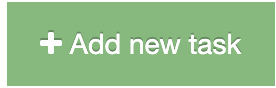
Select type
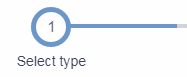
Click the Add new task button and select the type of task you need:
| Item | Description |
|---|---|
| Channel SEO report | Schedule an SEO report for a Channel |
| Channel accessibility report | Schedule an Accessibility Report for a Channel |
| Channel publish | Schedule a publish of a Channel |
| Content syncer | Schedule a sync for a Content Syncer data store |
| External link checker report | Schedule a check of all external links within the system |
| Formbuilder submissions | Schedule a task to import submissions from the configured form bank server |
| Google sitemap | Schedule a Google site map to be generated for a given site |
| LDAP import | Schedule an import of users from an LDAP server |
| Social poster | Schedule the Social Poster to process pending posts |
| Temporary directory clearout | Schedule a task to clean the temp directory |
| Transfer site | Schedule a transfer for a Transfer Manager site |
| URLRedirect generator | Schedule a task to generate the files for a URLRedirect site |
| xForms | Schedule a task to download files for xForms and import any relevant content |
Enter details
Details to enter depend on the task type selected:
| Task | Item | Description |
|---|---|---|
| All | Name | Specify the name of the task |
| All | Next due | Specify the date/time for the next/first execution of the task |
| All | Execution interval | Specify the execution interval of the task. Options are: Once, 10 minutes, 15 minutes, 30 minutes, 1 hour, 2 hours, 3 hours, 4 hours, 5 hours, 6 hours, 12 hours, 1 day, 2 days, 3 days, 4 days, 5 days, 6 days, 1 week |
| Channel SEO report | Channel | Specify the Channel to run an SEO Report on |
| Channel accessibility report | Channel | Specify the Channel to run an Accessibility Report on |
| Channel publish | Channel | Specify the Channel to publish. |
| Channel publish | Publish complete Channel or Publish microsites | This only displays if one or more Microsites have been configured on your Channel and if "Allow advanced options for scheduled publishes" has been enabled in Preview & Publish settings. Choose whether to publish the full channel, or a specific Microsite). |
| Channel publish | Microsites | This only displays if one or more Microsites have been configured on your Channel. Check one or more boxes to specify the Microsite(s) to publish. |
| Channel publish | Publish pending version | Publishes the Channels pending version |
| Channel publish | Publish archive sections | If Allow advanced options for scheduled publishes is enabled in the Preview & Publish Settings, this option is available. If checked, it forces a publish of archive sections (configured on the General tab when Creating or Edting a Section) |
| Channel publish | Override publish period restriction | If Allow advanced options for scheduled publishes is enabled in the Preview & Publish Settings, this option is available. If checked, it publishes all fulltext content, even if the fulltext publish period on the Channel is not complete. |
| Content syncer | Data store | Specify the data store to sync |
| Content Syncer | Sync type |
Specify the type of sync to perform:
|
| Content syncer | Email address | The email address of the person(s) you want to be notified in case of a failure of the sync. |
| Google sitemap | Google site | Specify the id of the Google site to use when generating the sitemap xml file |
| Google sitemap | Sitemap URL | Specify the URL for the sitemap xml file |
| Transfer site | Transfer site | Specify the site to transfer |
| URLRedirect generator | URLRedirect site | Specify the id of the URLRedirect site to use to generate the relevant files |
| xForms | Configuration file | Specify the path to the xForms configuration file |
Select recipients
Select the users to receive notifications.
Generate task
Click Save changes to generate the task.
Edit a task
A task can be edited by clicking the name or by selecting Actions > Edit
Delete a task
To delete a task, place a check in the box beside the task and click Actions > Delete. You can Select all items by checking the box located in the header row and bulk delete the items.
Alternatively, it is possible to temporarily suspend scheduled tasks, to prevent them from running.
Reload Tasks
Use the Reload tasks button when you need to:
- restart paused tasks
- start tasks that should have run but have not
- fix issues with tasks that have been edited and are not running