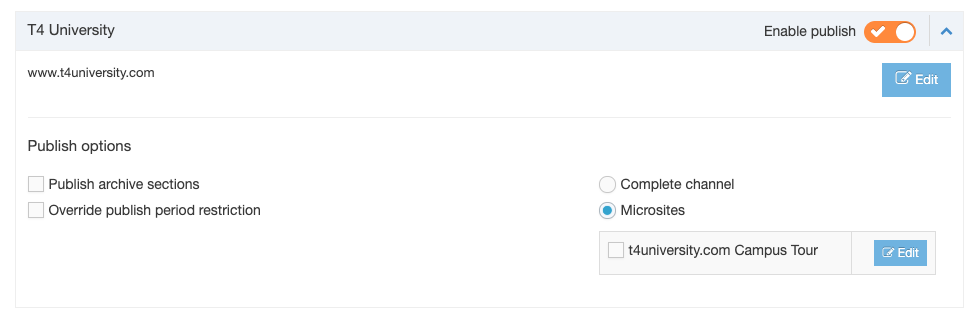Publish channels
Description
Publishing a Channel takes all the changes since the last publish and publishes them to the site, as configured. To do so, select the Channels you wish to publish and click the Publish Channels button to add them to the queue.
Please note that it is assumed that the Channels and Microsites have been correctly configured.
There are two main types of publication:
- Scheduled
- initiated by a scheduled task (automatic)
- Manual
- initiated manually (on demand)
How to use Publish Channels
Go to Sites & Channels > Publish Channels.
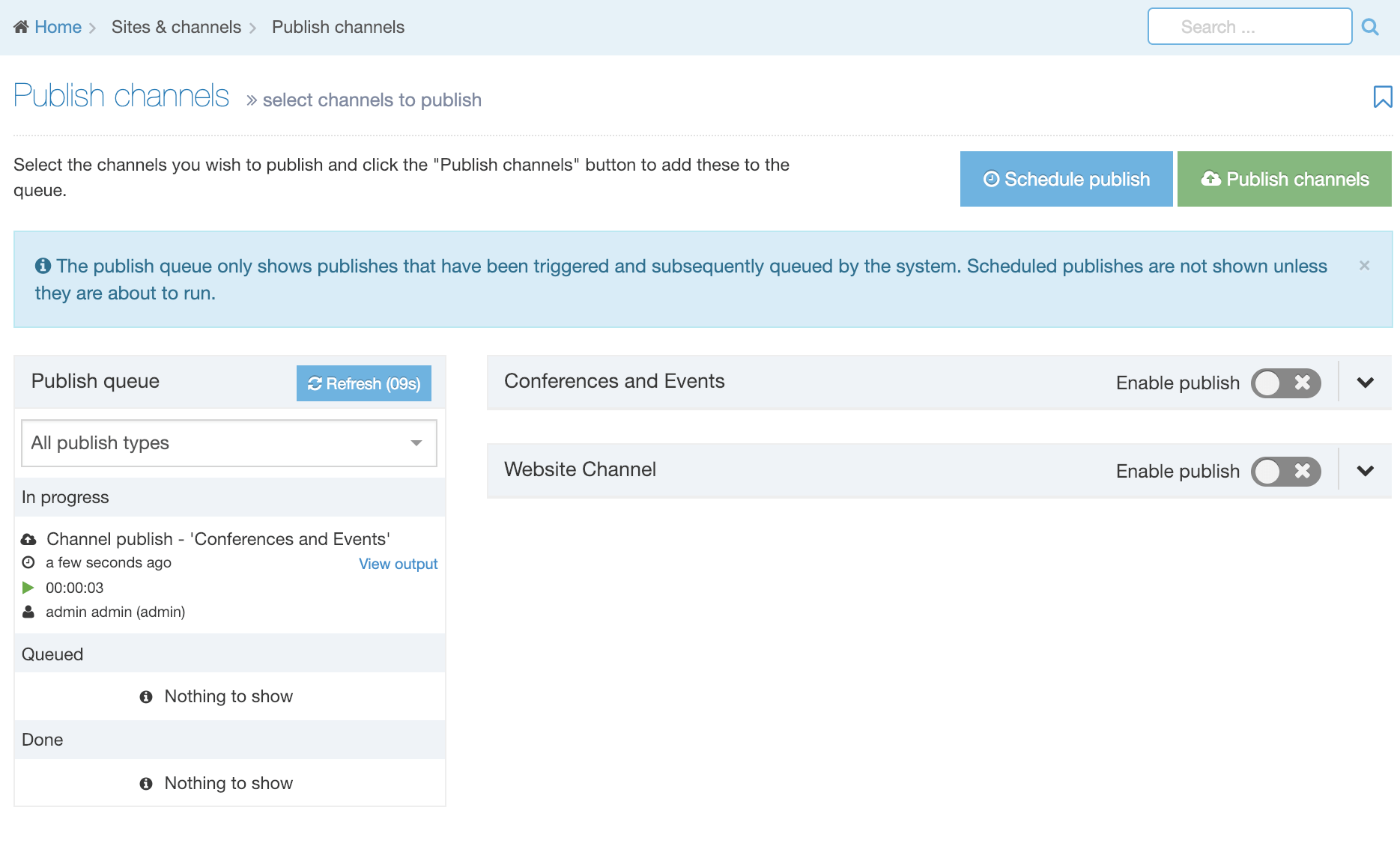
The page is divided into two main sections:
Publish Queue
The publish queue is displayed on the left. The publish queue lists triggered publishes that are queued by the system. Scheduled publishes are not shown unless they are about to run.
Schedule Publish and Publish Channels
The right of the screen lists all available Publish Channels and allows for publishes to be initiated by a scheduled publish or initiated manually (on demand).
Publish Queue
By default, this displays details of all publish types for both manual and scheduled publishes. Publish types can be filtered by selecting the relevant option from the drop-down:
- All publish types (default)
- Channel publishes
- Microsite publishes
- Section publishes
- Branch publishes
- Content publishes
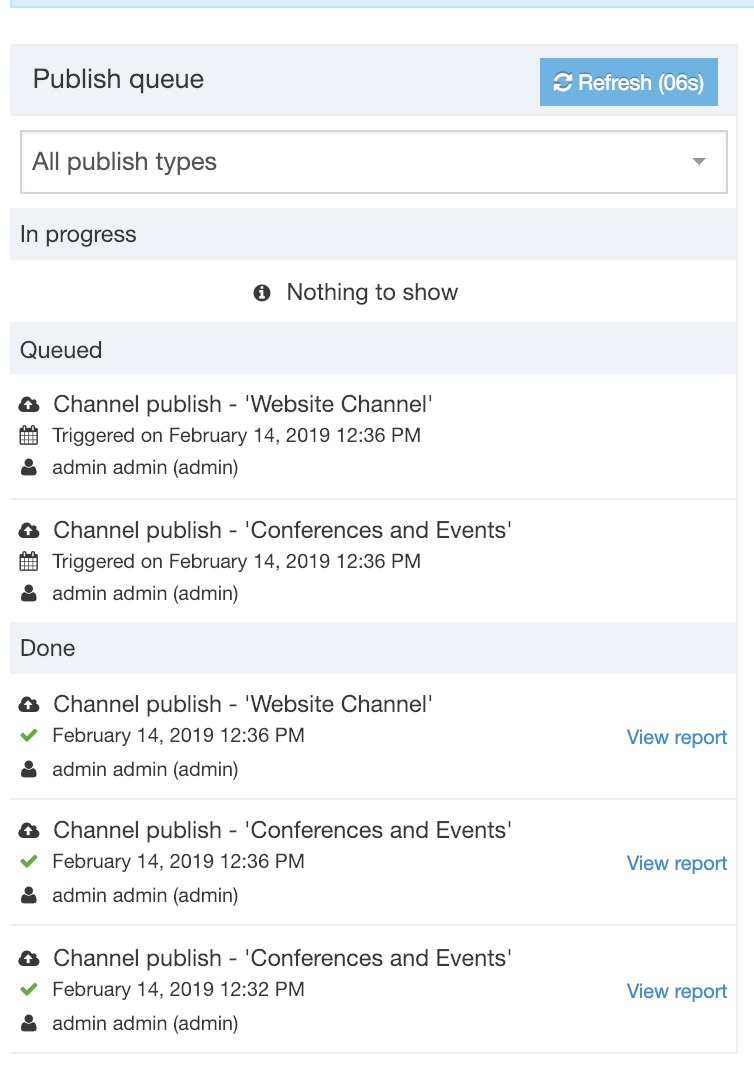
Publishes are displayed by status:
1. In progress: publishes that are currently running
2. Queued: publishes that are queued to run in the future
3. Done: publishes that have run
The following information is displayed:
| Item | Description | Example |
|---|---|---|
| Publish type | The type of publish | Channel publish Microsite publish Branch publish Branch publish - Multiple branches Section publish Section publish - Multiple Sections Content publish (A section publish that is initialized within the content) |
| Channel name | The name of the Channel | Main website |
| Date / time | In progress tasks, the date/time that the publish started is displayed For Queued tasks, the date/time the publish was triggered is displayed For Done tasks, the date/time the publish was completed is displayed |
|
| User | Fullname and username of the user who initiated the publish. User details are not displayed for scheduled publishes. | Joe Bloggs (admin) |
| Duration | For In progress publishes, the duration is displayed in hh:mm:ss format | 00:00:09 |
| Status | For Done publishes, a green tick icon is displayed for a successful publish | |
| View output | For In progress publishes, a link is provided to view the publish output | See further information. |
| View report | For Done publishes, a link is provided to view the publish report |
View output
It is possible to view to view the output of a running publish by clicking the View output link. The publish output modal displays basic information about the publish and two tabs contain more specific information.
- Output: Displays the publish log output. The log will automatically scroll to the most recent output.
- Call stack: Displays the current stack trace of the publish. This can be useful for determining the status of the publish, or for identifying issues like stalled or blocked publishes.
Schedule Publish
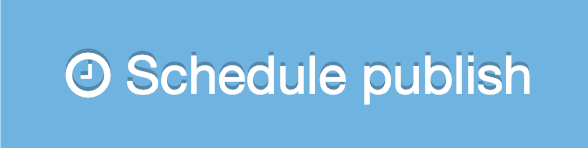
This allows a publish to be scheduled either once or ongoing.
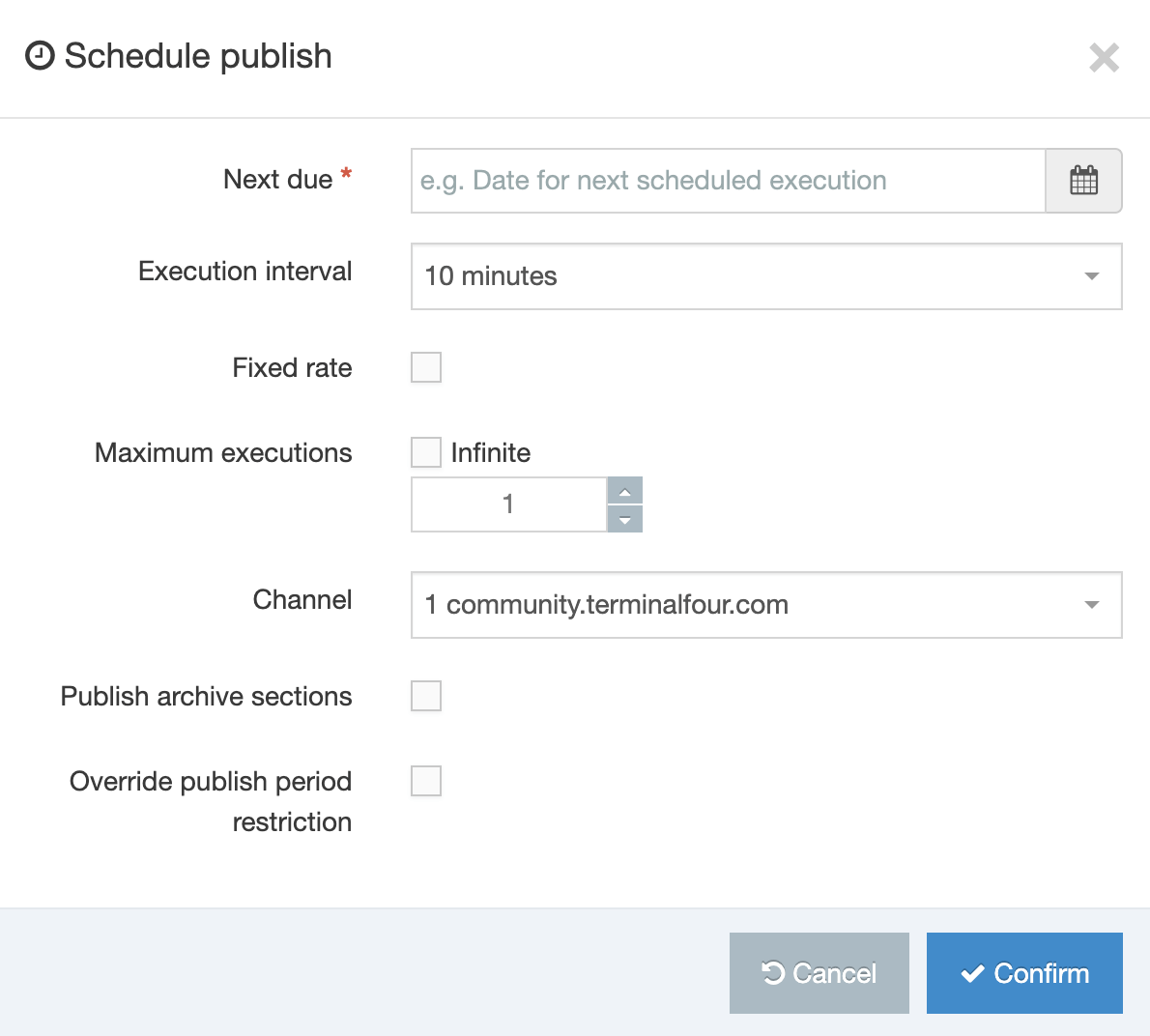
| Item | Description |
|---|---|
| Next due | Sets the date/time for the next/first execution of the task |
| Execution interval |
Sets the frequency of the scheduled publish. Options are; Once, 10 minutes, 15 minutes, 30 minutes, 1 hour, 2 hours, 3 hours, 4 hours, 5 hours, 6 hours, 12 hours, 1 day, 2 days, 3 days, 4 days, 5 days, 6 days, 1 week. The "Fixed rate" and "Maximum executions" options are only displayed when a frequency interval is selected (i.e., any option but "Once"). |
| Fixed-rate |
Sets if the task to add/update should run on a fixed rate. When enabled, the execution interval starts only when the previous task has finished and will disregard any Daylight Savings Time (DST) changes. This option is only displayed when a frequency interval is selected (i.e., any option but "Once"). |
| Infinite |
Sets the task to run indefinitely. This option is only displayed when a frequency interval is selected (i.e., any option but "Once"). |
| Maximum executions |
If infinite is not selected, this will set the maximum number of times this task should run. This option is only displayed when a frequency interval is selected (i.e., any option but "Once") and "Infinite" is not selected. |
| Channel | Sets the Channel to publish |
| Publish archive sections | If, Allow advanced options for scheduled publishes is enabled in the Preview & Publish Settings, this option is available. If checked, it forces a publish of archive sections (configured on the General tab when Creating or Editing a Section) |
| Override publish period restriction | If, Allow advanced options for scheduled publishes is enabled in the Preview & Publish Settings, this option is available. If checked, it publishes all fulltext content, even if the fulltext publish period on the Channel is not complete. |
Once confirmed, the publish will run as configured.
Fixed rate example your Channel has these parameters:
- Execution interval of 1 hour
- Starts at 12:00
- 80 minute runtime
You may notice that the runtime exceeds the interval of 1 hour by 20 minutes. There are two options:
- Without a fixed rate, it would add the Execution interval (1 hour) to the scheduled time (12:00) plus the execution interval (1 hour) so would return 1:00 as the next publish due, but since that time has already passed because the runtime exceeds the interval by 20 minutes, it would do the calculation again and this time return 2:00.
- With a fixed rate, the next due would be calculated as time task ended (1:20) plus the execution interval (1 hour) so would return 2:20 as the next publish.
Publish Channels
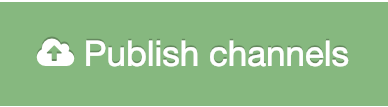
Before Channels can be published, they must be enabled from the list of Channels.
Toggling on the Enable publish for the Channel allows the Channel publish options to be displayed.
| Item | Description |
|---|---|
| Edit | Links to the Channel edit page |
| Publish pending version | This only displays if it has been configured on your Channel. When selected a Pending version publish on this Channel is triggered. In this case, only the Pending version will publish and the main channel will not publish. |
| Publish archive sections | Forces a publish of archive sections |
| Override publish period restriction | Publishes all fulltext content, even if the fulltext publish period on the Channel is not complete |
| Complete Channel | This only displays if one or more Microsites have been configured on your Channel. When selected this will publish the complete Channel (including Microsites) |
| Microsites | This only displays if one or more Microsites have been configured on your Channel. The selected Microsite(s) will be published. |
Once the publish options have been set for the Channel(s), clicking Publish Channels will then add them to the Publish queue on the left of the screen where progress can be monitored.