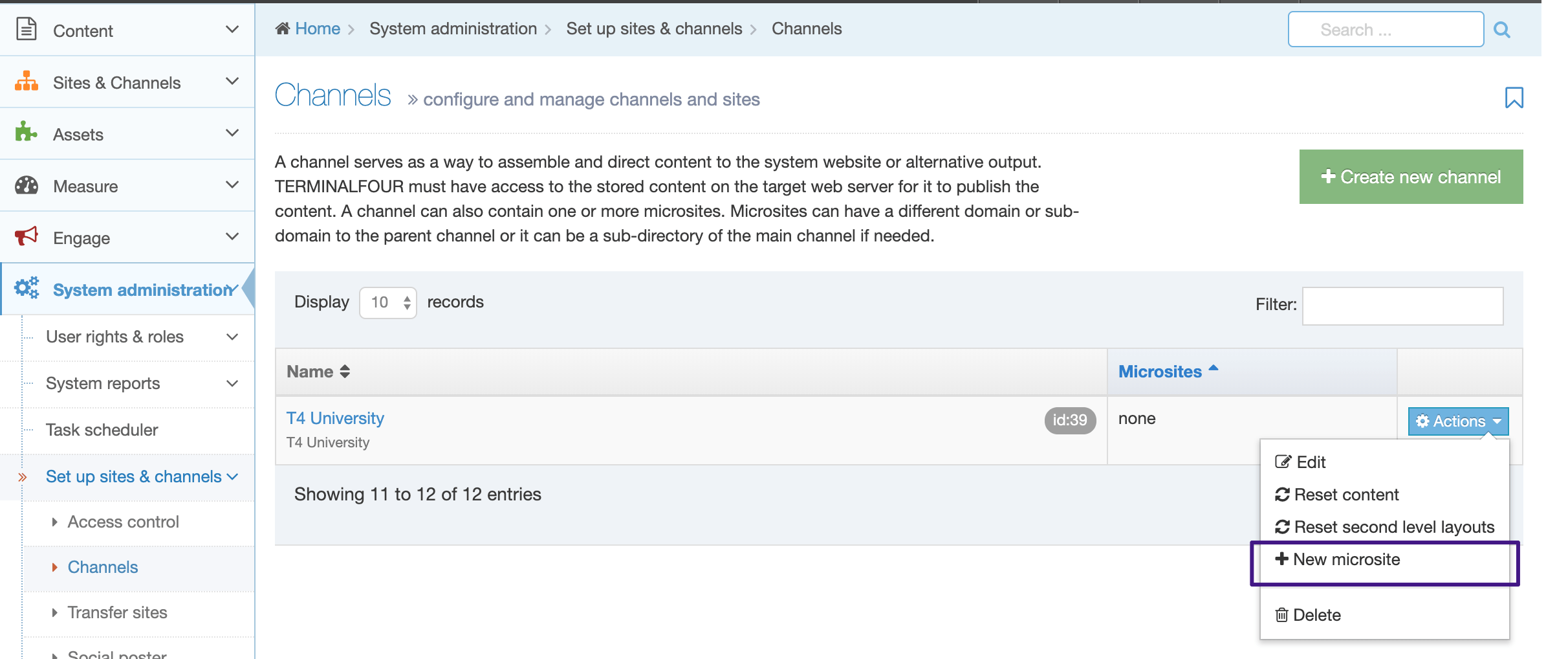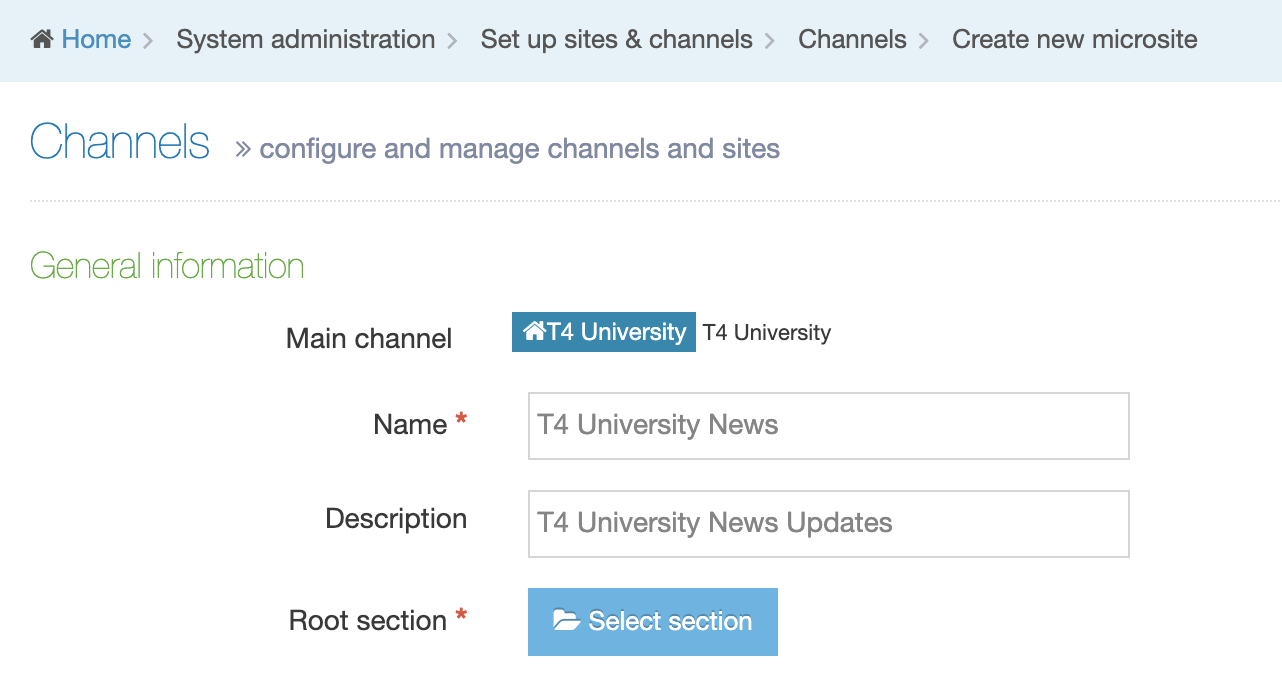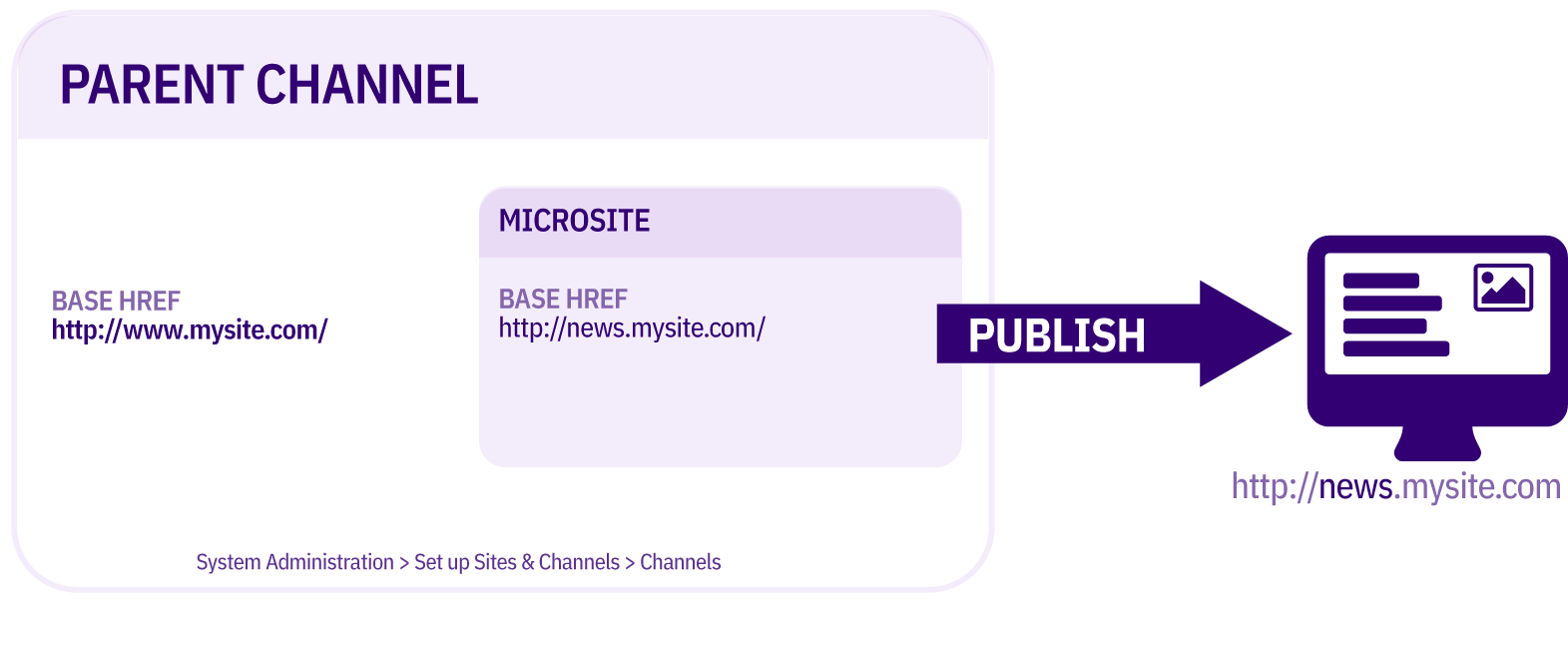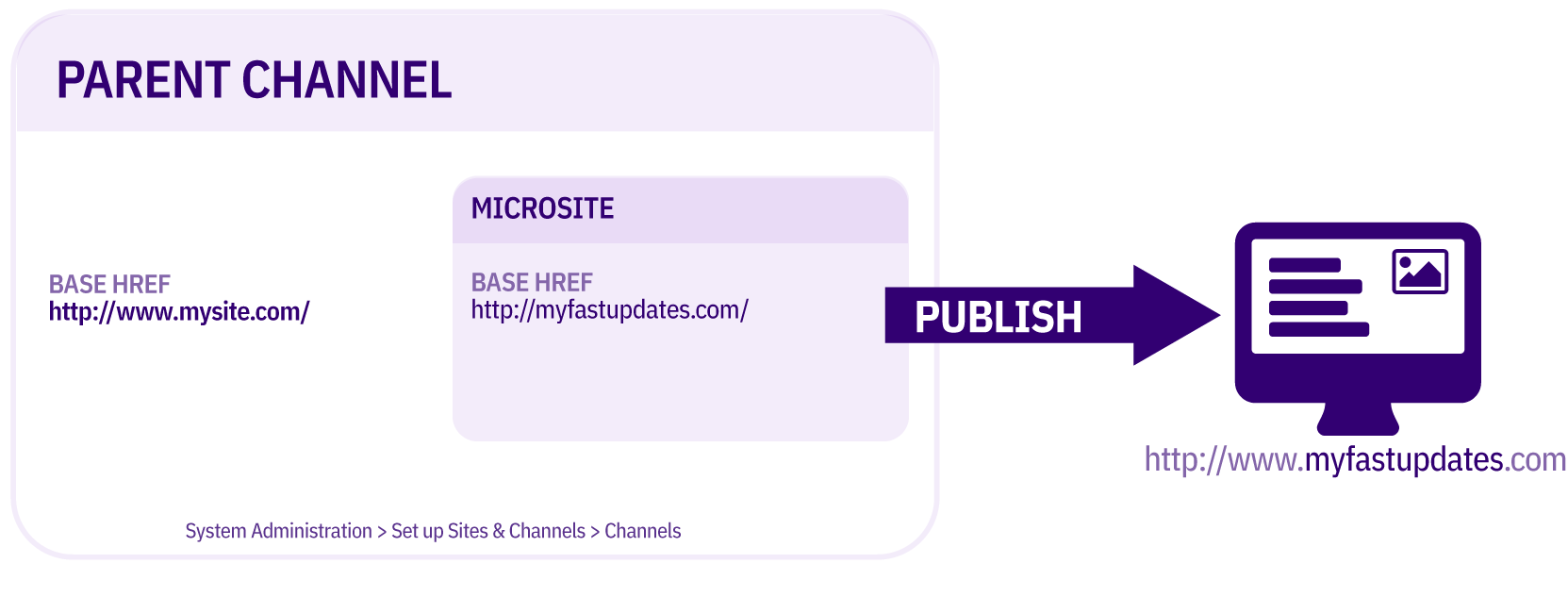Microsites
Description
With Microsites, you can apply publish settings to just a part of a Channel that are different from the Parent Channel publish settings.
This is useful if a part of your website contains content that's updated on a more regular basis. In that case, it's a good idea to set up the frequently updated section as a Microsite since publishing just part of your site is faster than publishing everything.
It is also useful for allowing Power Users to publish a portion of the channel. In that case, the Power User can be assigned the Microsite by editing their user details.
Possible uses of a Microsite
- Content that needs more frequent updates
- e.g., news, registration opportunities, events
- Content that changes by the calendar
- e.g., seasonal schedule changes, opening and closing hours
- Immediate information
- e.g., cancellations, weather disruptions
- Parts of the site that can be published by Power Users
- e.g., individual schools, departments, research areas
- Parts of the site that are on a different domain or subdomain
- e.g., individual departments and schools who have subdomains for their website
Who manages Microsites?
The Administrator and designated Power Users create and maintain Microsites.
Creating or editing a Microsite
To create a new Microsite go to System Administration > Set Up Sites & Channels > Channels. Select the Channel that you would like to create the Microsite from and, from the Actions Menu, select New Microsite:
The Microsite configuration page looks similar to the Channel configuration page with one noticeable difference – the Main Channel name is shown at the top:
The options are as follows (* indicates a required field):
| Area / Item | Description |
|---|---|
| General information | |
| Main channel | This is automatically populated with the name of the Parent Channel. |
| Name* | Identifies the Microsite. |
| Description | A brief description of the Microsite is useful to reference it for later use. |
| Root section* | This allows you to select the root (home) Section for your Microsite. You can browse or search to find and choose the required Section. |
| Output information | |
| Output directory |
|
| Default filename* | Enter a filename, such as "index.html". This should match the Channel settings. |
| Base HREF |
Depending on your needs the Base HREF value can include the base domain (e.g., www.mysite.com), as well as a directory path. In this case, www.mysite.com/news is a permissible Base HREF value.
|
| Site root |
|
| Channel publish URL |
The Channel publish URL is used to output a canonical URL for use in metatags like Open Graph.
|
| Page layouts and content | |
| Page layouts* | Sets the Page Layout to be used at the root Section of the Microsite. |
| Inheritable page layout | Sets the default Page Layout for Sections below the root Section of the Microsite. This is the equivalent of the Inheritable layout on the Page Layout tab when creating/editing a Section. By default, all Sections underneath the Microsite root Section will inherit this layout, unless a different layout is specified. |
| Publish options | Check this to allow "empty sections" to publish. An empty Section is defined as one that contains content that should publish but does not have a Content Layout matching the Channel's default Content Layout. Sections with no content are never published. |
| Fulltext defaults | |
| Type* | Set the default type for the Content Layout of fulltext Content Types. This should match the Channel settings. |
| File extensions* | Set the default file extension for fulltext pages. This should match the Channel settings. |
| Fulltext publish period | Sets the amount and unit of time for fulltext pages to be included in a publish. This should match the Channel settings. |
| Available file extensions | |
| Enable file extension overriding | Sets the Microsite to publish using multiple file extensions. |
| Permitted file extensions | Sets the order of priority for file extensions. The top row reflects the highest priority. File extensions are managed under System administration > System settings > mirror Sections and Branches. |
| Publish options | |
| Publish reporting level |
Set the reporting level for the publish reports. This should match the Channel settings. |
Types of Microsites
A Microsite can have a different domain or sub-domain to the Parent Channel, or it can be a sub-directory of the parent Channel. For example, if we have a site named www.mysite.com, we could create the following Microsites:
- www.mysite.com/news – this is an example of a Symbolic Microsite
- news.mysite.com – this is an example of a Fully-formed Microsite
- www.mynewssite.com– this is an example of a Fully-formed Microsite
Symbolic Microsite
In this case, the Base HREF is the same for both the Channel and the Microsite. The will then appear as a directory of the main site (though the publish schedule may be different). You can see how this looks here:
- Parent Channel: http://www.mysite.com/
- Microsite: http://www.mysite.com/news/
To create a Symbolic Microsite, leave the output directory, Base HREF, Site root and Channel publish URL blank. These will all be inherited from the parent. In this case, the microsite is similar to a pre-configured Publish Branch for a portion of the channel.
Fully-formed Microsite
In the case of a fully-formed Microsite, the Base HREF, Output Directory, Site root and Channel publish URL settings are different from those of the Parent Channel and all of those settings need to be configured on both the Channel and Microsite in order for the fully-formed microsite to function correctly.
A fully-formed Microsite may be a subdomain of the main channel. For example:
- Parent Channel: http://www.mysite.com/
- Microsite: http://news.mysite.com/
Or a fully-formed Microsite may be on a different domain to the main channel. For example:
- Parent Channel: http://www.mysite.com/
- Microsite: http://www.myfastupdates.com/
To create a fully-formed Microsite, populate the output directory, Base HREF and Site root.
When an Output Directory is specified, it applies to all directories and files generated on publish. Media Items used in this Microsite will be output to a subdirectory of the Microsite rather than the media folder of the main Channel when publishing occurs, e.g., http://news.mysite.com/media/.
When to use a Microsite or another Channel?
You should consider the following when choosing to use a Microsite or create another Channel for your website:
Shared Access Rights
Access rights are the same for the Parent Channel and the Microsite.
Shared Personalization
Personalization is the same for the Parent Channel and the Microsite.
Granular Publish controls
Permissions can be assigned to Power Users for Microsite publishing that are separate to those of the Parent Channel. For example, a Power User can be assigned to a particular Microsite allowing that user to publish just a single Microsite and not the Parent Channel. Or, a Power user can be tasked to manage a particular Channel or Microsite.
Linking between Microsites
You can create Section or Content Item links between Microsites within the same Channel. This is not possible to do between Channels.
Navigation Objects
It is not possible to aggregate Content Items between Channels using Navigation Objects but it is possible between Channels and Microsites. For example, if you had a central directory of Staff profiles or Courses, and they are "tagged" according to department/school, it is not possible to pull a Staff/Course List onto a particular department page when the department is on a separate Channel, but it would be possible to pull the Staff/Course List if the department is a Microsite of the Channel where they exist.
Mirroring Content Items
It is possible to mirror individual Content Items between Channels. It is also possible to Mirror Sections between Channels, but the Content Items and Page Layouts can only be edited in the original location but not within the Mirrored Section.
Re-using Page Layouts
Due to an issue with Content Item re-use between Channels, it is often not possible to re-use Page Layouts across Channels unless they are specifically configured to allow it. For example, in your Page Layouts, if the code for the global analytics is stored within a Content Item, this Content Item could not be used across Channels with the same Page Layout. The Page Layouts instead, should be built and configured specifically with the Channel re-use in mind. In the case of the analytics, this code may be stored instead in a Media Item, which can be re-used across Channels; or it may be stored in a Section and a Related Content Navigation Object can be used to look for a Section with a specific name rather than selecting a particular Section.
Typically, TERMINALFOUR would recommend that Channels are used for different websites, with different designs, where there is minimal linking between the different sites (or where there is linking, it is typically linking to top-level pages that could be hard-coded external links). Additionally, a website associated with your organization that uses different branding should usually use a separate Channel.
Websites should use Microsites when they have the same or similar design that all fall under the umbrella of the main site, and have links or share Content Items with other parts of the website.