Section Metadata Content Type
Description
The Section Metadata Content Type is a System Content Type. When enabled, it adds extra fields on the "General" tab for creating or editing a Section. This additional Section metadata is stored in Terminalfour as content within the Section, but it is not visible in the "Content" tab. These can be used for Programmable Layouts, Metadata, or a Content Layout can be added to the Content Type to output the content to the page. Most commonly, Section Metadata content is displayed with a Related Content Navigation Object, either in a Page Layout or another Content Layout.
For example, the Section Metadata Content Type could have a "Title" and a "Description" element. The "Title" could be used as the h1 on the page and in the "Title" tag (<title>). The "Description" could be mapped to the description meta tag, used in the header of your Page Layouts.
Configuration - Content Type Set Up
To check whether a Metadata Content Type already exists, go to Hierarchy Settings at System Administration > Hierarchy & Content Settings > Hierarchy.
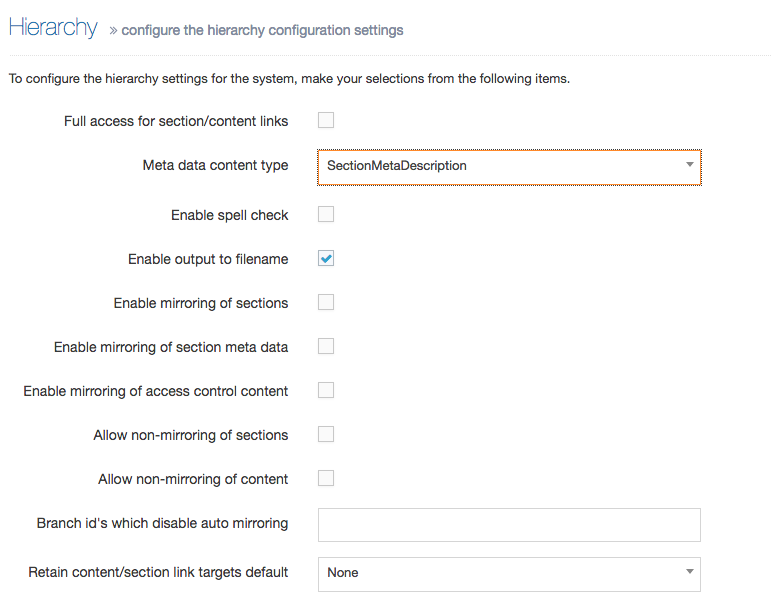
If no Content Type is selected, then create a new Section Meta Content Type. If a Content Type is selected, then edit an existing Section Meta Content Type.
Creating a New Section Meta Content Type
- Create a new Content Type called, for example, "Section metadata"
- Set the "Minimum User Level" to "Contributor"
- Add the elements/fields required in the "General" tab when creating or editing a Section. The "Name" field from this Content Type will not be displayed.
- Note the Content Type ID
- To convert it into a System Content Type, the person or team that manages your TERMINALFOUR database will need to run the following SQL on the database:
UPDATE template SET template_type=30 WHERE id=<CONTENT TYPE ID>
-
Go to System Administration > Hierarchy & content settings > Hierarchy and select the Content Type as the Meta data content type.
When creating or editing a Section, you should now see the extra elements you defined within the Content Type.
Edit a Section Meta Content Type
To edit an existing Section Meta Content Type, navigate to Assets > Content Type and note the ID of the Content Type. Since it's a System Content Type, it is not editable. To edit it, you will need turn it into a non-System Content Type. This is done with a SQL statement run on the Terminalfour database. When the edits are made, another SQL statement is run to turn it back into a System Content Type.
Once the SQL that converts the Content Type into a non-System Content Type is run, the options will no longer be shown on the 'General' tab and the content will appear as normal content within a Section.
The Content Type should be edited and turned back into a System Content Type as quickly as possible.
-
To convert it to a non-System Content Type, the person or team that manages your Terminalfour database will run the following SQL on the database:
UPDATE template SET template_type=10 WHERE id=<CONTENT TYPE ID>
- Edit the Content Type and add/edit the elements/fields that are required in the "General" tab when creating or editing a Section.
-
Once you have created/edited the Content Type with the desired fields, convert it back into a System Type. The person or team that manages your Terminalfour database will run the following SQL on the database:
UPDATE template SET template_type=30 WHERE id=<CONTENT TYPE ID>
When creating or editing a Section, you should now see the extra elements you defined within the Content Type.
