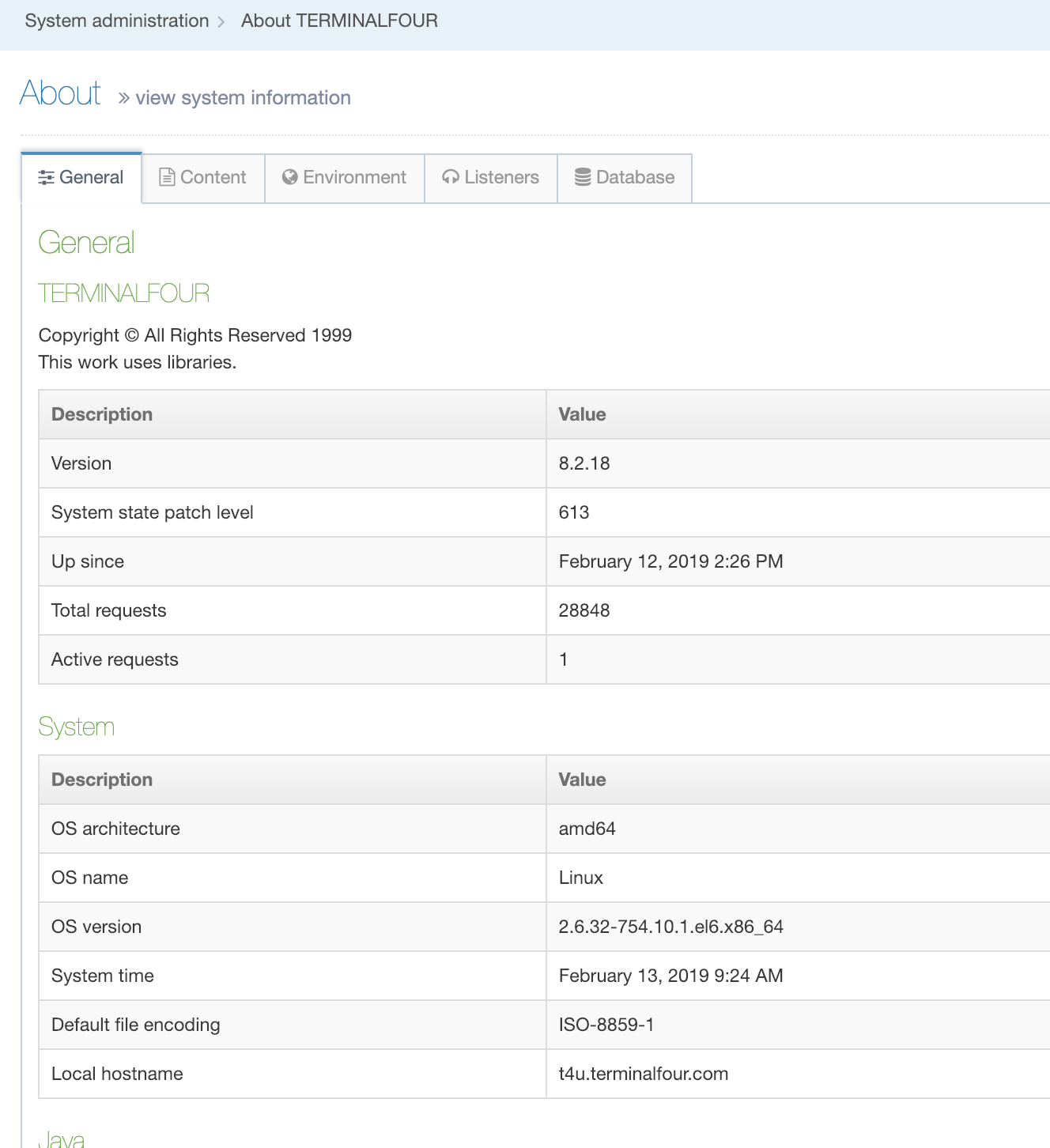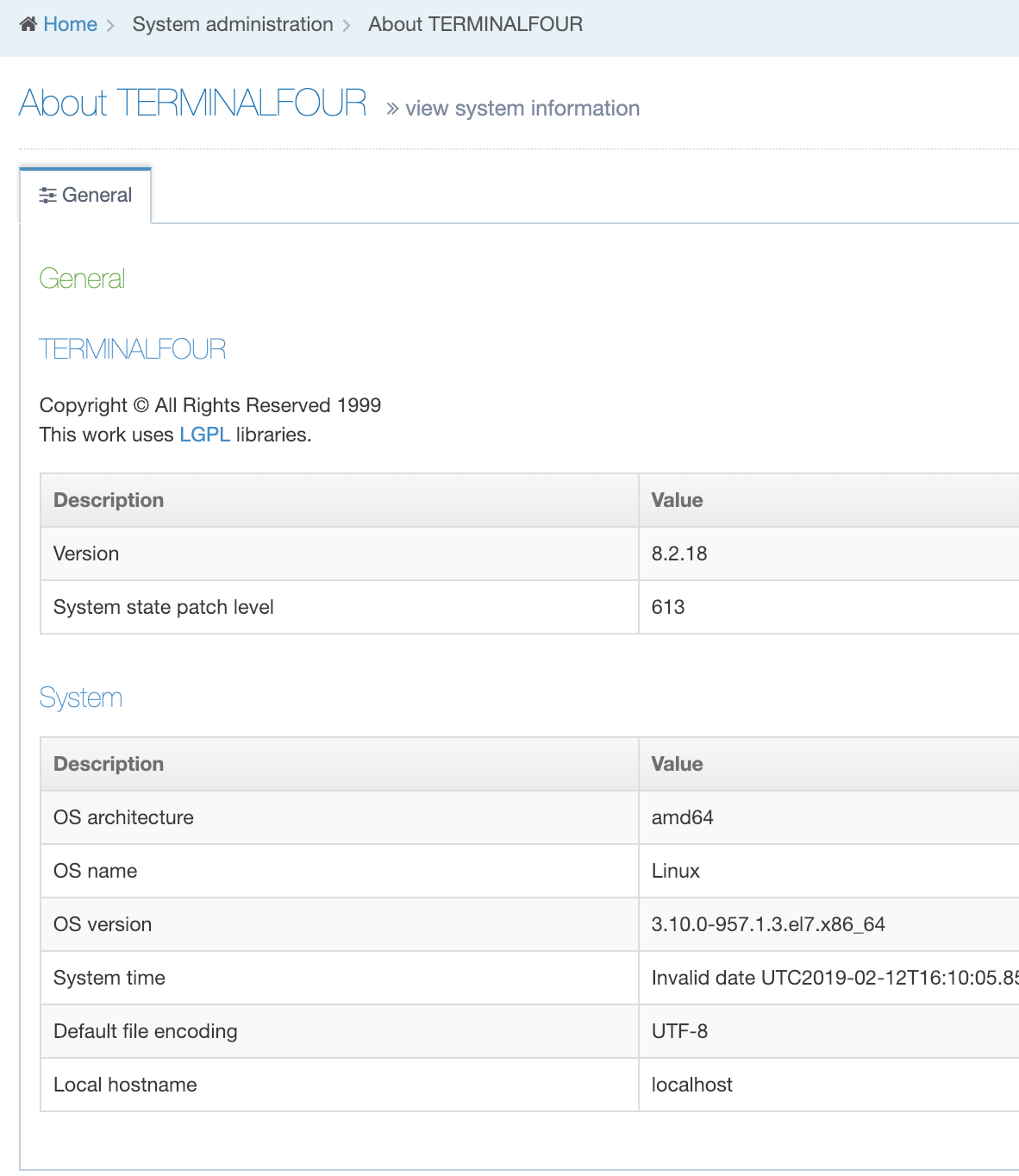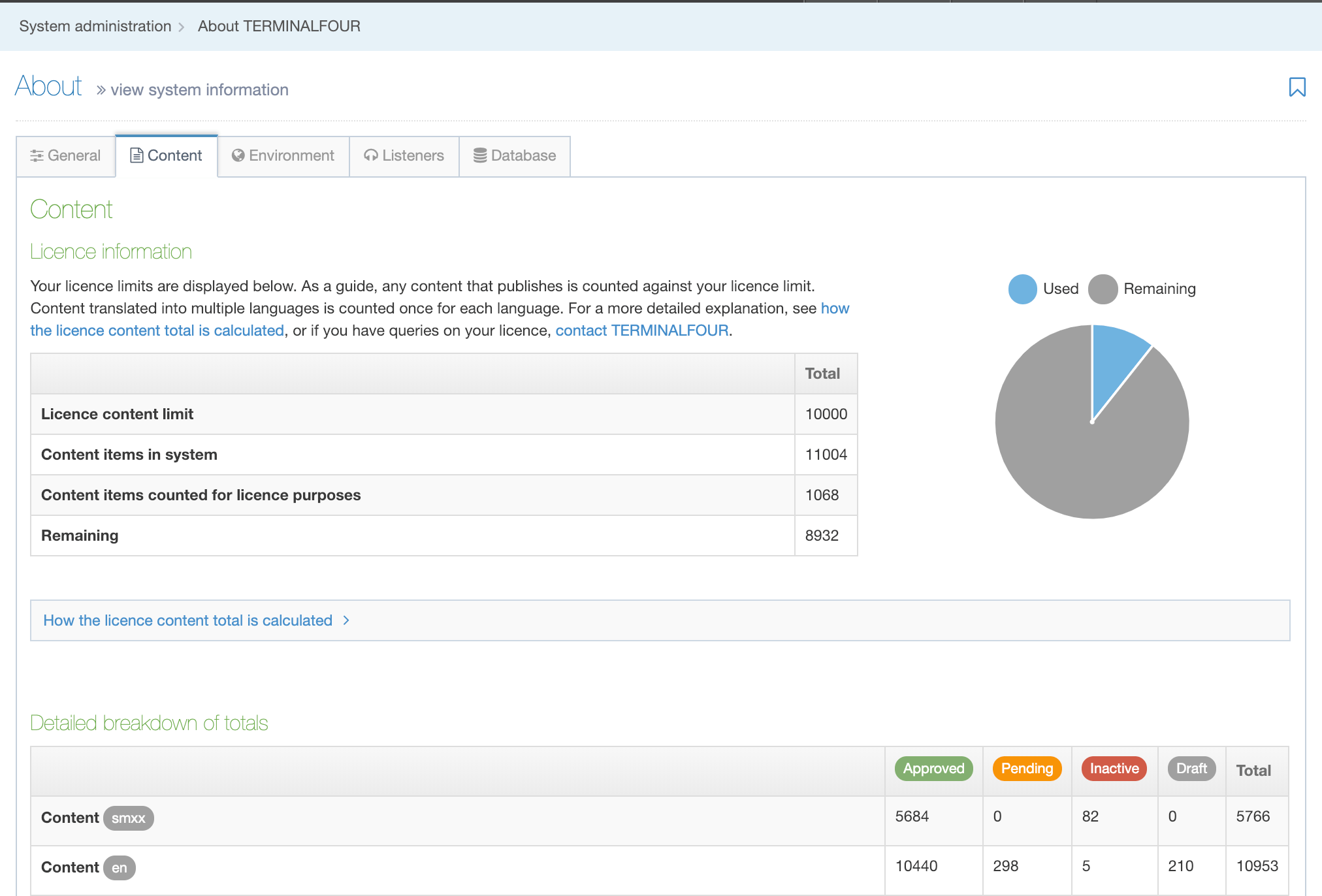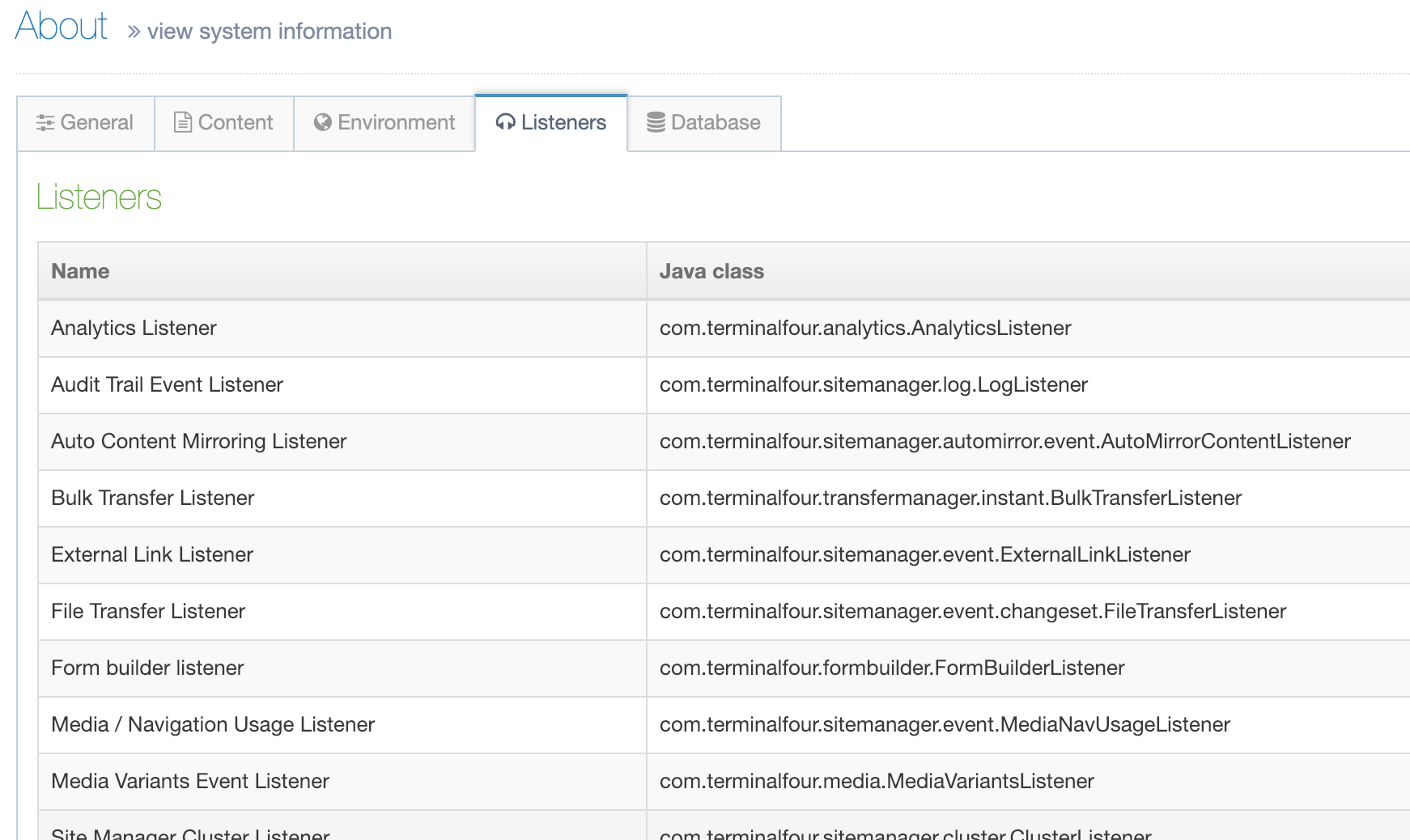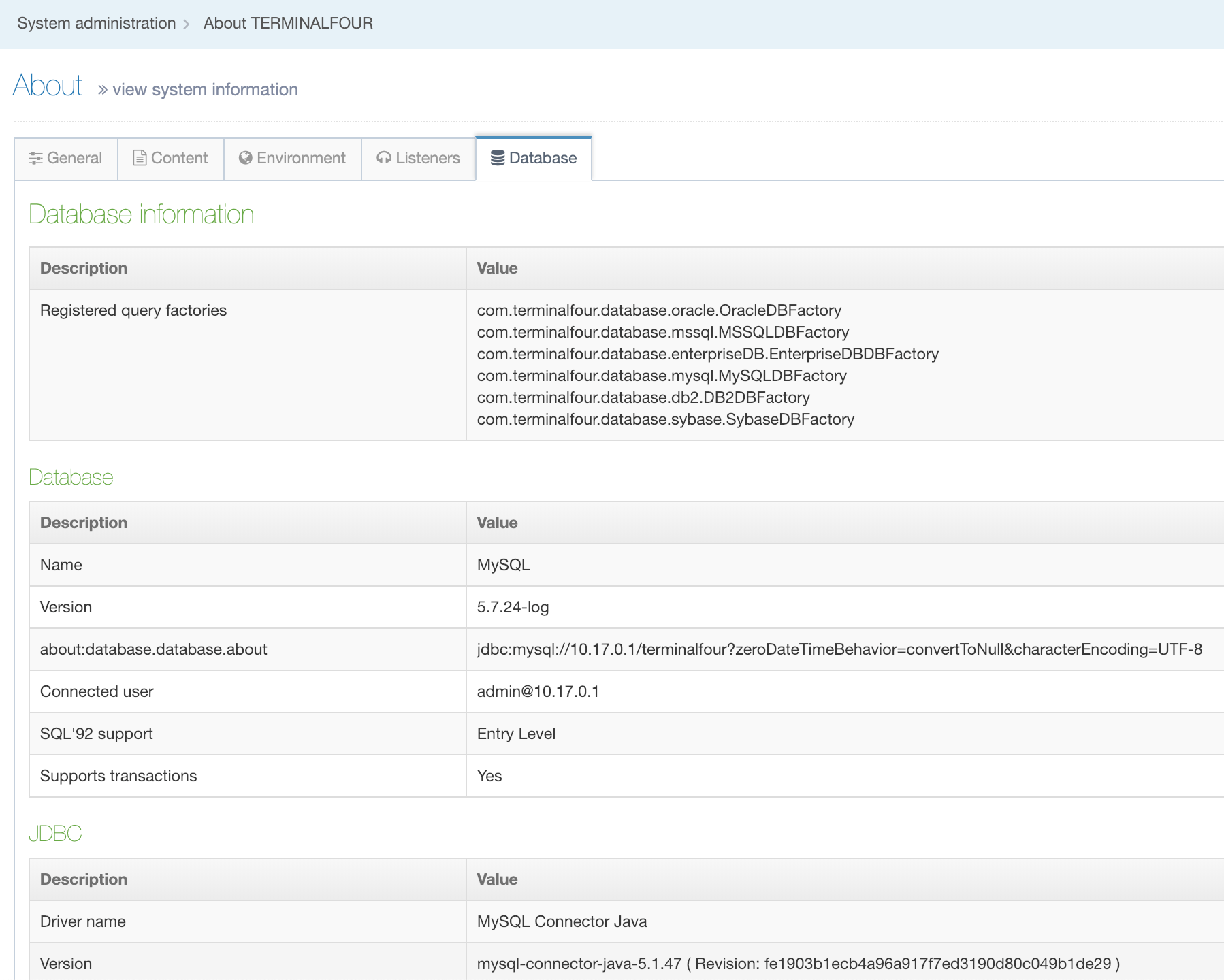About TERMINALFOUR
To get information about your TERMINALFOUR installation including licensing information go to System Administration > System Settings > About
Your User Level determines what you can see in the About page. The Administrator's view shows detailed information about TERMINALFOUR and the system. You can access this with the five tabs below:
Other, non-Administrator users can only see the General tab with basic TERMINALFOUR and System information:
General Tab
Administrators can see system information such as:
| Item | Description |
|---|---|
| TERMINALFOUR | Information related to your TERMINALFOUR installation including the version number and current active requests |
| Version | The version number of your TERMINALFOUR installation. |
| System state patch level | The patch level that TERMINALFOUR has been upgraded to. |
| Up since | The date and time when the application was started/restarted adjusted for the time on your local machine. e.g.. if the application was started at 02:00 and the TERMINALFOUR user was located in timezone one hour ahead, the "Up since" time displayed would be 03:00. |
| Total requests | The total number of login requests since the application was last started. |
| Active requests | The total number of login of active login for the application. |
| System | Information related to the system that hosts your TERMINALFOUR installation. |
| OS Architecture | The processor architecture used by the host operating system. |
| OS name | The operating system name |
| OS version | The operating system version |
| System time | The operating system date and time value when the About page was requested. This value is updated when you refresh the page. An offset is shown if you are not in the same time zone as the server. |
| Java | Details of the Java installation used by TERMINALFOUR. |
| Vendor | The vendor who has implemented the currently installed version of the Java Virtual Machine on the system. |
| Java version | The version number of the currently installed version of Java. |
| Java home | The path to the Java compiler on your system. |
| Classpaths | The Java Runtime Environment classpaths. |
| Available processors | The number of processors or cores capable of executing Java code. |
| Heap memory | The amount of Used, Allocated and Maximum Heap Memory used by the system to store Java Objects. |
| User | |
| Name | The name of the user that runs the Tomcat application. |
| Working directory | The path to the directory where Tomcat writes files required during run time. |
| Home directory | The path to the directory where Tomcat conf, webapps, logs, and work directories are stored. |
| Servlet container | Details of the Servlet container used to publish web pages. |
| Container name | The name and version number of Tomcat, the Servlet container used by TERMINALFOUR. |
| Specification version | The Servlet specification number used by the installed version of Tomcat. See this table mapping specification and Tomcat versions. |
| Context name | The name of the TERMINALFOUR installation .war file deployed in Tomcat. |
| Context directory | The path to the directory that TERMINALFOUR is deployed from. |
Content Tab
The Content Tab shows the content limit for your license, the Content Items in the system and the number of Content Items that are counted as part of your license as well as any remaining Content Items that can be used.
A pie chart provides a visual representation of the breakdown. If you require clarification on how content totals are calculated a brief description is provided below.
| Item | Description |
|---|---|
| Licence content limit | The maximum number of Content Items that are included as part of your license. |
| Content items in system | The total number of Content Items in TERMINALFOUR |
| Content items counted for licence purposes | The total number of Content Items in TERMINALFOUR that count towards your license content limit. |
| Remaining | The number of Content Items that you have remaining before the content limit is reached. |
Published Content Items are counted toward your license's content limit if:
- they have a status of Approved
- they are located in the Section of a Channel
- they are associated with one or Channels
- its current Section's ancestors have a status of Approved
- they originated from a form submission and are published
Note: repeated Content Items (i.e. content made with the Repeater element) will count towards your license.
For example: 1 Content item that outputs 5 slides using the Repeater Element will count as "6" total towards your license.
The following are not counted toward your license's content limit:
- Media Files
- System Content Items
- Orphaned Content Items
- Expired Content Items
- Content Items in a Section that is not associated with a Channel
- Content Items in a Section or Branch that has a status of Pending
- Content Items in a Section or Branch that has a status of Inactive
- Content Items originating from form submissions that are not published
In addition:
- Mirrored Content Items are only counted once
- Translated Content Items are counted once for each language
The "Detailed breakdown of Totals" table below provides a list of Content Item and Section totals by language and status. The label "smxx" indicates Content Items that are Language independent.
The "Statistics" table provides you with Section statistics:
| Item | Description |
|---|---|
| Content per Section | The average number of Content Items per Section. |
| Deepest Section |
A breadcrumb listing names of the Section paths to the section that has the highest number of levels deep. The highest number of levels is displayed beside the row heading. This ignores system Sections and Media. |
| Widest Branch |
A breadcrumb listing names of the Section paths to the section that has the highest number of child sections. The widest number is displayed beside the row heading. This ignores system Sections and Media |
Environment Tab
This contains all the System Environment variables like the context_url.
| Item | Description |
|---|---|
| context_url |
Specifies the base URL of the TERMINALFOUR application servlet. This setting can be changed in System Administration > System Settings > General. The installation wizard sets it automatically so there should be no reason to change it. |
| debug_auto_publish | Debug automatic publish. Outputs the same logging information for automatic publishes as manual publish – System administration > System Settings > Advanced |
| default_sender |
The email address used to send automated email notifications. This value can be changed in System Administration > System Settings > General. |
| enable-caching |
Enabling caching is recommended as disabling can impact performance. This value can be changed in System administration > System settings > Advanced. |
| enable-publish-logfile |
This is a deprecated setting and is disabled because it could fill up disk space if every publish log is saved and not manually cleared. Since the log file is always generated now, enabling this will save the one that is already created. |
| enable-transfer-logfile |
As with enable-publish-logfile, this is a deprecated setting and should be left disabled. |
| enable_hierarchical_access_control |
If enabled, when Group Access Control is used, Child Sections will inherit the rights of the Parent Section unless a more specific (or stringent) access rule is applied. This value can be changed in System Administration > Set up Sites & Channels > Access Control |
| file-char-remove |
If enabled this setting removes specified characters from filenames. This value can be changed at System Administration > System Settings > Preview & Publish. |
| file_part_separator |
Specifies the character(s) used to separate spaces in filenames. e.g., if a hyphen is specificed as the file separator, a Section named Contact Us will publish as contact-us.html This value can be changed at System Administration > System Settings > Preview & Publish. Note: It is advisable to use hyphens as other characters can cause issues when linking to fulltext pages. |
| file_store |
Specifies the server directory where uploaded files are stored. This applies to Media Library files and files uploaded via file or image elements. This value can be changed in System Administration > System Settings > Advanced. |
| max_upload_size |
Sets the maximum size (in kilobytes) of files uploaded to TERMINALFOUR. This applies to Media Library files and files uploaded via file or image elements. This value can be changed in System Administration > System Settings > Advanced. |
| media-output-directory |
Specifies the directory for published Media Files. By default, this is called "media" in the Channel Root (output directory). This value can be changed at System Administration > System Settings > Preview & Publish. |
| publish-logfile-dir |
Specifies the directory location for the Publish log file. This value can be changed at System Administration > System Settings > Preview & Publish |
| sm_location |
The application directory that TERMINALFOUR is installed in. This value can be changed in System Administration > System Settings > Advanced. |
| t4-cache-pre-gen-preview |
Re-initializes previews when creating or editing content on the selected Channel(s) to ensure accuracy. This value can be changed at System Administration > System Settings > Preview & Publish |
| t4-cache-builder-debug-load |
Adds cache builder times to logs. Can be changed at System administration > System settings > Advanced |
| t4-max-cache-build-processes |
A numeric value that represents the number of threads which may be used when building the cache. The higher this number, the faster it's built. Defaults to the CPU count for the server. Minimum of 1. Each thread will be a DB connection. In some cases, the machine may have more CPUs than Database connections. Restricting this number will prevent all the connections from being exhausted. Can be changed in System Administration > System Settings > Advanced |
| t4-publisher-debug-load |
When enabled, the same information is output to the logs for both manual and automatic publishes. This value can be changed by the "Debug automatic publish" option in System Administration > System Settings > Advanced. |
| t4-query-users |
The usernames of users permitted to use the Query Handler. This value can be changed in System Administration > System Settings > Advanced. |
| t4-skin-file-location |
The root location of the skins directory. This value can be changed by the "Skin files location" option in System Administration > System Settings > Advanced. |
| t4-skin-no-cache |
When enabled, skin files are not cached. This value can be changed by the "Don't allow the caching of skin files" option in System Administration > System Settings > Advanced. |
| t4-suppress-formatter-not-found-warnings |
When enabled, warnings about missing Content Layouts will not be included in the application server log. This value can be changed by the "Hide warnings about missing Content Layouts" option in System Administration > System Settings > Advanced. |
| temp |
Specifies the directory where temporary files are stored. This must be a valid, writeable, filesystem location. If a temp directory is not specified, the application server This value can be changed in System Administration > System Settings > Advanced. |
| tm-cleanup-debug |
When enabled, a comparison between the rules defined for upload in transfer sites and the currently transferring directory/extension is output. These are output to the screen, the transfer log and the application server log files. This value can be changed by the "Debug transfer cleanup" option in System Administration > System Settings > Advanced. |
| transfer-logfile-dir |
Specifies the directory to output transfer logs to. If a directory is not specified, the content store directory is used. This value can be changed in System Administration > System Settings > Transfer. |
Listeners Tab
A list of all Event Listeners enabled on your System.
Database Tab
This provides information about the Database such as the name, type and user name. You can also see information on the JDBC driver including its version number.
| Item | Description |
|---|---|
| Database Information | |
| Registered query factories | These allow TERMINALFOUR to efficiently generate queries that will work with a wide variety of databases. |
| Database | The details for the database that your TERMINALFOUR installation is using. |
| Name | The name of the database. |
| Version | The database version |
| Address | The database address |
| Connected user | The username that TERMINALFOUR is using to connect to the database. |
| SQL 92 support | SQL 92 conformance level |
| Supports transactions | Describes whether the database supports ACID transactions. |
| JDBC | The details of the database connection driver settings used by Java. |
| Driver name | The name of the driver used. |
| Version | The version of the driver. |
| Datasource class | The name of the datasource class used. |
| Connection class | The name of the connection class used. |