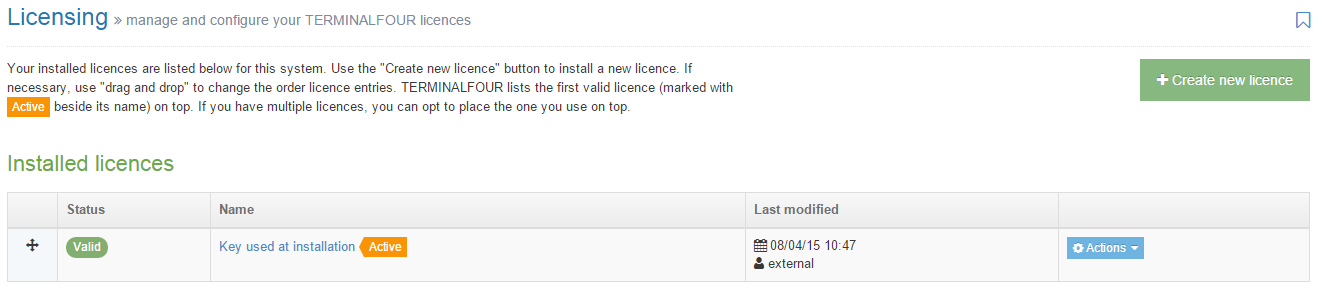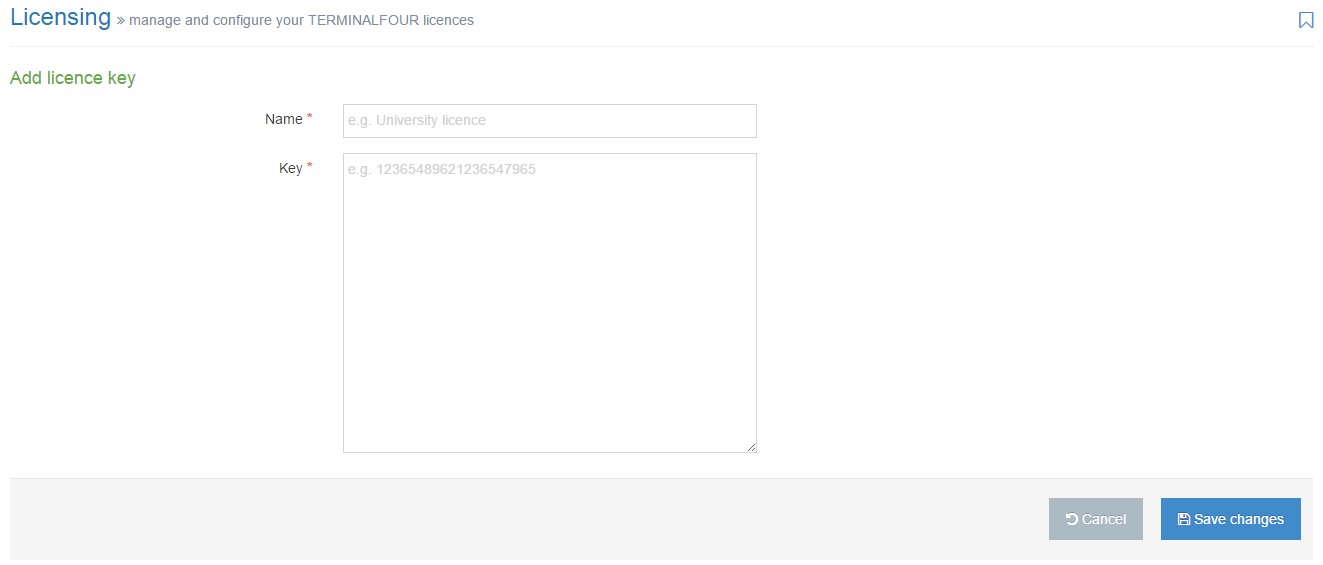Licensing
Description
To Manage and configure your TERMINALFOUR licenses go to System administration > System settings > Licensing.
Your installed licenses are listed. Use the Create new license button to install a new license. If necessary, use "drag and drop" to change the order license entries. TERMINALFOUR lists the first valid license (marked with Active beside its name) on top. If you have multiple licenses, you can opt to place the one you use on top.
This opens the screen shown below:
1. Click the "Order" symbol in the first column if you need to move entries.
2. The Status column displays if the license entry is valid.
3. In the Name column is the key name entered when the license was added. If the license is active there is an Active symbol appended to the name. The name is shown in blue (hyperlink) and links you to the license page where you can Edit changes to the license.
4. Details of the Last modification are in this column including the date/time and the user.
5. In the last column there is an Actions blue button which allows you to View information, Edit, or Delete the license entry. This is shown below.
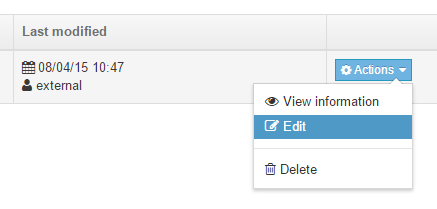
License Limits
If your license is limited based on the number of Content Items, this can be monitored on the Content tab of the About page at System Administration > System Settings > About. The Content Tab shows the content limit that for your license, the Content Items in the system and the number of Content Items that are counted as part of your license as well as any remaining Content Items that can be used.
Create new license
A licence is obtained from TERMINALFOUR. To add a licence, click Create new license.
Enter a Name for the license and paste the copy of your licence Key. Once complete, click Save changes.