Notifications
Description
The Notification Area is visible can be viewed when the circle next to the Site Structure is selected. The circle is grey when there is no current publishing activity and turns green when a Publish task that has been started by the current user is in progress.
It will also show as a red pulse to indicate when there is a Form Bank connection issue.
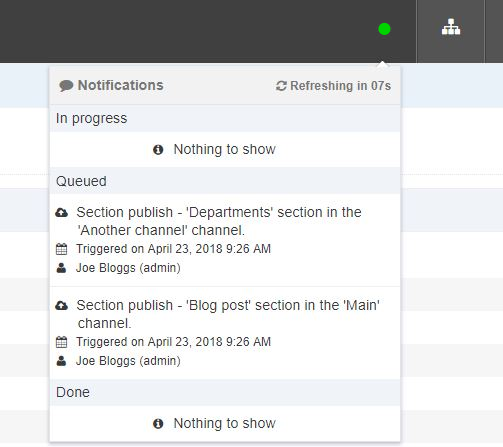
There's a video on the feature here:
Overview
Scheduled Publish tasks are shown at Sites & Channels > Publish Channels and are not included in the Notifications.
There are three types of notifications:
- In progress: tasks that are currently running
- Queued: tasks that are queued to run in the future
- Done: tasks that have completed
- Error: Indicates when there is a Form Bank connection error
The following information is displayed:
| Item | Description | Example |
|---|---|---|
| Publish type | The type of Publish | Channel Publish Microsite Publish Branch Publish Branch Publish/Multiple Branches Section Publish Section Publish/Multiple Sections Content Publish (A Section Publish that is initialized within the content) |
| Channel name | The name of the Channel | Main website |
| Date/time | In progress tasks: the date/time that task started is displayed Queued tasks: the date/time the task was triggered is displayed Done tasks: the date/time the task was completed is displayed |
|
| Duration | For In progress tasks, the duration is displayed in hh:mm:ss format | 00:00:09 |
| Status | For Done tasks, a green tick icon is displayed for a successful task | |
| View output | For In progress tasks, a link is provided to view the publish output | See further information. |
| View report | For Done tasks, a link is provided to view the publish report |
Currently, Publish tasks started/created by the current user are shown in the Notification Area though additional tasks will be included in future releases.
Configuring the Display of Notifications
Under System administration > System settings > Preview and publish, you can configure two options:
- Length of time to show Publish Notifications: Sets the length of time Notifications will be shown once a Publish finishes. The default is 30 minutes.
- Number of Publish Notifications to show: Sets the maximum number of Publish Notifications that are displayed. The default is 10.
View Output
It is possible to view to view the output of a running Publish by clicking the View Output link on the Notification. The Publish output modal displays basic information about the publish and two tabs contain more specific information.
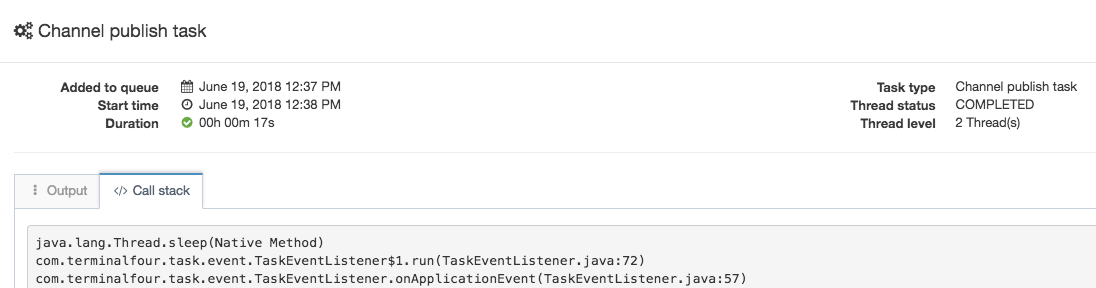
| Item | Description |
|---|---|
| Output | Displays the Publish log output. The log will automatically scroll to the most recent output. |
| Call stack | Displays the current stack trace of the Publish. This can be useful for determining the status of the Publish, or for identifying issues like stalled or blocked Publishes. |
