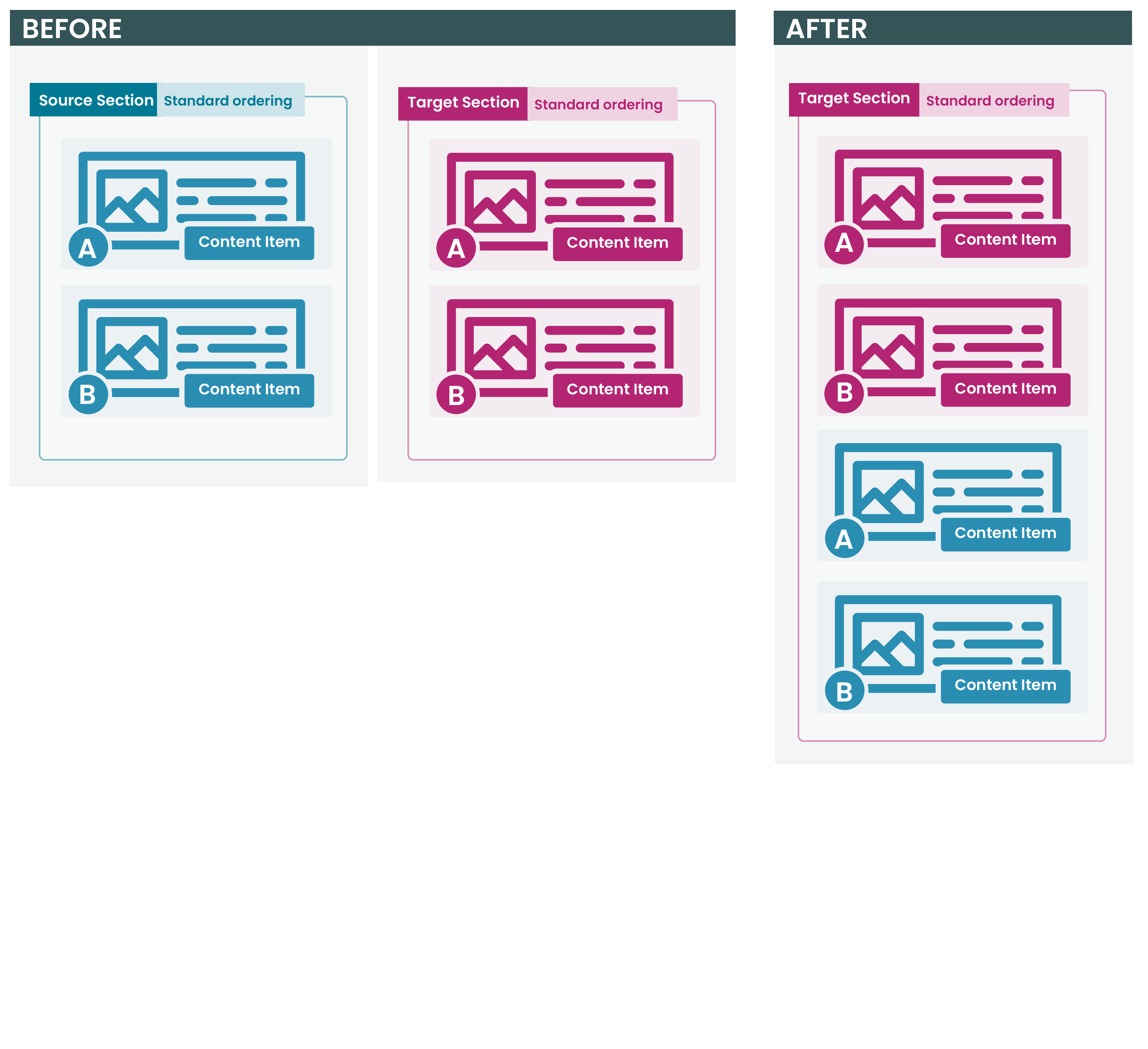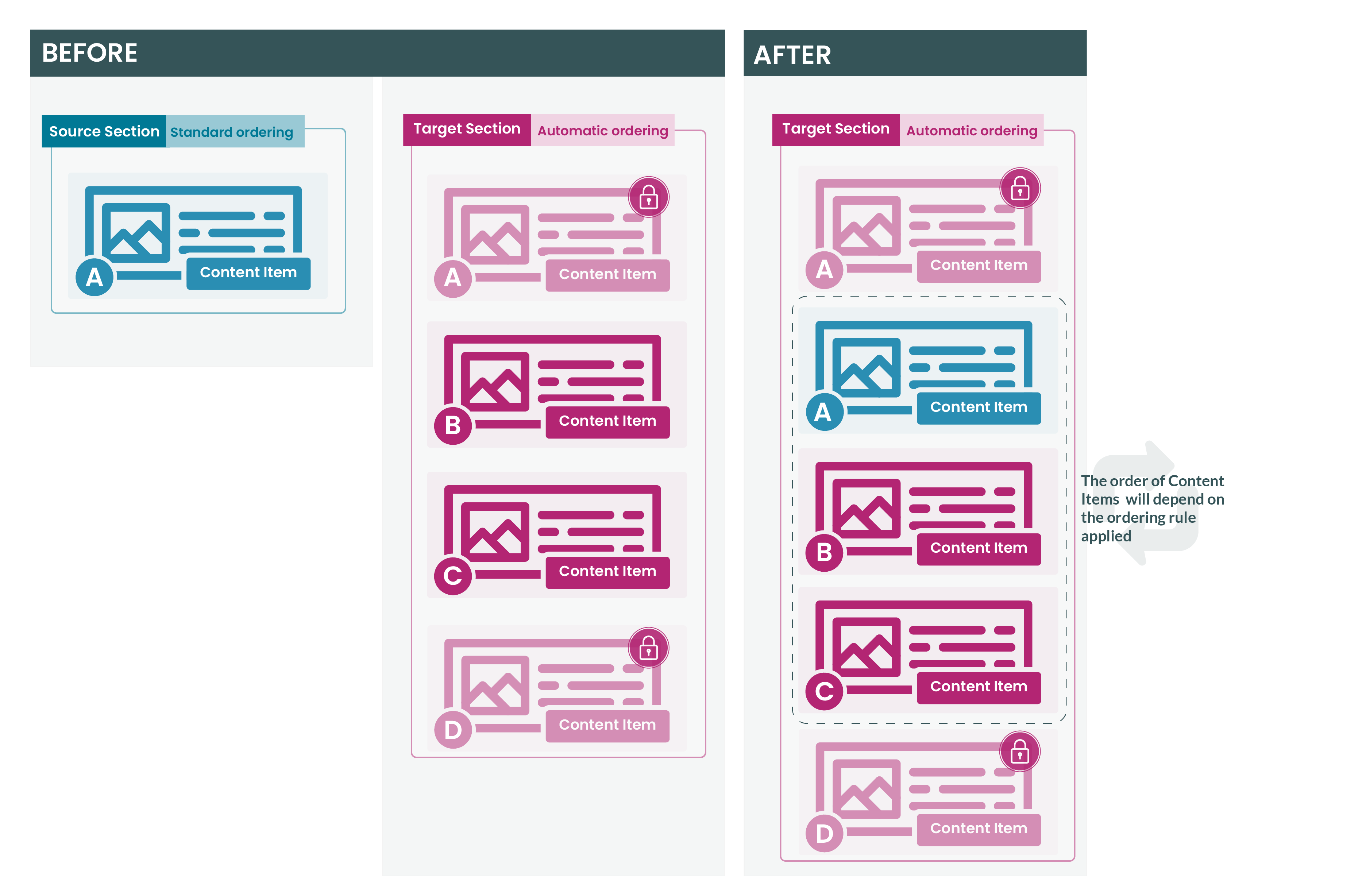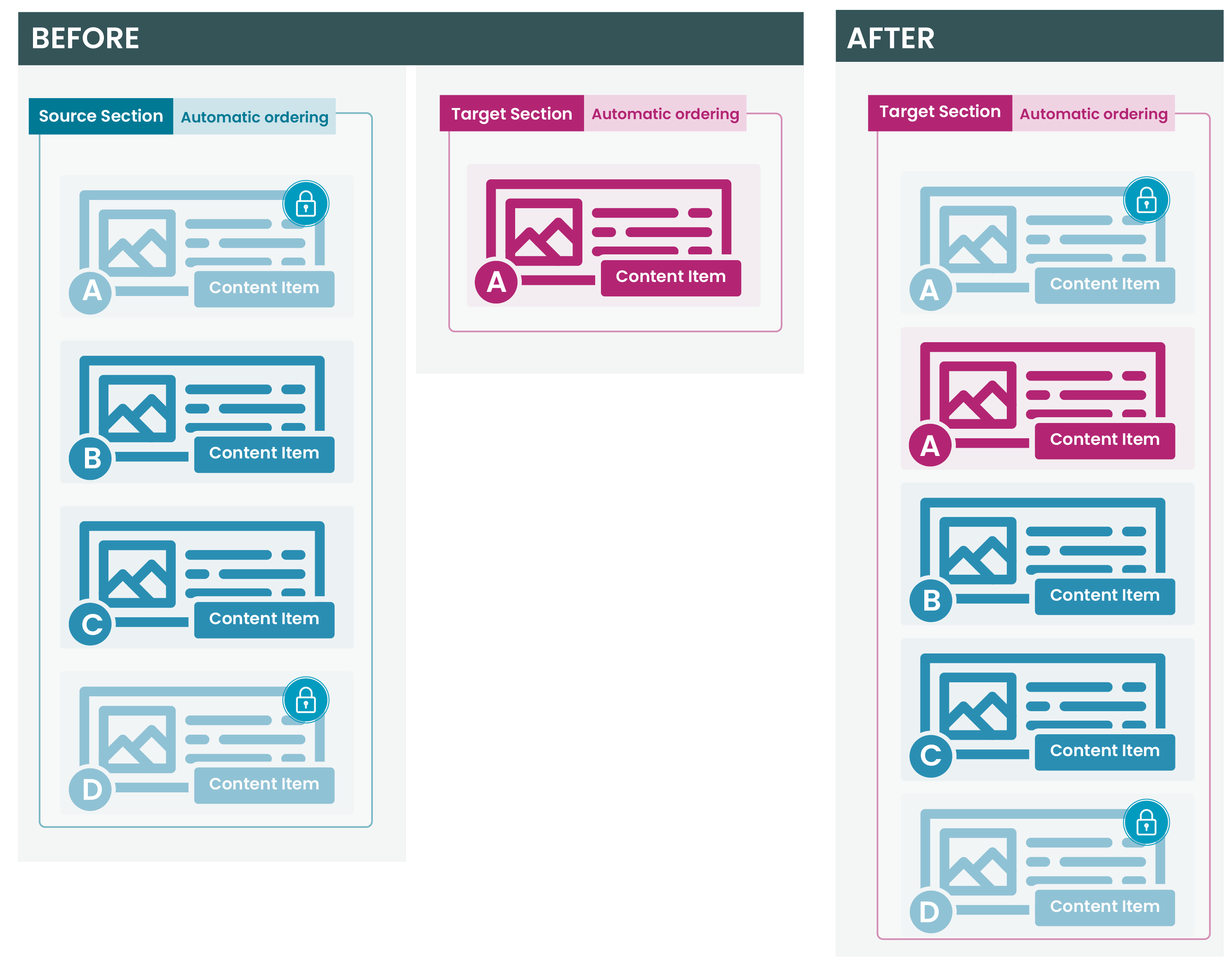Merging Content Items into a Target Section
Description
When you move, duplicate or Mirror Content Items from one Section to another it's worth being aware of how the Content Items will be ordered when they arrive in the target Section.
How Content Items are ordered in a Section depends on the ordering rule applied to that Section. The default mode is "Standard ordering" where the Content Items are manually ordered and can be re-ordered by a user. The other mode is "Automatic ordering" where, as the name suggests, Content Items are ordered automatically based on the rules of a set criteria like date or name.
A Content Item can also be locked in place so it appears at the top or the bottom of the list of Content Items. All of this means that it can be sometimes difficult to figure out how the resulting order of Content Items in the target Section.
Below are four typical scenarios where the Content Items have been moved, mirrored or duplicated into a target Section.
Scenario 1
- Source Section uses standard ordering
- Target Section uses standard ordering
In this scenario, the ordering of the Content Items from the source Section is maintained in the target Section.
Scenario 2
- Source Section uses standard ordering
- Target Section uses automatic ordering
In this scenario, all Content Items from the source Section will have a sequence of 0 applied to them. As a result, the source Content Items and the Content Items already in the target Section will be published based on the ordering rule applied to the target Section.
Scenario 3
- Source Section uses automatic ordering
- Target Section uses standard ordering
In this scenario, Content Items that had a sequence of 0 applied to them in the source Section, will keep the same relative ordering in the target Section as they had in the source Section.
For example, the Source section has automatic ordering enabled and has two automatically ordered Content Items "A" and "B". When the Content Items are duplicated, moved or Mirrored to the target Section, the sequence numbers applied to them in the target Section will be the same as they were in the source Section (i.e., "A" above "B").
Scenario 4
- Source Section uses automatic ordering
- Target Section uses automatic ordering
In this scenario, all automatically ordered content from the source Section will have a sequence of 0 applied to it in the target Section as well. As a result, the source Content Items and the automatically ordered Content Items in the target Section will be published based on the ordering rule applied to the Target section.