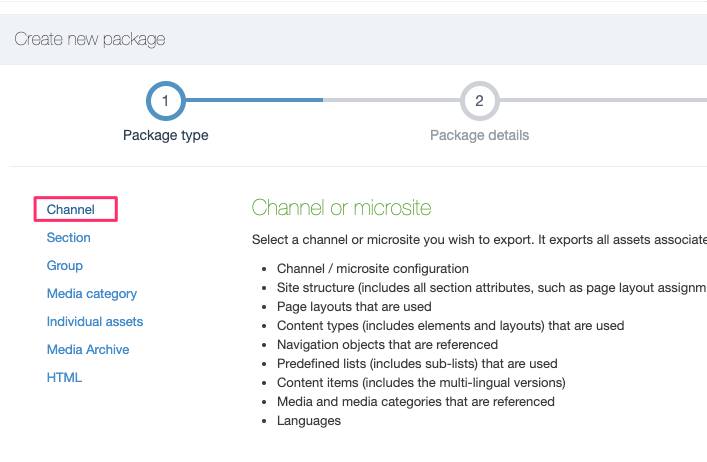Channel Packages
Description
We've noticed some challenges with Packages in Terminalfour, particularly with complex builds which can cause problems during package creation and import. Specifically, creating channel and section packages can sometimes lead to corrupt packages due to the build or configuration within the application.
Packages was originally designed for less complex Terminalfour implementations and may not fully support more intricate features like programmable layouts and some navigation objects.
Your feedback is valuable to us! If you've encountered issues or have unique use cases for Packages, please reach out and share your thoughts and experiences with us. It helps us plan for future improvements.
A Channel Package is a type of Package used to export a Channel, including the Channel configuration, Site Structure, Content, Media Items, and all assets that are used or referenced (Page Layouts, Content Types, Navigation Objects, Lists and Sublists) within the Channel.
Once created, the Package can be imported into the Site Structure of the same or another Terminalfour instance.
Who can use Channel Packages?
The minimum user level for Channel Packages is an Administrator.
Create a Channel Package
To create a Channel Package, go to Content > Content Migration > Packages and select Create New Package.
Select Channel from the Package Type list and click Next.
Enter the following details:
| Item | Description |
|---|---|
| Name | Give the Package a name. This is displayed in the listing on the main Packages page. |
| Description | Give the Package an optional description. This will help you identify it later. |
| Language |
Select the Language(s) of the Sections and Content to export. Check All Languages to export all languages. |
| Channel | Select the Channel or Microsite to export. |
Select Next and wait for the Package to resolve.
Once the Package is resolved, the Package information is displayed, showing all assets that would be exported with the Package. The Report, at the end of the page, details any warnings or errors generated when the Package was created.
Select Next and then click Finish.
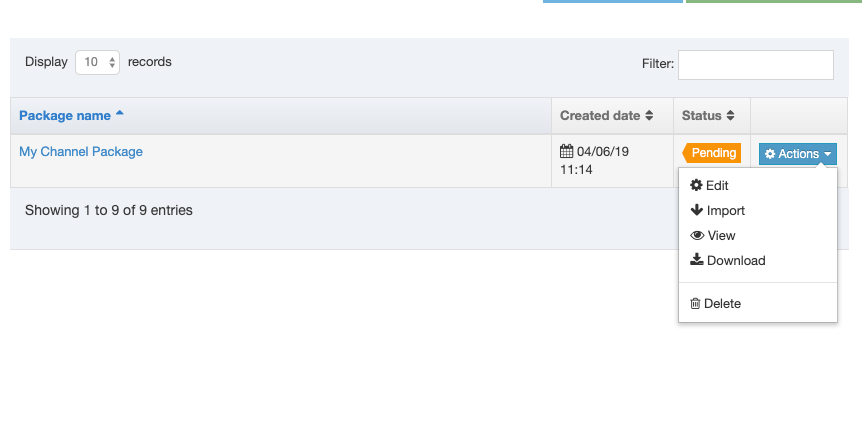
The Package has been created and is listed with a status of "Pending", and is now ready to Import or Download. If you want to archive or import the Package on another instance of Terminalfour, select Download. This will download a zip file containing the packaged Assets and content.
Import a Channel Package
On the Packages listing, select Import from the Actions menu:
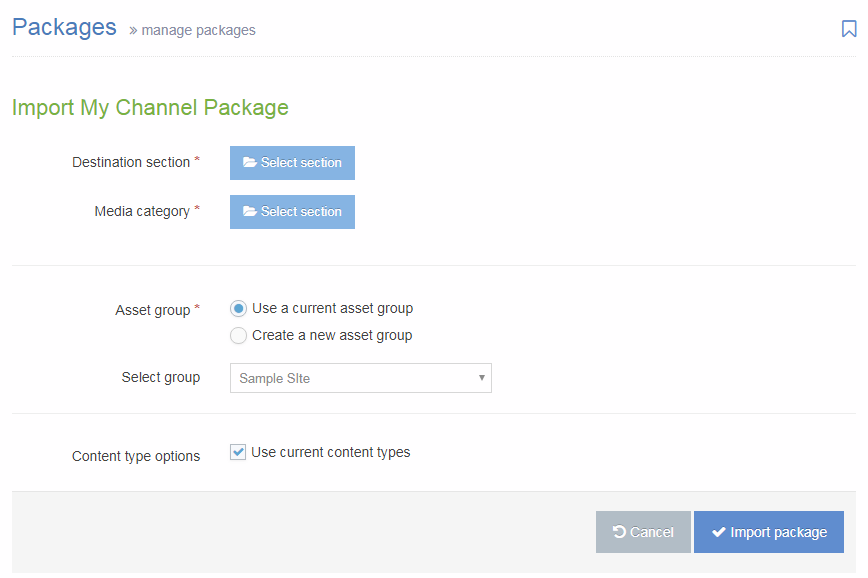
| Item | Description |
|---|---|
| Destination section | Select the Section that you would like to import the Package contents to. |
| Media category | If there are Media Items within the Package, select the Media Category into which to import. |
| Asset group |
|
| Content type options |
Check the Use current Content Types option to re-use existing Content Types. Leave unchecked to create new Content Types. When re-using existing Content Types, Terminalfour will compare the Content Type name and elements with existing Content Types, and if it matches, will re-use the Content Types. If no match is found, a new Content Type is created. |
Select Import Package. Once imported, select All Packages and the Package will now have a status of "Imported".
Navigate to the Site Structure to view the imported section and content.