Media Archive Packages
Description
Media Archive Packages are a type of Package used to bulk upload media files like images or documents to the Media Library. Media files are uploaded to Terminalfour in a single zip file which is converted to a Media Archive Package. When the Package is imported all files are added to a selected Media Category (folder) in the Media Library where:
- The folder structure within the zip file becomes the Media Category structure in the Media Library
- Each file in the zip becomes a Media Item
- The file name is used as the Media Item name in Terminalfour
- The description (and all other metadata) is not imported and is left blank
- The minimum user level for Media Archive Packages can be configured in Role Customization. The minimum user level for all other types of Packages is an Administrator.
Who can use Media Archive Packages?
The minimum user level for Media Archive Packages can be configured in Role Customization. The minimum user level for all other types of Packages is an Administrator.
Create a Media Archive Package
To create a Media Archive Package, go to Content > Content Migration > Packages and select Create new package.
Select the Type of Media Archive and click Next.
Enter the following details:
| Item | Description |
|---|---|
| Name | Give the Package a name (avoid special characters or spaces). This is displayed in the listing on the main Packages page. |
| Description | Give the Package a description. |
| Language |
If your site uses multiple languages, select whether the Media is to be added as either:
For single language sites, select Language independent. |
| Select | Select the zip file containing the Media Files to upload. |
| Media Type |
Select the type of media that will be uploaded. If the file extension of the uploaded files does not match the permitted file extension for the selected Media Type, the Media Item will not be created. |
Select Next and wait for the Package to resolve.
Once the Package is resolved, the Package information is displayed, showing all assets that would be imported with the Package. The Report, at the end of the page, details any warnings or errors generated when the Package was created.
Select Next and then click Finish.
The Package has been created and is listed as "Pending", and is now ready to Import or Download (to import into another instance of Terminalfour):
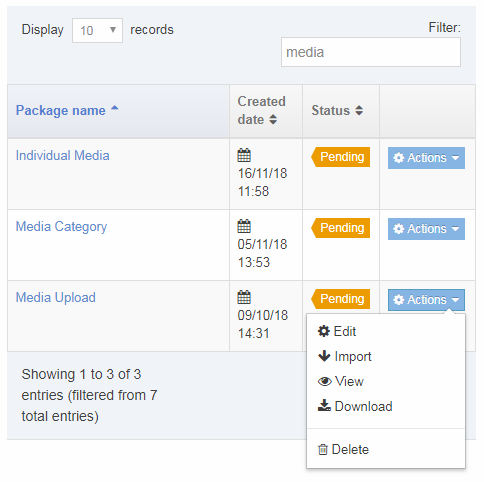
Import a Media Archive Package
Once the Package has been created, it is ready to Import. On the Packages listing, select Import from the Actions menu:
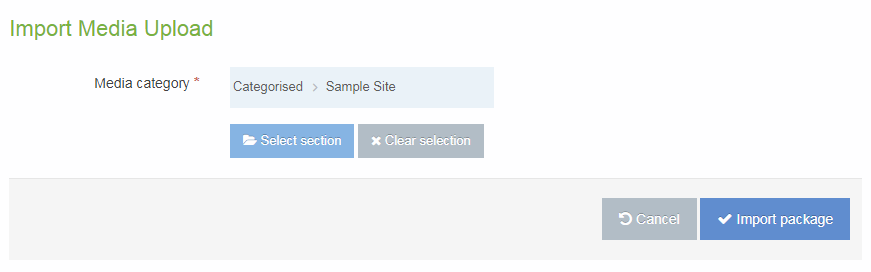
Select the Media Category into which the Media will be imported (folders within the zip will create a folder structure beneath the within the selected Media Category).
Select Import Package. Once imported, select All Packages and the Package will now have a status of "Imported".
Navigate to the Media Library to see the imported Media Items.
