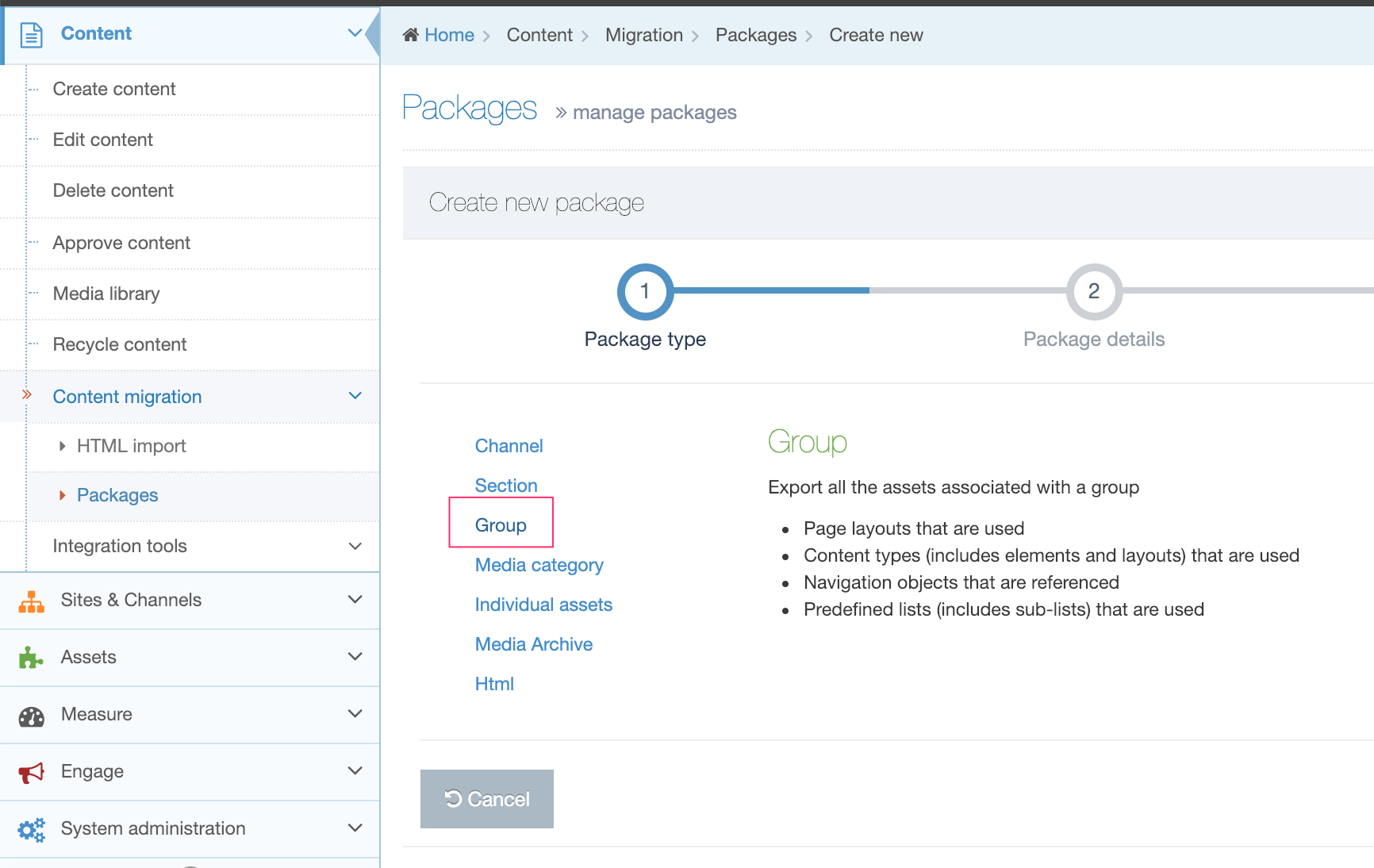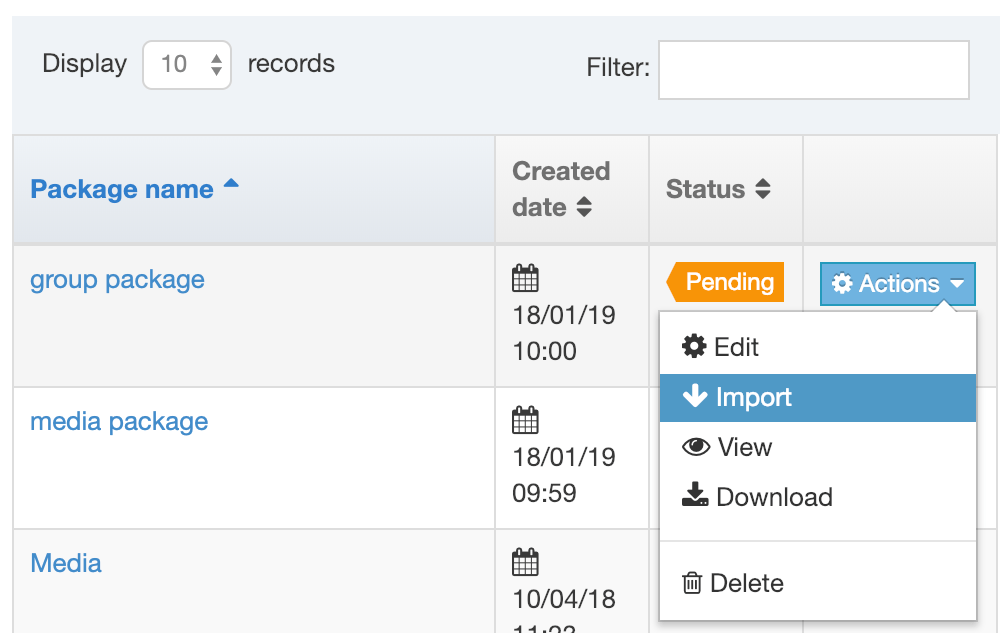Group Packages
Description
We've noticed some challenges with Packages in Terminalfour, particularly with complex builds which can cause problems during package creation and import. Specifically, creating channel and section packages can sometimes lead to corrupt packages due to the build or configuration within the application.
Packages was originally designed for less complex Terminalfour implementations and may not fully support more intricate features like programmable layouts and some navigation objects.
Your feedback is valuable to us! If you've encountered issues or have unique use cases for Packages, please reach out and share your thoughts and experiences with us. It helps us plan for future improvements.
A Group Package is a type of Package that is used to export Assets (Page Layouts, Content Types, Navigation Objects, Lists and Sublists) owned by a specific Group. These Assets can then be imported into:
- another, already existing Group within the same Terminalfour instance
- a new Group that you can create when you import the Package on the same or a different Terminalfour instance
Who can use Group Packages?
The minimum user level for Section Packages is an Administrator.
Create a Group Package
To create a Group Package, go to Content > Content Migration > Packages and select Create new package.
Select "Group" from the Package Type list and click Next:
Enter the following details:
| Item | Description |
|---|---|
| Name | Give the Package a name. This is displayed in the listing on the main Packages page. |
| Description | Give the Package an optional description. This will help you identify it later. |
| Language |
Select the Language(s) of the Sections and Content to export. Check All Languages to export all languages. |
| Group | Select the Group to export. |
Select Next and wait for the Package to resolve.
Once the Package is resolved, the Package information is displayed, showing all assets that would be exported with the Package. The Report, at the end of the page, details any warnings or errors generated when the Package was created.
Select Next and then click Finish.
The Package has been created and is listed as "Pending", and is now ready to Import or Download (to import into another instance of Terminalfour). Select Import from the Action Menu:
Import a Group Package
When Import has been selected you will see the Import Group Packages screen:
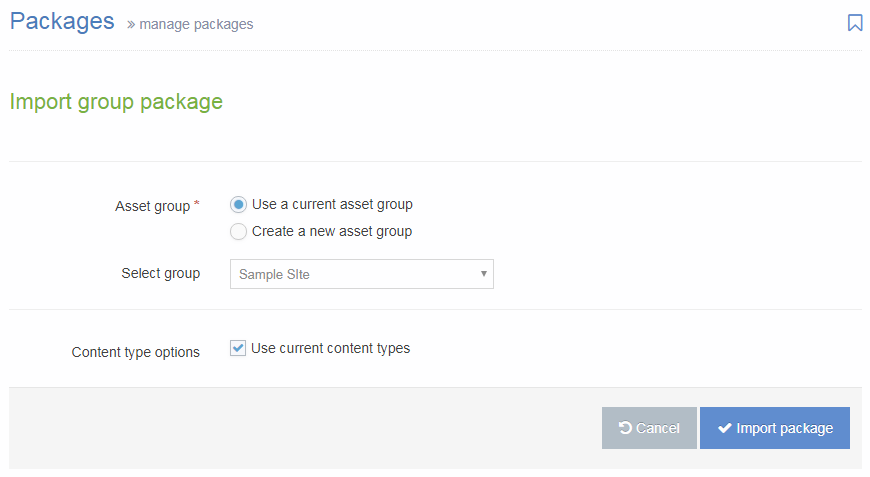
| Item | Description |
|---|---|
| Asset group |
|
| Content type options |
Check the Use current Content Types option to re-use existing Content Types. Leave unchecked to create new Content Types. When re-using existing Content Types, Terminalfour will compare the Content Type name and elements with existing Content Types, and if it matches, will re-use the Content Types. If no match is found, a new Content Type is created. |
Select Import Package. Once imported, select All Packages and the Package will now have a status of "Imported".
Navigate to the Content Types, Page Layouts and Navigation Object pages to view the imported assets.