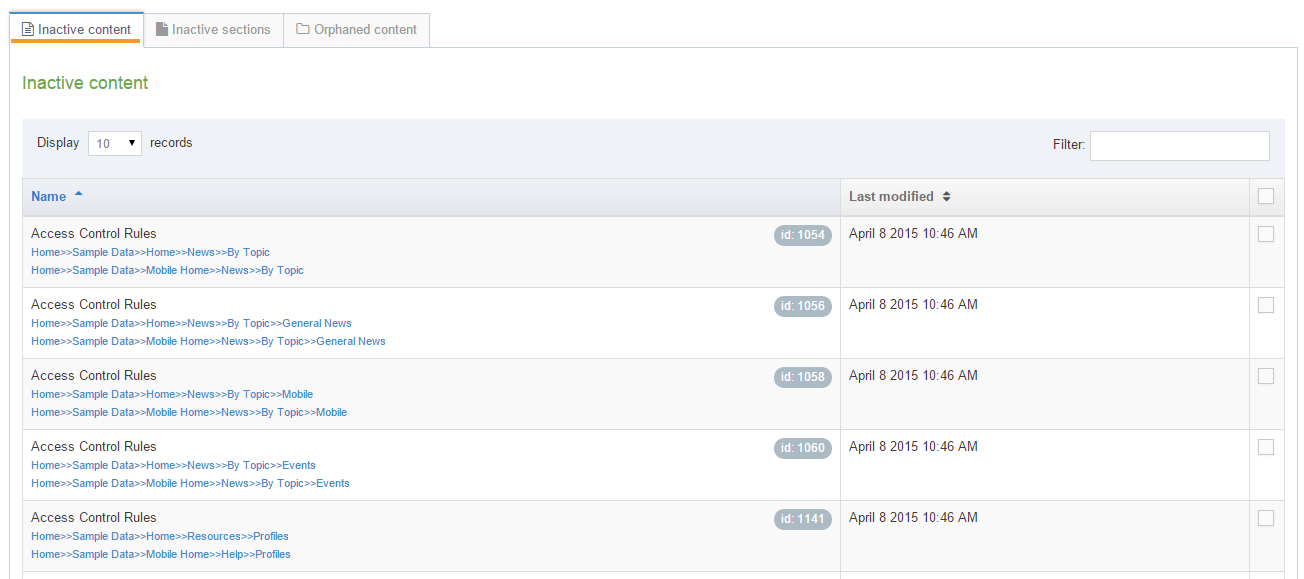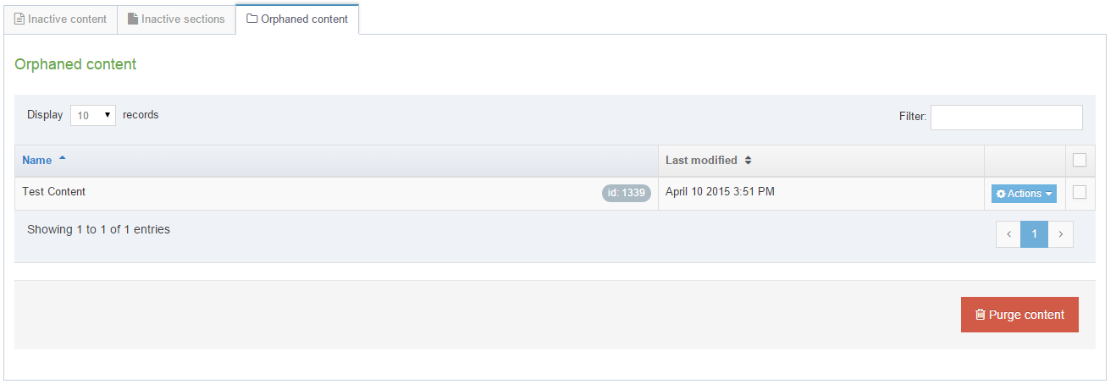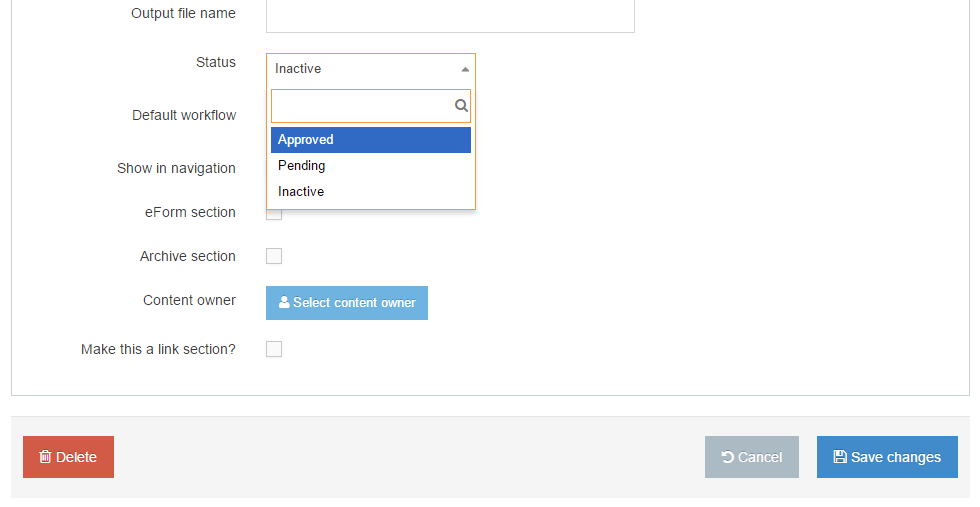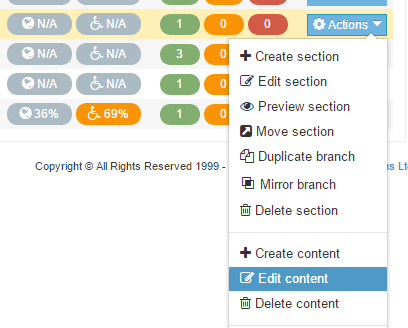Recycle content
Description
When Content Items, Sections, or Categories are marked as inactive, they are stored in "Recycle Content" and remain there until the Administrator takes action to purge or re-activate them.
When Content Items and Sections are purged they are deleted permanently and cannot be recovered.
If Sections and Content Items have not been purged, the Administrator can restore Sections and content to an “Approved” status. Categories and Media Items cannot be restored.
To access Recycle Content, go to Content > Recycle Content. The Section is divided into three areas:
- Inactive content: Content that has a status of Inactive.
- Inactive Sections: Sections that have a status of Inactive and deleted Media Categories
- Orphaned content: Content that existed within a Section that was purged.

Inactive content
The Inactive content tab lists the content name, path to the content, content id and last modified date/time of content which has been deleted.
To permanently remove any items of content, place a check in the box beside the content and click the Purge content button. You can Select all items by checking the box located in the header row.
A Confirm purge text box appears. To confirm your choices, click Confirm. The content is permanently deleted and cannot be restored.
Inactive Sections
The Inactive Sections tab lists the Section name, the path to the Section, Section id and mirrored paths of Sections which have been deleted.
To permanently remove any Sections, place a check in the box beside the Section and click Purge Section. You can Select all items by checking the box located in the header row. If the Section contains content they are moved to Orphaned content tab.
A Confirm purge text box appears. To confirm your choices, click Confirm. The content is permanently deleted and cannot be restored.
Orphaned content
If a Section that contains content is purged, these items then reside in the Orphaned content tab. The Orphaned content tab lists the content name, content id and last modified date/time of orphaned content.
To permanently remove any items of content, place a check in the box beside the content and click the Purge content button. You can Select all items by checking the box located in the header row.
A Confirm purge text box appears. To confirm your choices, click Confirm. The content is permanently deleted and cannot be restored.
Restore Sections and Content
You can return deleted/inactive Sections and Content items by changing the status back to Approved.
This feature does not apply to Categories or Media items.
Sections
For a Section in the Site structure, use the Actions menu to Edit Section:
On the General tab, change the status from Inactive to either Approved or Pending and Click Save changes.
Content
For a Section in the Site structure, use the Actions menu to Edit content, edit the content (if required) and choose one of the Save options.