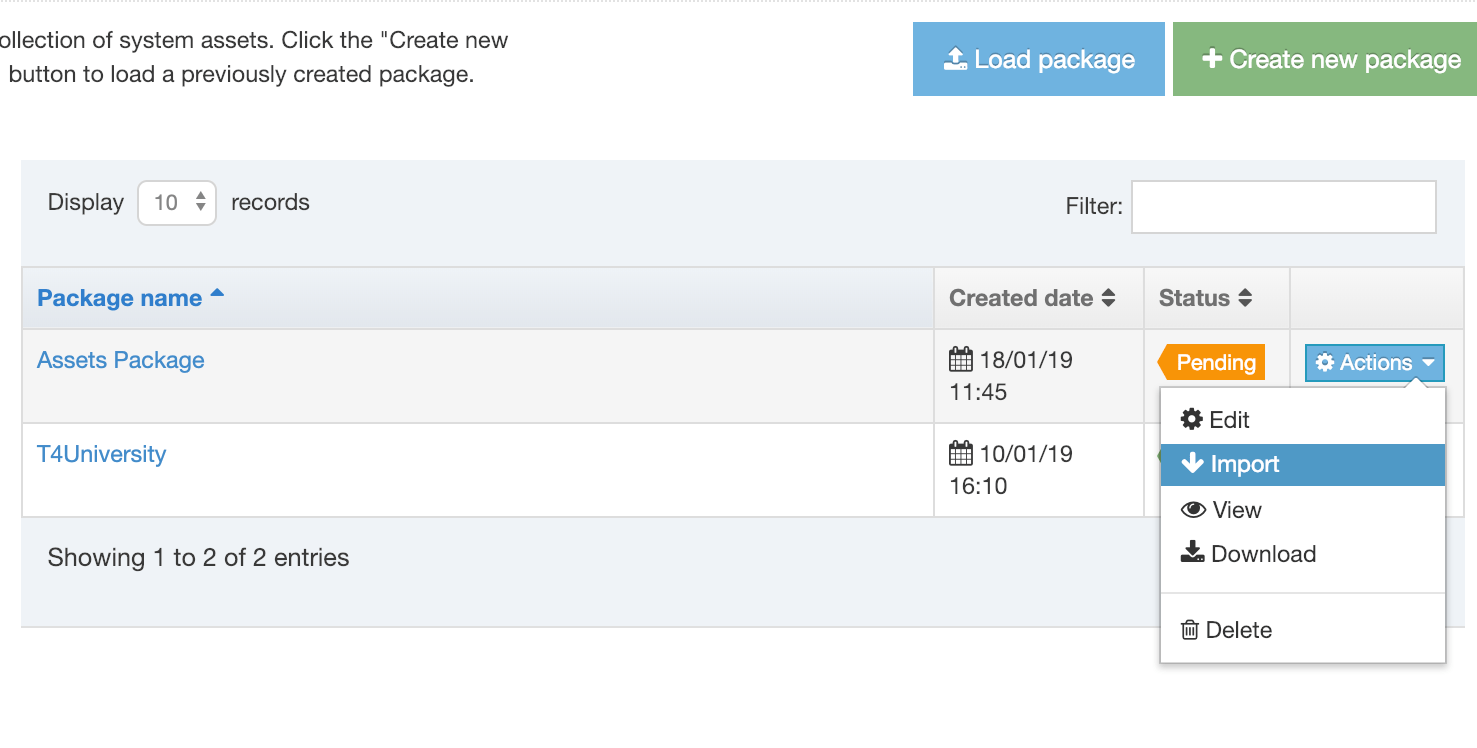Individual Assets Packages
Description
An Individual Assets Package is a type of Package that is used to export one or all of the following:
- a single Content Item
- a single Media Item
- a single, multiple or all Content Types
- a single, multiple or all Page Layouts
- a single, multiple or all Navigation Objects
- a single, multiple or all Individual Lists, including Sub Lists
Once created, the Package can be imported into the same or a different instance of TERMINALFOUR.
Who can use Individual Assets Packages?
The minimum user level for Individual Asset Packages is an Administrator.
Create an Individual Assets Package
To create an Individual Asset Package, go to Content > Content Migration > Packages and select Create new package.
Select Individual Assets Package from the Package Type list and click Next.
Enter the following details:
| Item | Description |
|---|---|
| Name | Give the Package a name. This is displayed in the listing on the main Packages page. |
| Description | Give the Package an optional description. This will help you identify it later. |
| Language |
Select the Languages of the Asset to export (this would only be relevant for Media, Content and Lists). Check All Languages to export all languages. |
| Content |
Select an individual Content Item to export. This will export the Content Type, and Content Layouts associated with the Content Type. On import, you can choose to import the Content Type used or re-use an existing Content Type. |
| Media |
Select an individual Media Item to export. This will export the Media Content Type, Media Types, and Content Layouts associated with the Media Content Type. On import, the existing Media Content Type will always be used. |
| Content types | Select the Content Type(s) to export, or check the option to export All content types. The Layouts associated with the Content Types will export. |
| Page layouts |
Select the Page Layout(s) to export, or check the option to export All page layouts. This will export the Navigation objects, Content Types, Content Layouts, Lists, Sections and Content referenced by the Page Layout. On import, you can choose to import the Content Types used or re-use existing Content Types. |
| Navigation |
Select the Navigation Object(s) to export, or check the option to export All navigation objects. This will export the Section, Content, Page Layout(s), Content Types, Content Layouts, Navigation objects and Lists referenced by the Navigation Object and the content that it includes. On import, you can choose to import the Content Types used or re-use existing Content Types. |
| Lists | Select the List(s) to export, or check the option to export All lists. This will export the List and all Sublists referenced by the list. |
Select Next and wait for the Package to resolve.
Once the Package is resolved, the Package information is displayed, showing all assets that would be exported with the Package. The Report, at the end of the page, details any warnings or errors generated when the Package was created.
Select Next and then click Finish.
The Package has been created and is listed with a status of "Pending", and is now ready to Import or Download (to import into another instance of TERMINALFOUR):
Import an Individual Assets Packages
On the Packages listing, select Import from the Actions menu:
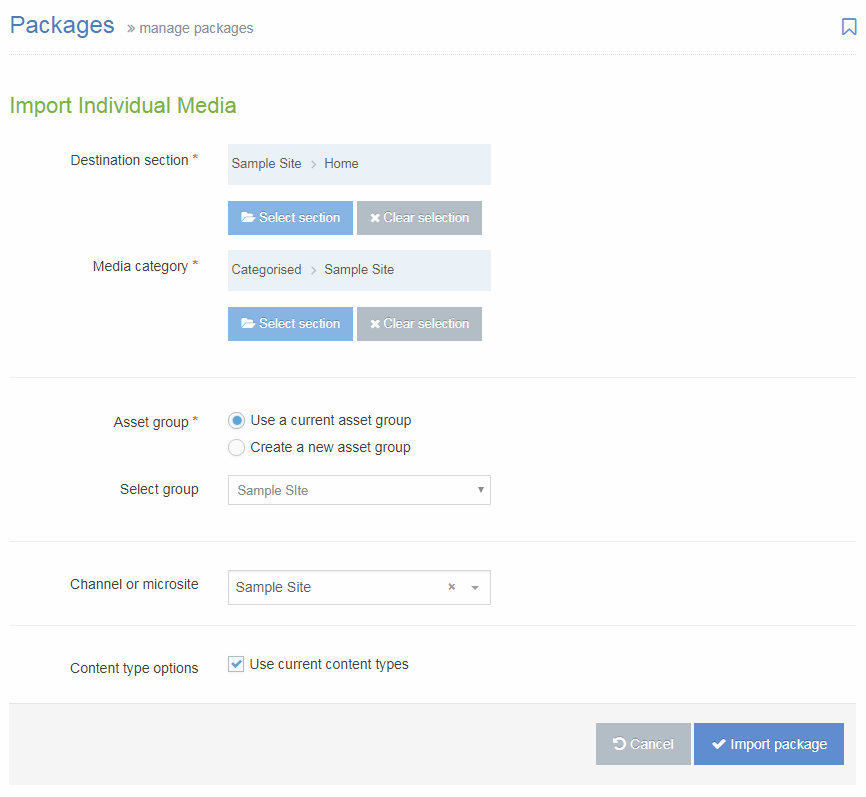
| Item | Description |
|---|---|
| Destination section | If there are Sections or Content Items within the Package, select the Section that you would like to import the Package contents to. |
| Media category | If there is Media within the Package, select the Media Category that you would like to import the Package contents to. |
| Asset group |
|
| Channel or microsite |
Select the Channel that will be associated with the imported content (if a Content Item is included in the Package). Following import, it is possible to Reset Content on the Channel, if preferred. |
| Content type options |
Check the Use current Content Types option to re-use existing Content Types. Leave unchecked to create new Content Types. When re-using existing Content Types, TERMINALFOUR will compare the Content Type name and elements with existing Content Types, and if it matches, will re-use the Content Types. If no match is found, a new Content Type is created. |
Select Import Package. Once imported, select All Packages and the Package will now have a status of "Imported".