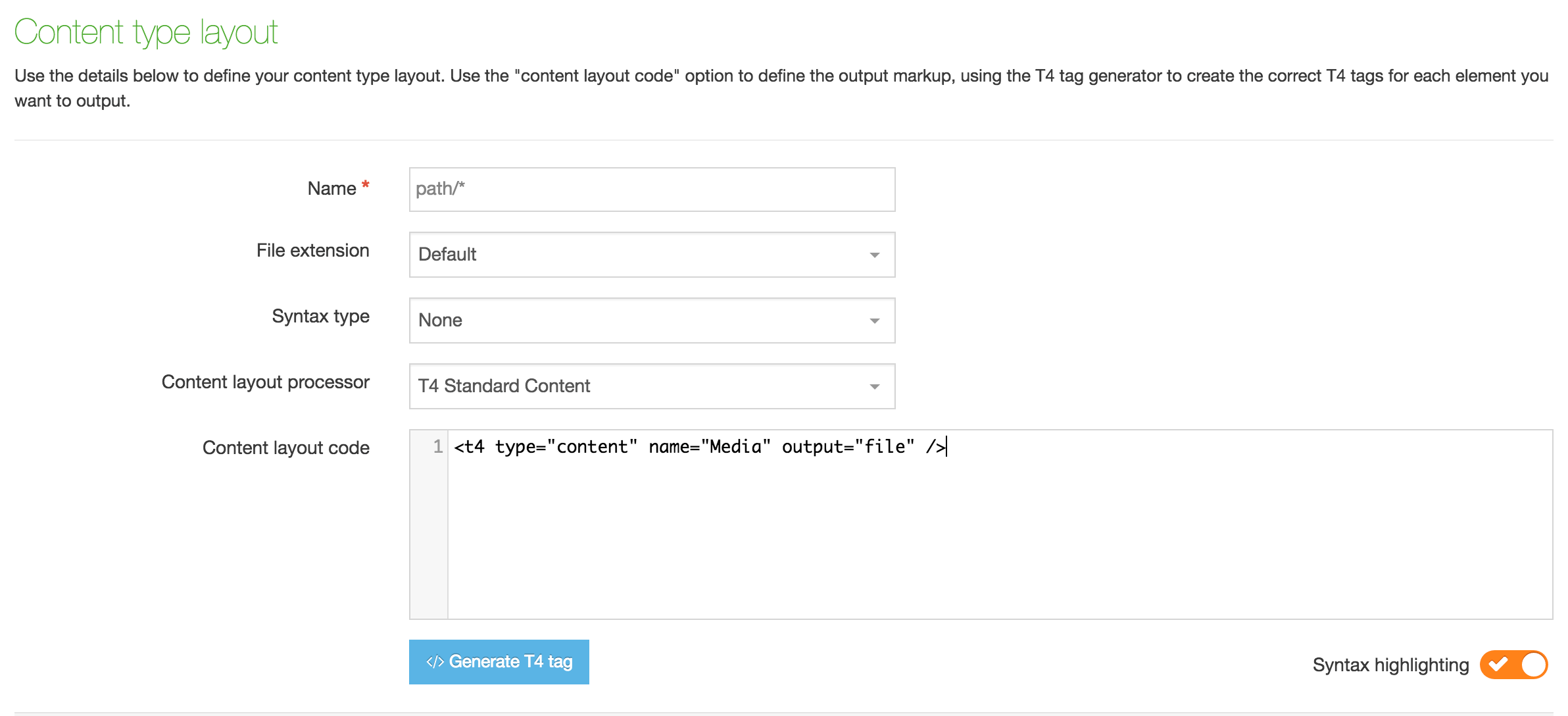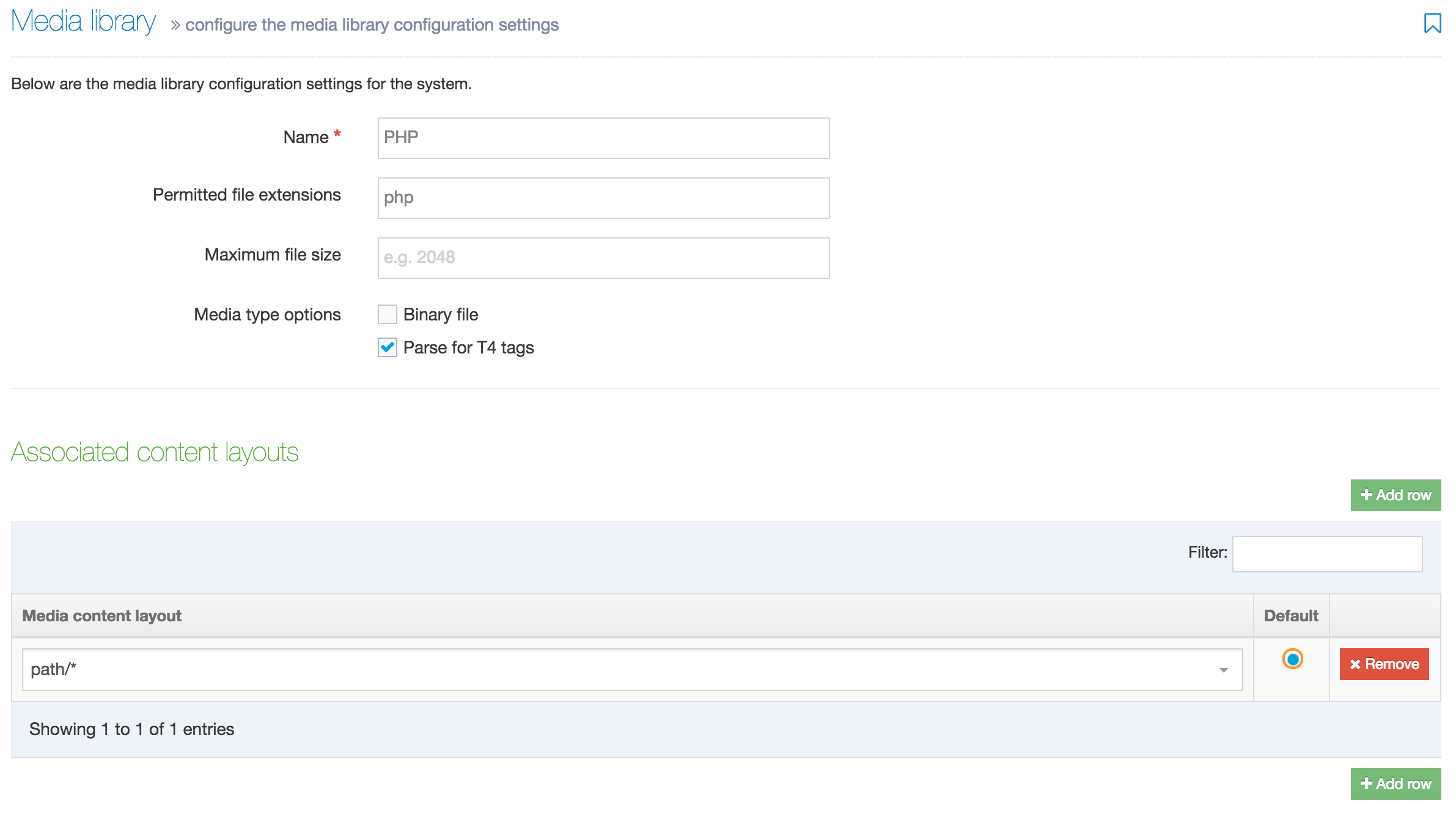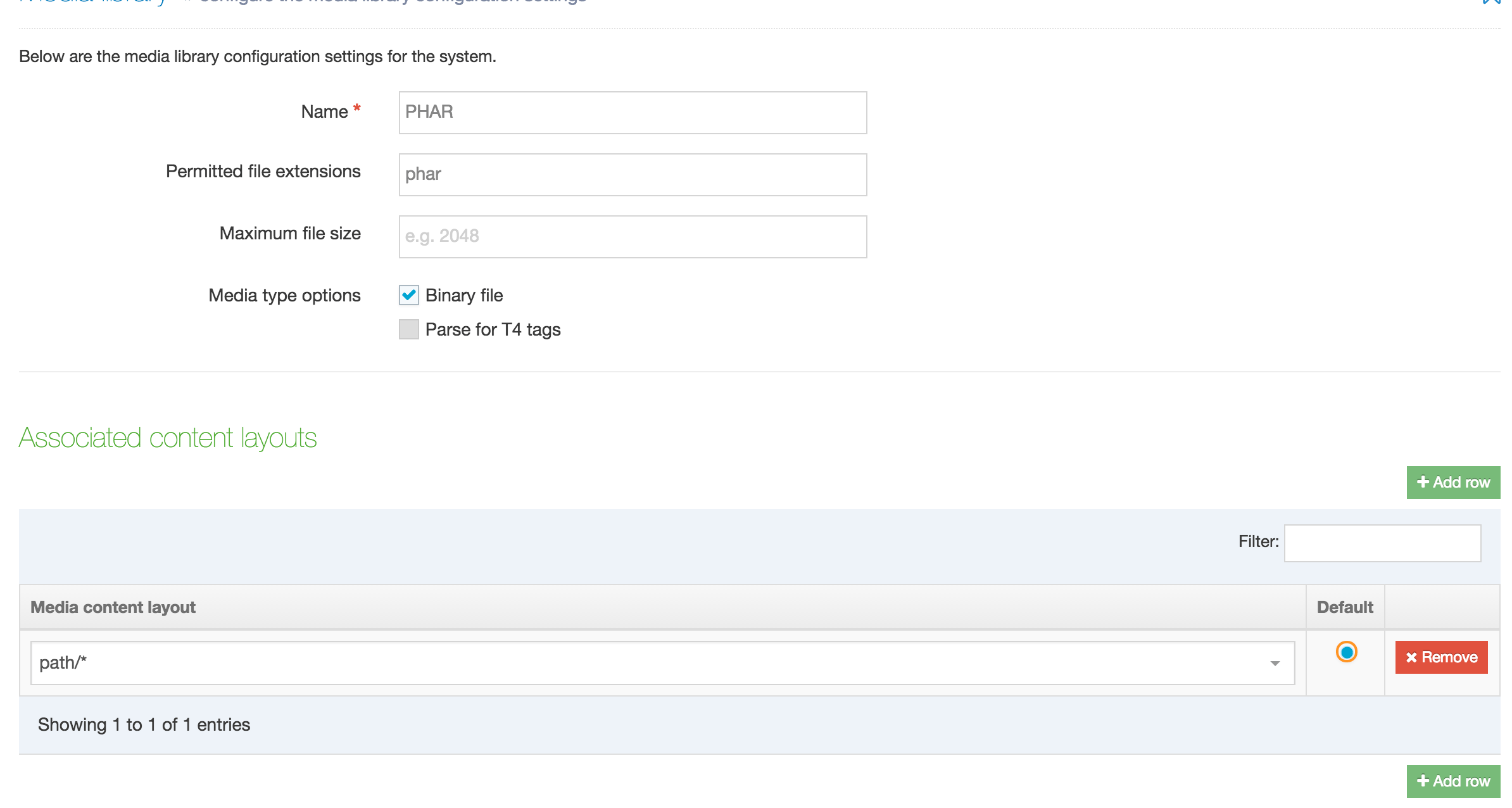Access Control Installation Guide
This step by step guide will help you get up and running with the Access Control Module.
You can download the Access Control Module here (authentication required).
Server Requirements
Access Control requires PHP 5.6+ to be installed on the web server that will host the site, and on the staging server (if this is a separate server). In addition, the following extensions should be enabled:
The Tomcat user should be able to generate .htaccess files in the publish directory in order to ensure that media access control works correctly.
Users should not be able to view or download the PHAR file via the browser. To prevent this, add the following lines to the httpd.conf file or wherever your server configuration is handled.
<Files ~ "\.phar$">
Order allow,deny
Deny from all
</Files>
Files required for installation
The following source files are required to install PHP Access Control on a Terminalfour instance correctly. They can be found in the latest php-access-control.zip file.
- php-access-control.phar - the Access Control module
- media-restriction.php - the code to check Media Category / Section restrictions
- config.json - the configuration file for the PHP Access Control
- various Content Layout descriptions - for the creation of Content Layouts
- code.php - the code for the before and after fields of the Terminalfour Access Control (at {context-url}/SiteManger?ctfn=access-control)
Required Assets
You must enable the following in your installation. Further details on each asset are provided if required.
File Extensions
This file extension must be allowed on the Channel you’re using Access Control with.
| Extension | Description | Required for | ||
|---|---|---|---|---|
| PHP | Required to include the Access Control scripts. | Access Control | Media Restriction | File Element Restriction |
Media Types
PHP and PHAR Media Types must be created if they do not already exist and must be set to always publish on the Channel you’re using Access Control with.
| Type | Description | Required for | ||
|---|---|---|---|---|
| PHP | Required for PHP file | Access Control | Media Restriction | File Element Restriction |
| PHAR File | Required for Access Control Module PHAR file | Access Control | Media Restriction | File Element Restriction |
| JavaScript | Required for Access Control Config | Access Control | Media Restriction | File Element Restriction |
Media Files
The required files can be downloaded from the Terminalfour Community Site which requires authentication through the product.
| Type | Description | Required for | ||
|---|---|---|---|---|
| PHP Access Control PHAR | PHP Access Control Library | Access Control | Media Restriction | File Element Restriction |
| PHP Access Control Configuration | PHP Access Control Configuration File | Access Control | Media Restriction | File Element Restriction |
| Media Restriction PHP File | Media Restriction PHP File | Media Restriction | ||
| Section htaccess |
Contents of .htaccess files that are generated in protected sections. Only required if using .htaccess based SAML section protection - see Section protection Contents of the file should be:
|
Access Control | ||
Navigation Objects
| Name | Description | Required for | ||
|---|---|---|---|---|
| Generate .htaccess for File Section | A Generate File Navigation Object used to generate the .htaccess file used to protect media brought in by File Elements within a section | File Element Restriction | ||
| Get All Media Restriction rules | A Related Content Navigation Object used to get Media Restriction rules for media Access Control | Media Restriction | File Element Restriction | |
| Get path to Logout Section | A Section Details Navigation Object used to get the path to the media restriction Section |
Access Control (optional) |
Media Restriction (optional) |
File Element Restriction (optional) |
| Get path to Login Section | A Section Details Navigation Object used to get the path to the login Section for logging into Access Control |
Access Control |
Media Restriction (for Terminalfour type) |
File Element Restriction (for Terminalfour type) |
| Get path to Current Section | A Section Details Navigation Object used to get the path to the current Section | Media Restriction | File Element Restriction | |
| Get Path to Access Denied Section | A Section Details Navigation Object used to get the path to the access denied Section | Access Control | Media Restriction | File Element Restriction |
| Generate .htaccess for section protection | A Generate File Navigation Object used to generate the .htaccess file used to protect sections. Only required if using .htaccess based SAML section protection - see Section protection | Access Control | ||
Content Types
| Name | Description | Required for | ||
|---|---|---|---|---|
| Access Control | Allows the use of restricted Sections in your Site Structure | Access Controla | Media Restriction | File Element Restriction |
| Restrict Media Category | Add a new Media Category restriction rule for files in a section | Media Restriction | ||
| Restrict File Section | Add a new Media Category restriction rule | File Element Restriction | ||
Sections and Media Categories
| Name | Description | Required for | ||
|---|---|---|---|---|
| Media Restriction | The Section to hold Media Restriction Content and Restrict Media Content | Media Restriction | File Element Restriction | |
| Access Denied Section | The Section that users are redirected to if their Group is denied access | Access Control | Media Restriction | File Element Restriction |
| Protected Media Category | The Category to hold Media Items under media protection | Media Restriction | File Element Restriction | |
| PHP Access Control Config Category | The Category to hold PHP Access Control config files | Access Control | Media Restriction | File Element Restriction |
| Login | Terminalfour authentication only. The page with the login form. | Access Control | Media Restriction | File Element Restriction |
Page Layout
| Type | Description | Required for | ||
|---|---|---|---|---|
| Blank Layout | Blank page layout used for media access control code | Media Restriction | File Element Restriction | |
Create Required Assets
File Extensions: PHP
If you haven't already, set up PHP as a file extension and enable the extension on your Channel.
| Name | PHP |
|---|---|
| Description | This is a PHP file extension |
| Extension | php |
Remember to enable the Channel to Publish this file extension and rebuild the cache.
Media Layouts
Path Content Layout
Go to Assets > Content Types and search for the Media System Content Type. If it does not already exist, add a Content Layout named "path/*". In the Content Layout code input field add the following:
<t4 type="content" name="Media" output="file" />JavaScript Content Layout
If it does not already exist, add another Content Layout to the Media System Content Type named "javascript/*". In the Content Layout code input field add the following:
<script type="text/javascript" src="<t4 type="content" name="Media" output="file" />"></script>Media Types
When the Content Layout has been created, go to System Administration > System Settings > Media Library and, in the Media Types tab, add the following Media Types:
PHP File
Create a PHP Media Type and associate the "path/*" Content Layout with it:
| Name | PHP File |
|---|---|
| Permitted file extensions | php |
| Maximum file size | 0 |
| Media type options | Parse for T4 tags |
| Media Content Layout | path/* (default) |
PHAR File
Create a PHAR Media Type and associate the "path/*" Content Layout with it:
| Name | PHAR File |
|---|---|
| Permitted file extensions | phar |
| Maximum file size | 0 |
| Media type options | Binary file |
| Media Content Layout | path/* (default) |
JavaScript
If it does not already exist, create a JavaScript Media Type and associate the "javascript/*" Content Layout with it:
| Name | JavaScript |
|---|---|
| Permitted file extensions | js |
| Maximum file size | 0 |
| Media type options | Parse for T4 tags |
| Media Content Layout | javascript/* (default) |
Configure the Media Publish on the Channel
Ensure that Media Type extensions will publish in the Channel by going to System administration > Setup sites & channels > Channels, edit the Channel settings and go to Publish Options:
Navigation Objects
Generate htaccess for File Section
This is a Generate File Navigation Object.
Set it up using the options in the table below. Unlisted options should be left at their default values. (" should be omitted, they are used to denote literal text values)
| Name | Generate htaccess for File Section |
|---|---|
| Description | Generate the htaccess file used to protect media brought in by File Elements within a Section |
| File name | Leave blank |
| File extension | htaccess |
| Output Directory | Use the current directory |
| Content Layout | text/htaccess |
Get All Media Restriction rules
This is a Related Content Navigation Object.
Set it up using the options in the table below. Unlisted options should be left at their default values. (" should be omitted, they are used to denote literal text values)
| Name | Get All Media Restriction rules |
|---|---|
| Description | Get Media Restriction rules for media access control |
| Fetch method | Use section |
| Section | Section containing the Restrict Media Category content items |
| Content layouts | Use alternate content layout |
| Alternate Content Layout | text/restrict-media |
Get path to Media Restriction
This is a Section Details Navigation Object.
Set it up using the options in the table below. Unlisted options should be left at their default values. (" should be omitted, they are used to denote literal text values)
| Name | Get Path to media restriction |
|---|---|
| Description | Get the path to the media restriction section |
| Detail method | Choose "Use section" -> select the media restriction Section |
| Output detail | Section path |
Get path to Logout Section
This is a Section Details Navigation Object.
Set it up using the options in the table below. Unlisted options should be left at their default values. (" should be omitted, they are used to denote literal text values)
| Name | Get path to logout section |
|---|---|
| Description | Gets the path to the logout section for logging out of access control |
| Detail method | Choose "Use section" -> select the logout Section |
| Output detail | Section path |
Get path to Login Section
This is a Section Details Navigation Object.
Set it up using the options in the table below. Unlisted options should be left at their default values. (" should be omitted, they are used to denote literal text values)
| Name | Get path to logout section |
|---|---|
| Description | Gets the path to the logout section for logging out of access control |
| Detail method | Choose "Use section" -> select the logout section |
| Output detail | Section path |
Get path to Current Section
This is a Section Details Navigation Object.
Set it up using the options in the table below. Unlisted options should be left at their default values. (" should be omitted, they are used to denote literal text values)
| Name | Get path to Current Section |
|---|---|
| Description | Gets the path to the current Section |
| Detail method | Current section |
| Output detail | Section path |
Get path to Access Denied Section
This is a Section Details Navigation Object.
Set it up using the options in the table below. Unlisted options should be left at their default values. (" should be omitted, they are used to denote literal text values)
| Name | Get path to Access Denied Section |
|---|---|
| Description | Gets the path to the Access Denied section |
| Detail method | Choose "Use section" -> select No Access Section |
| Output detail | Section path |
Generate htaccess for section protection
This is a Generate File Navigation Object.
Set it up using the options in the table below. Unlisted options should be left at their default values. (" should be omitted, they are used to denote literal text values). Only required if using .htaccess based SAML section protection - see Section protection
| Name | Generate htaccess for section protection |
|---|---|
| Description | Generate the htaccess file used to protect sections |
| File name | Leave blank |
| File extension | htaccess |
| Output Directory | Use the current directory |
| Media file | media-library/access-control/section-htaccess |
Content Types
The following Content Types should be created. Associated Content Layouts are also listed.
Access Control
Create an "Access Control" Content Type using the following General options (anything not mentioned may be left at default):
Name: Access Control
Description: Allows the use of Restricted Sections in your Site Structure
| Name | Description | Type | Max Size | Required |
|---|---|---|---|---|
|
Name |
The Name element |
Plain Text |
80 | Yes |
|
Groups |
Select a Group or Groups |
Group Select |
N/A |
The content type should be converted to a system content type, please submit a Client Support ticket to have that done.
Restrict Media Category
Create a "Restrict Media Category" Content Type using the following General options (anything not mentioned may be left at default):
Name: Restrict Media Category
Description: Add a new media category restriction rule
| Name | Description | Type | Max Size | Required |
|---|---|---|---|---|
|
Name |
The Name Element |
Plain Text |
80 | Yes |
|
Media Category |
Media Item from category to restrict |
Media |
N/A | Yes |
|
Groups |
Select a Group or Groups |
Group Select |
N/A | Yes |
Content Layouts
text/restrict-media
Check if the channel where the files are used has a Base HREF set. Go to Administration > Set up Sites & Channels > Channels and open the channel or microsite. Check the 'Base HREF' field in the 'Output information' section. If it's set the layout should be:
try { importClass(com.terminalfour.publish.utils.BrokerUtils); function processTags(tag) { return String(BrokerUtils.processT4Tags(dbStatement, publishCache, section, content, language, isPreview, tag,'')); } var mediaPath = processTags('<t4 type="content" name="Media Category" output="normal" formatter="path/*" />'); var groups = processTags('<t4 type="content" name="Groups" output="normal" />'); var path = mediaPath.replace("<!-- REPLACE WITH BASE HREF -->", "");
document.write(path); document.write("="); document.write(groups); document.write("|"); } catch (err) { document.write(err);}
Otherwise it should be:
try { importClass(com.terminalfour.publish.utils.BrokerUtils); function processTags(tag) { return String(BrokerUtils.processT4Tags(dbStatement, publishCache, section, content, language, isPreview, tag,'')); } var mediaPath = processTags('<t4 type="content" name="Media Category" output="normal" formatter="path/*" />'); var groups = processTags('<t4 type="content" name="Groups" output="normal" />');
document.write(mediaPath); document.write("="); document.write(groups); document.write("|"); } catch (err) { document.write(err);}
Restrict File Section
Create a "Restrict Media Category" Content Type using the following General options (anything not mentioned may be left at default):
Name: Restrict File Section
Description: Add a new media Section restriction rule for files
| Name | Description | Type | Max Size | Required |
|---|---|---|---|---|
|
Name |
The Name Element |
Plain Text |
80 | Yes |
|
Groups |
Select a Group or Groups |
Group Select |
N/A | Yes |
Content Layouts
Navigation tags
Navigation tags should be replaced with correct tags from Terminalfour
- <t4 type="navigation" name="Get Path to media restriction" id="xxx" />
- <t4 type="navigation" name="Get path to Current Section" id="xxx" />
- <t4 type="navigation" name="Generate File Section Access Control htaccess" id="xxx" />
text/html
<t4 type="navigation" name="Generate File Section Access Control htaccess" id="xxx" />
text/restrict-media
try {
importClass(com.terminalfour.publish.utils.BrokerUtils);
function processTags(tag) {
return String(BrokerUtils.processT4Tags(dbStatement, publishCache, section, content, language, isPreview, tag,''));
}
var sectionPath = processTags('<t4 type="navigation" name="Path to current section" id="xxx" />');
var groups = processTags('<t4 type="content" name="Groups" output="normal" />');
document.write(sectionPath);
document.write("=");
document.write(groups);
document.write("|");
} catch (err) {
document.write(err);
}
Sections and Media Categories
The following Sections / Categories need to be created in Terminalfour.
Media Restriction Section
| Name | Media Restriction |
|---|---|
| Type | Section |
| Display | Hide from Navigation |
|
Content Types |
No Access Section
| Name | Access Denied |
|---|---|
| Type | Section |
| Display | Hide from Navigation |
|
Content Types |
Any |
Login Section
Terminalfour type only. Should contain a form with inputs for username and password, with name attributes being 'uname' and 'pwd' unless specified otherwise in the config JSON.
| Name | Login |
|---|---|
| Type | Section |
| Display | Hide from Navigation |
|
Content Types |
Any |
Protected Media Category
Create a Media Category to store the Media files that need to be protected:
| Name | Protected |
|---|---|
| Type | Media Category |
Upload the .htaccess file to the Protected section. Replace the t4 tag in the RewriteRule directive with the t4 tag outputting the path to the media-restriction.php file:
<t4 type="media" formatter="path/*" id="FILE ID" />
PHP Access Control Config Category
Create a Media Category to store the Access Control media files:
| Name | PHP Access Control |
|---|---|
| Type | Media Category |
Upload the following files to this media category:
- php-access-control.phar - the PHP Access Control Library
- config.json - The PHP Access Control Configuration File
- media-restriction.php - File handling access to protected files in the Media Library
Page Layout
The following page layout needs to be created in Terminalfour:
| Name | Blank Layout |
|---|---|
| Header Code | Leave blank |
| Footer Code | Leave blank |
Installation Steps
Section Protection
Create an access control profile. Go to Sites & Channels > Personalisation & Access Control. Under "Existing Access Control Profiles" click "Create New" and then "Basic PHP Access Control". Fill in "Name" (e.g. "SAML Access Control"). Copy the contents of beforeCode.php in the module files to "Code Before Section" and of afterCode.php to "Code After Section". In "Code Before Section" replace the placeholders in
$t4_config['config'] = '<t4 type="media" formatter="path/*" id="<!-- INSERT ID -->" />';
and
$t4_config['phar'] = '<t4 type="media" formatter="path/*" id="<!-- INSERT ID -->" />';
with the IDs of media library files config.json and access-control.phar, respectively.
If the module is implemented on a microsite and the microsite has a Base HREF set in the channel settings then the Base HREF will be prepended to paths output by media/content T4 tags. Since the paths to the PHAR file and the config JSON need to be relative, the Base HREF will have to be removed by wrapping the T4 tag in a str_replace function like this:
str_replace('REPLACE WITH BASE HREF', '', '<t4 type="content" name="PHAR File" output="normal" formatter="path/*" />');Go to Administration > Set up Sites & Channels > Access Control and set 'Access control content type' to the Access Control system content type.
Go to the channel page (Administration > Set up Sites & Channels > Channels and choose the channel that contains the protected sections from the list) and in section 'Access control and personalisation' check 'Enable access control' and set 'Configuration' to the access control profile you created.
SAML only: Protected sections need to be set up prior to access control being enabled on them. In case of CAS and T4 access control, this step can be omitted. There are two ways to do it. You can submit a Client Support ticket to have the sections set up in the server settings. Or you can generate .htaccess files in the protected sections. To do the latter, add a Generate htaccess for section protection t4 tag at the top of the header in the access control profile.
Terminalfour only: Create an admin user to be used by the module to verify users' credentials in the API. Put the credentials in an .ini file and place it on the server (if Terminalfour is hosting, submit a Client Support ticket to have it done). Set "t4AuthenticationFilePath" in the config JSON to the absolute server path to the file. Also, since the users will be logging in with their Terminalfour credentials, create users in the system for each user that needs to access the protected pages.
Go to Administration > User Rights & Roles > Group Management and create groups that should have access to protected pages. Protected sections are set up to be restricted to specified groups. In case of CAS and SAML authentication, those groups should match the group names that will be received from the SSO.
Go to the More > Access tab in the sections that you want protected and choose the groups that should have access to the section.
Update the entries in the config JSON relevant to your authentication type. See Access Control Configuration.
Media Category Protection
Create subcategories of the Protected media category. Each category will be restricted to one or more groups.
In the Media Restriction section create an instance of the Restrict Media Category content type for each protected category. In each content item, select a file from the category to be protected and the groups that should have access to it. The whole category will be protected, not just the selected file.
Set "mediaList" in the config JSON to the Get All Media Restriction Rules navigation object t4 tag.
When a request is made for files in the Protected media category, the htaccess file at the root will redirect it to the media-restriction.php file which will determine if the logged in user has access to the file or not and then serve it or block it.
Back to top