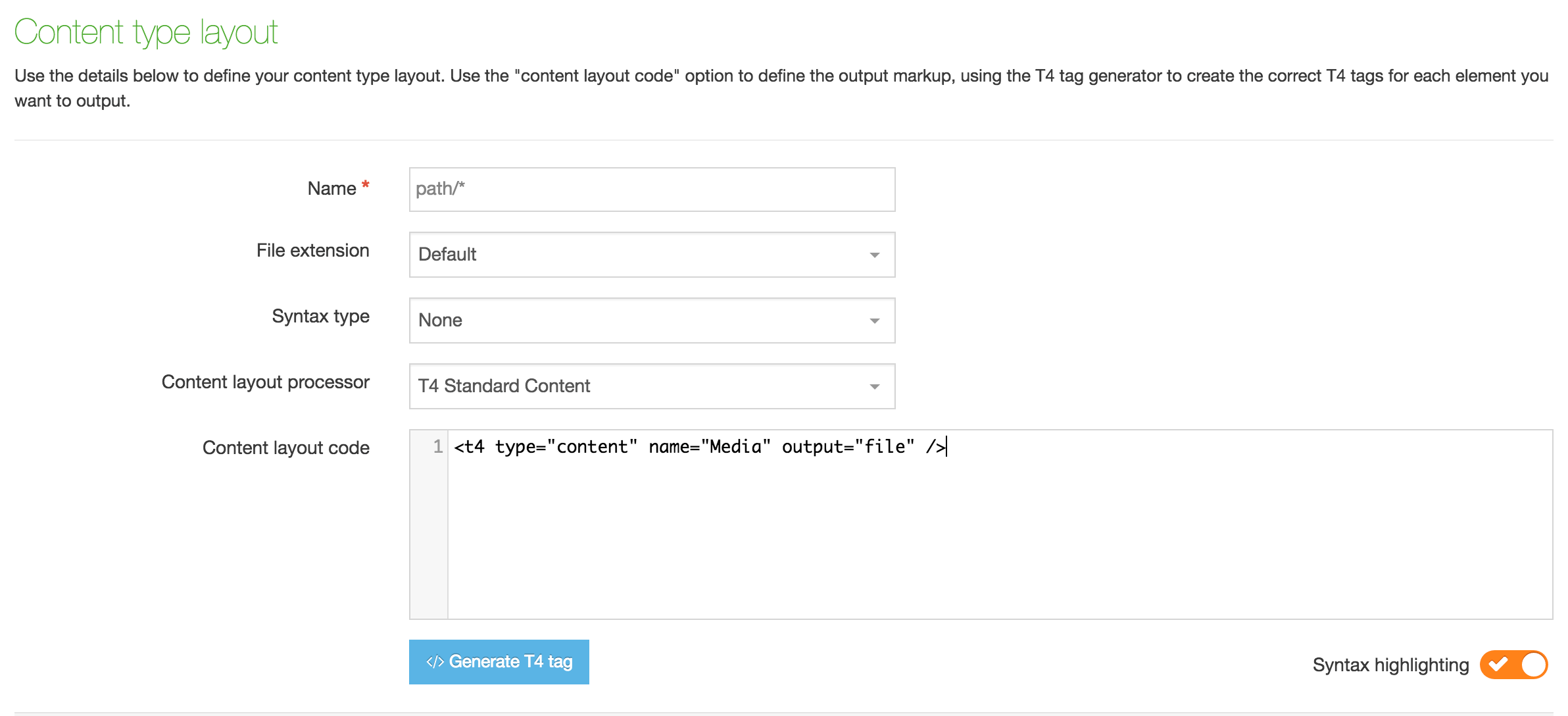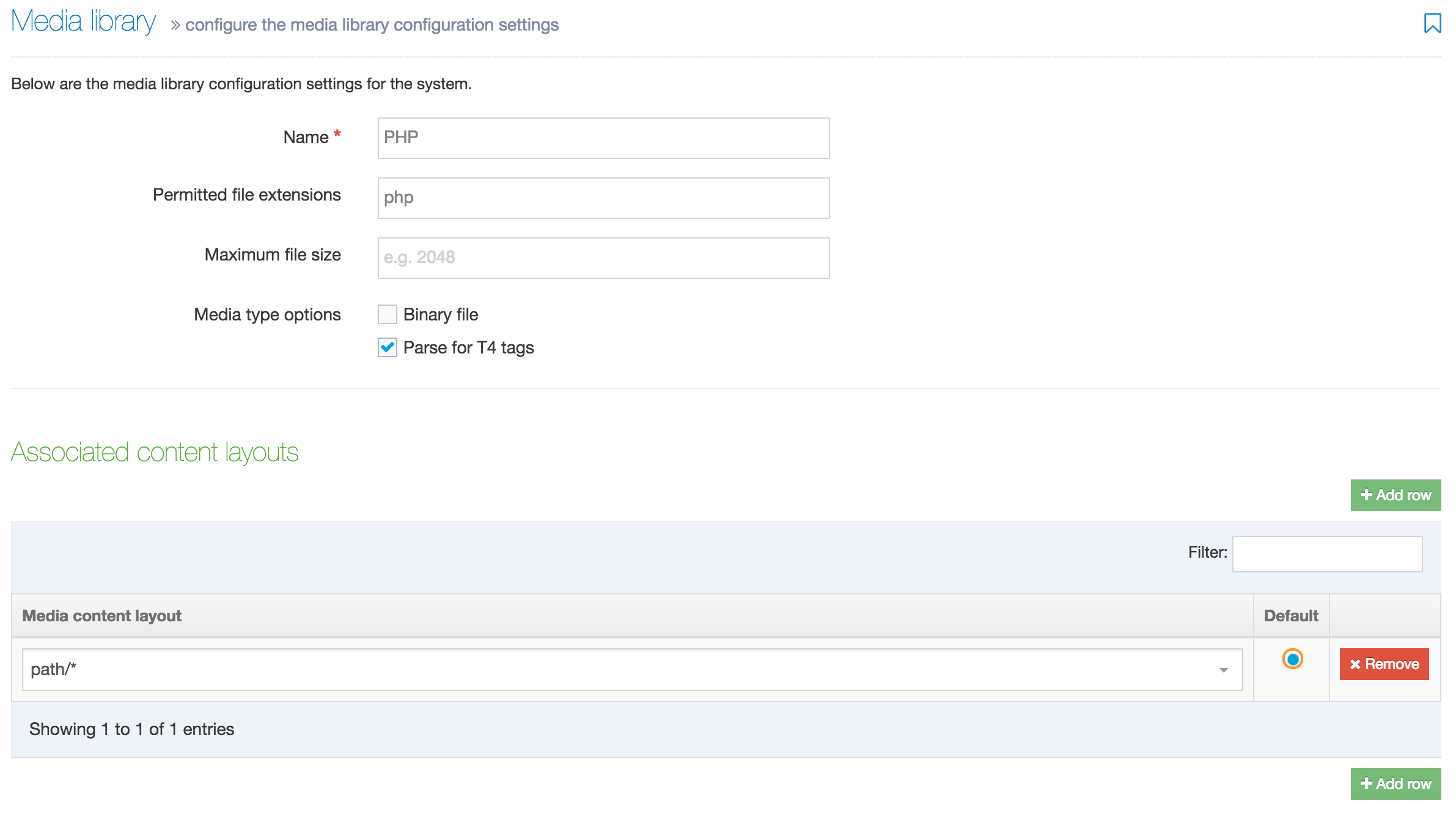Redirect Module Installation Guide
This step by step guide will help you get up and running with the Redirect Module. The Redirect Module (also referred to as the Smart 404 Page) is code that is added at the top of the 404 page to handle redirects.
You can download the Redirect Module here. (authentication required).
CSV or Content
When configuring the Redirect module, there is the choice of using:
- a CSV file of redirects (from URLs, and target URLs), that is uploaded through Terminalfour
- individual Content Items added for each redirect that is required
The benefit of the CSV file is that it is much quicker and easier to create the initial batch of redirects. But, the target URLs (the URLs to which you are redirecting) are all hard-coded. This means that if the URL for the target page changes, it needs to be manually updated in the CSV file. The benefit of the individual Content Items for each redirect is that the target page is selected using a Section Link element, and the link is therefore created, managed and updated by Terminalfour if the URL changes.
This installation guide covers both methods, but mentions the steps/assets/fields that are only required for specific methods. Select which method you would like to use before installing and configuring the module.
Server Requirements
The Redirect Module requires PHP 5.3+ to be installed on the webserver that will host the site, and on the staging server (if this is a separate server). Also, the following extensions should be enabled:
You will also need to configure your webserver for a 404 page if it hasn't already been done.
Create the 404 Page
To use the Redirect Module, your 404 page needs to be a page that is generated by the Terminalfour application. The easiest way to do this is to create a normal page on your site, which publishes to /404 and configure Apache / IIS to use this page as the 404 page.
Create the Section
If it doesn't already exist, create a Section to manage your 404 page.
You may show/hide Sections from navigation as desired, but it would normally be hidden from navigation.
| Name |
404 |
|---|---|
|
Show in navigation |
No |
|
Content Types Tab |
Enable the relevant Content Types on the Section. |
|
Page Layouts Tab |
Apply the relevant Page Layout for the page. |
Add Content
Add content to your 404 page, explaining that the user has entered a URL that doesn't exist. Consider adding links to commonly requested pages, a search box, etc.
Publish and Test
Publish your channel and go to /404 and check that your page has published and looks correct.
Configure IIS / Apache
Ensure that Apache / IIS on your web server is configured for your 404 page to be the URL that you've created. For example:
ErrorDocument 404 /404/If Terminalfour hosts your servers for you, contact your support team and they will configure Apache / IIS for you!
If you have a staging site, it is useful to do the same configuration on the staging server too.
To check that this is working correctly, navigate to a URL on your website that doesn't exist, and ensure that your 404 page is displayed.
Required Assets
You must enable the following in your installation. Further details on each asset are provided if required.
File Extensions
This file extension must be allowed on the Channel with which you’re using the Redirect Module.
| Extension | Description |
|---|---|
| PHP | Required to run the Redirect Module scripts. |
Media Types
PHP Media Type must be created if it does not already exist and must be set to always publish on the Channel with which you’re the Redirect Module.
| Type | Description |
|---|---|
| PHP | Required for PHP file |
Media Files
The required files can be downloaded from the Terminalfour Community Site which requires authentication through the product.
| Type | Description |
|---|---|
| PHP Main Library | The main PHP library file |
Lists
| Type | Description |
|---|---|
| Yes | This will be used by the Redirect Module and Redirect Content Types to configure some options. |
Navigation Objects
| Name | Description |
|---|---|
| get PHP Head | A Related Content Navigation Object used to retrieve the PHP CSV Redirects Module PHP Code. |
| PHP Redirects: create CSV Lines | A Generate File Navigation Object used to create the CSV file Only required if you are managing your redirects by adding individual Content Items for each redirect (as opposed to uploading a CSV file). |
| PHP Redirects: get CSV Lines | A Publish to one File Navigation Object used to create a CSV file from Redirects for the CSV Redirect PHP code. Only required if you are managing your redirects by adding individual Content Items for each redirect (as opposed to uploading a CSV file). |
Content Types
| Name | Description |
|---|---|
|
Stores the code and configuration for the Redirect Module |
|
|
If you are managing your redirects by adding individual Content Items for each redirect (as opposed to uploading a CSV file), then create a Content Type for the Redirects. Only required if you are managing your redirects by adding individual Content Items for each redirect (as opposed to uploading a CSV file). |
Section
| Name | Description |
|---|---|
| 404 |
Contains the Redirect Module (including the CSV of redirects), and individual redirects (if using content items to create redirects) |
Page Layout
No specific Page Layout is required. It will be necessary to edit the header of the Page Layout used for the 404 Page, adding the Related Content Navigation Object for Redirect Module PHP Code.
Create Required Assets
File Extensions: PHP
If you haven't already, set up PHP as a file extension and enable the extension on your Channel.
| Name | PHP |
|---|---|
| Description | This is a PHP file extension |
| Extension | php |
Remember to enable the Channel to Publish this file extension and rebuild the cache.
Media Layouts
Path Content Layout
Go to Assets > Content Types and search for the Media System Content Type. If it does not already exist, add a Content Layout named "path/*". In the Content Layout code input field add the following:
<t4 type="content" name="Media" output="file" />Media Type
When the Content Layout has been created, go to System Administration > System Settings > Media Library and, in the Media Types tab, add the following Media Type:
PHP File
If it does not already exist, create a PHP Media Type and associate the "path/*" Content Layout with it:
| Name | PHP File |
|---|---|
| Permitted file extensions | php |
| Maximum file size | 0 |
| Media type options | Parse for T4 tags |
| Media Content Layout | path/* (default) |
Media Files
Main PHP File
In the downloaded zip, in the media-library directory, you will find a file named Smart_404_as_Content_Layout.php. This should be uploaded into your Terminalfour Media Library, selecting the Media Type as PHP File.
| Media Type | PHP File |
|---|
Lists
If it does not already exist, create a List with one List item named "Yes".
List Name: Yes
List Items
| Name | Value | Selected | Sublist |
|---|---|---|---|
| Yes | yes | No |
Content Types
The following Content Types should be created. Associated Content Layouts are also listed.
Redirect Module
Create a "Redirect Module" Content Type using the following General options (anything not mentioned may be left at default):
Name: Redirect Module
Description: Content to handle the Redirect Module Smart 404 PHP Code
| Name | Description | Type | Max Size | Required |
|---|---|---|---|---|
|
Main Library |
Link to the Main Library PHP File |
Media |
100 | Yes |
|
CSV File |
Selects the CSV file.
This element is only required if you are managing your redirects in a CSV File. If you are adding individual redirects using the Redirect Content Type, this element can be removed. |
File |
99999 | Yes |
|
Ignore Query |
In the |
Check Box (Yes) |
80 | No |
|
Exact Match |
If selected it will only redirect with an exact match, otherwise, it will check if the |
Check Box (Yes) |
80 | No |
text/php-head Content Layout
| Name |
text/php-head |
|---|---|
|
File extension |
PHP (.php) |
|
Syntax type |
PHP |
|
Content layout code |
In the downloaded zip, use the code in with-redirect-content-type/content-types/php-csv-redirects-module/php-head.php |
| Note | If the module is implemented on a microsite and the microsite has a Base HREF set in the channel settings then the Base HREF will be prepended to paths output by media/content T4 tags. Since the path to the PHAR file and the content JSON need to be relative, the Base HREF will have to be removed by wrapping the T4 tag in a str_replace function like this:
str_replace('REPLACE WITH BASE HREF', '', '<t4 type="content" name="Main Library" output="normal" formatter="path/*" />'); |
text/html (Main Channel Layout) Content Layout
This is the default layout that is used by the channel - most often this is text/html but that may vary based on your Channel settings.
| Name |
text/html |
|---|---|
|
File extension |
PHP (.php) |
|
Syntax type |
HTML/XML |
|
Content layout code |
If you are adding individual redirects using the Redirect Content Type: In the downloaded zip, use the code in with-redirect-content-type/content-types/php-csv-redirects-module/html.html If you are uploading a CSV file, the layout is: <!-- <t4 type="content" name="CSV File" output="file" /> --> |
text/csv-ptof Content Layout
This layout is only required if you are managing your redirects as individual content items using the Redirect Content Type. If you are using the CSV upload method, this layout is not required.
| Name |
text/csv-ptof |
|---|---|
|
File extension |
Default |
|
Syntax type |
HTML/XML |
|
Content layout code |
In the downloaded zip, use the code within php-csv-redirect-installation-files/with-redirect-content-type/content-types/php-csv-redirects-module/csv-ptof.csv This content layout contains a Navigation Object. For the moment leave it as it is. It will be replaced by the T4 Tag for the PHP Redirects: get CSV Lines Navigation Object. |
Redirect Content Type
If you are managing your redirects by adding individual Content Items for each redirect (as opposed to uploading a CSV file), then create a Content Type for the Redirects.
Name: Redirect
Description: Create a redirect from a URL to another Section/Content Item on the site.
| Name | Description | Type | Max Size | Required |
|---|---|---|---|---|
| Enter the short/original URL | URL that requires to be redirected (do not include the domain) | Plain text | 200 | Yes |
| Include Branch for original URL | If checked, all URLs that start with the short/original URL will follow this redirect rule. If left unchecked, only the URL specified will redirect. | CheckBox (Yes) | 80 | No |
| Select the target Section/Content | Section/Content link | 200 | Yes | |
| Include Branch for target | If checked, and there is a wildcard on the “from URL”, the redirect will consider the pattern of the “from URL” and append that to the target URL. | Check Box (Yes) | 80 | No |
Content Layout
This layout is used by the PHP Redirects: get CSV Lines Navigation Object, to create a CSV file of the redirects.
| Name |
text/csv-line |
|---|---|
|
File extension |
Default |
|
Syntax type |
HTML/XML |
|
Content layout code |
In the downloaded zip, use the code in with-redirect-content-type/content-types/redirect/csv-line.php |
Navigation Objects
get php Head
A Related Content Navigation Object is used to get the PHP Code and place in the header of the Page Layout
| Name |
get PHP Head |
|---|---|
|
Fetch method |
Use current |
|
Content layouts |
Use alternate content layout |
|
Content layout |
text/php-head |
Go to the Page Layout used for your 404 Page and add the Navigation Object in the header before anything else in your Page Layout.
PHP Redirects: create CSV File
Only required if you are managing your redirects by adding individual Content Items for each redirect.
If you are managing your redirects by adding individual Content Items for each redirect (as opposed to uploading a CSV file), then create a Generate File Navigation Object that is used to create the CSV file.
| Name |
PHP Redirects: create CSV File |
|---|---|
|
File name |
redirects |
|
File extension |
csv |
|
Output directory |
Use the current directory |
|
Content layout |
text/csv-ptof |
Update the Navigation Object ID in the Redirect Module Content Type's text/html layout.
PHP Redirects: get CSV Lines
Only required if you are managing your redirects by adding individual Content Items for each redirect.
If you are managing your redirects by adding individual Content Items for each redirect (as opposed to uploading a CSV file), then create a Publish to one File Navigation Object that is used to create a CSV file from Redirects content for the CSV Redirect PHP code.
| Name |
PHP Redirects: get CSV Lines |
|---|---|
|
Content Type Names |
|
|
Start Section |
Use current Section |
|
Number of levels to recurse |
1 |
|
Show Hidden Sections? |
Yes [X] |
|
Surrounding Page Layout |
(No Page Layout) |
|
Use Alternate Content Layout? |
Yes [X] |
|
Content layout |
text/csv-line |
Update the Navigation Object ID in the Redirect Module Content Type's text/csv-ptof layout.
Create the CSV File of Redirects
Only required if you are managing your redirects by uploading a CSV file of redirects.If you are using a CSV file for the redirects, create a CSV File. This is structured as two columns, one for the From URL and one for the To URL. This may look similar to:
/business/,/school-of-business/
/about/,/about-us/
/2020/,/news/news-archive/2020/
Wildcard Characters
It is possible to use a wildcard character in the From URL, To URL, or Both URLs (although specifying it in the To URL without specifying in the From URL will be nonsensical).
The following scenarios illustrate the functionality of wildcards within the redirects (where * is used as the wildcard):
| From URL | To URL | User Visits | User Redirected To |
|---|---|---|---|
| /school-of-business/* | /business/* | /school-of-business/about/this/school/ | /business/about/this/school/ |
| /school-of-business/about/* | /business/* | /school-of-business/about/this/school/ | /business/this/school/ |
| /school-of-business/about/* | /business/more/about/* | /school-of-business/about/this/school/ | /business/more/about/this/school/ |
| /school-of-business/* | /business/ | /school-of-business/about/this/school/ | /business/ |
| /school-of-business/ | /business/ | /school-of-business/about/this/school/ | The 404 page |
| /school-of-business/ | /business/ | /school-of-business/ | /business/ |
| /school-of-business/ | /business/* | /school-of-business/ | /business/ (if there is a wildcard at the end of the From URL but not the To URL, it is ignored on the To URL, since that wouldn't make sense) |
| /school-of-business/ | /business/* | /school-of-business/about/this/school/ | The 404 page (the page being requested by the visitor does not match the From URL) |
| */school-of-business/* | */business/* | /schools/school-of-business/about/this/school/ | /schools/business/about/this/school/ |
| */school-of-business/ | */business/ | /schools/school-of-business/about/this/school/ | The 404 page (the page being requested by the visitor does not match the From URL) |
| */school-of-business/* | */business/ | /schools/school-of-business/about/this/school/ | /schools/business/ |
| */school-of-business/*.html | */school-of-business/*.php | /schools/school-of-business/about/mark.html | /schools/school-of-business/about/mark.php |
Create Content
Enable the Content Type
Enable the Redirect Module Content Type on your 404 Section:
| Content Type | Branch | Group | Section | Disabled |
|---|---|---|---|---|
| Redirect Module | No | Yes | No |
Create Content Item
Add content to the 404 Section as follows:
| Content Type | |
|---|---|
|
Name |
Redirect Module |
|
Main Library |
|
|
CSV file |
Select the CSV File of redirects (if using a CSV file) |
|
Ignore query |
Select whether you would like to ignore the variable passed via the query For example, if the From URL is /events and a user navigates to /events?page=1, should the user be redirected?If yes, check this option to Ignore query. If not, leave this option unchecked. |
|
Exact Match |
If selected it will only redirect with an exact match, otherwise, it will check if the |
If you are creating redirects using the Redirect Content Type, create a test redirect in the 404 Section:
| Content Type | |
|---|---|
|
Name |
Test Redirect |
|
Enter the short/original URL |
/testingredirect |
|
Include Branch for original URL |
Unchecked |
|
Select the target Section/Content |
Select a Section within the same channel |
|
Include Branch for target |
Unchecked |
Publish and Test
Publish your channel and navigate to a page that doesn't exist on your site - ensure that you can see your 404 page.
If using the CSV file to configure redirects, navigate to one of the From URLs specified in your CSV file, and ensure that you are redirected to the appropriate To URL. Or, if using the Redirect Content Type, navigate to /testingredirect and ensure that you are redirected to the Section that was selected as the target Section.